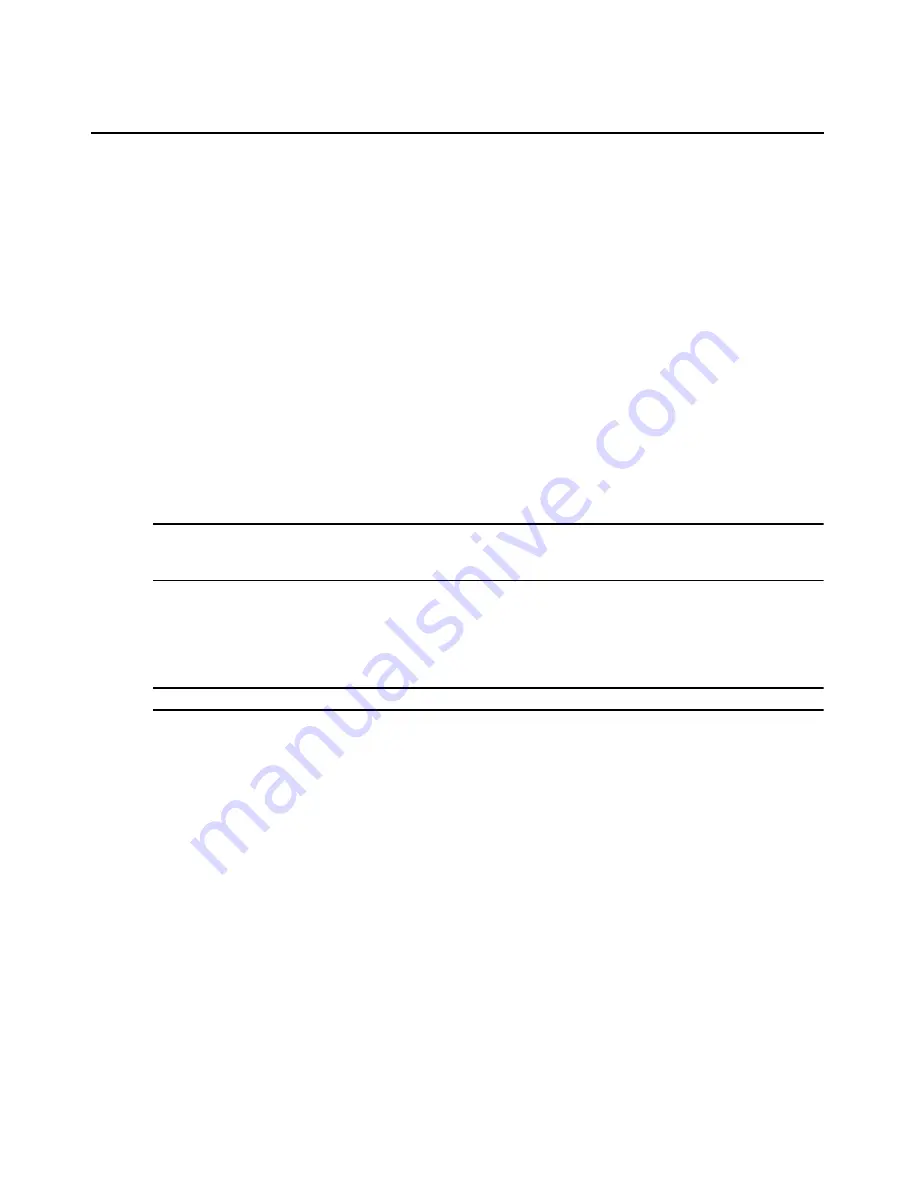
Chapter 5: DSView 3 Servers
67
Check the
Enable Integrated Windows
®
Authentication
checkbox to automatically log a user
into the DSView 3 software using the Windows user’s computer credentials.
Web browser settings may need to be modified to allow users to automatically log in using
Integrated Windows Authentication; see your web browser documentation.
5.
To enable only DSView 3 software clients with IP addresses entered in the Address List to
communicate with managed appliances, check the
Restrict by address range
checkbox. To
disable address restrictions for logging into the DSView 3 software, uncheck this checkbox.
6.
Enable or disable
Allow login when user is a member of more than one authentication service
as desired. The preset value is disabled. When enabled, if a user belongs to multiple
authentication services, the DSView 3 server uses the first authentication service found to log
the user in. When disabled, if a user belongs to multiple authentication services, the attempt to
log in to the DSView 3 software fails.
When enabled, if a user has different access rights within each authentication service he
belongs to, the user is granted access rights based on the first authentication service found by
the DSView 3 server. In this case, a user may be granted different access rights at different
login times.
NOTE:
The
Allow login when user is a member of more than one authentication service
setting does not replicate
to spoke servers. It is recommended that you uniformly enable or disable this setting on each DSView 3 hub and
spoke server.
7.
Click
Save
to store client session information in the DSView 3 software database on the host.
DSView 3 software modem sessions
For more information about modem sessions, see
Active modem sessions
on page 179.
NOTE:
Modem sessions are available on supported ACS console servers.
To specify modem session properties:
1.
Click the
System
tab.
2.
Click
DSView Modem Sessions
in the side navigation bar. The DSView Server Modem Session
Properties window will open.
3.
Specify the following Session Timeout properties:
a.
Inactive dial-up session timeout - in the drop-down menu, specify the number of seconds
in the range of 60-3600 after which the session will be terminated. The default value is
120 seconds.
b.
Dial-up connection attempt timeout - in the drop-down menu, specify the number of
seconds in the range of 60-600 after which the attempt will be terminated. The default
value is 120 seconds.
c.
Dial-back connection attempt timeout - in the drop-down menu, specify the number of
seconds in the range of 60-600 after which the modem will be removed from listening
mode. The default value is 120 seconds.
Summary of Contents for Network Device SPC420
Page 1: ...DSVIEW 3 Installer User Guide ...
Page 2: ......
Page 4: ......
Page 14: ...xii DSView 3 Software Installer User Guide ...
Page 16: ...xiv DSView 3 Software Installer User Guide ...
Page 20: ...xviii DSView 3 Software Installer User Guide ...
Page 42: ...22 DSView 3 Software Installer User Guide ...
Page 52: ...32 DSView 3 Software Installer User Guide ...
Page 78: ...58 DSView 3 Software Installer User Guide ...
Page 98: ...78 DSView 3 Software Installer User Guide ...
Page 122: ...102 DSView 3 Software Installer User Guide ...
Page 144: ...124 DSView 3 Software Installer User Guide ...
Page 184: ...164 DSView 3 Software Installer User Guide ...
Page 224: ...204 DSView 3 Software Installer User Guide ...
Page 238: ...218 DSView 3 Software Installer User Guide ...
Page 248: ...228 DSView 3 Software Installer User Guide ...
Page 268: ...248 DSView 3 Software Installer User Guide ...
Page 306: ...286 DSView 3 Software Installer User Guide ...
Page 338: ...318 DSView 3 Software Installer User Guide ...
Page 358: ...338 DSView 3 Software Installer User Guide ...
Page 368: ...348 DSView 3 Software Installer User Guide ...
Page 374: ...354 DSView 3 Software Installer User Guide ...
Page 431: ......
Page 432: ...For Technical Support www avocent com support 590 395 501M ...






























