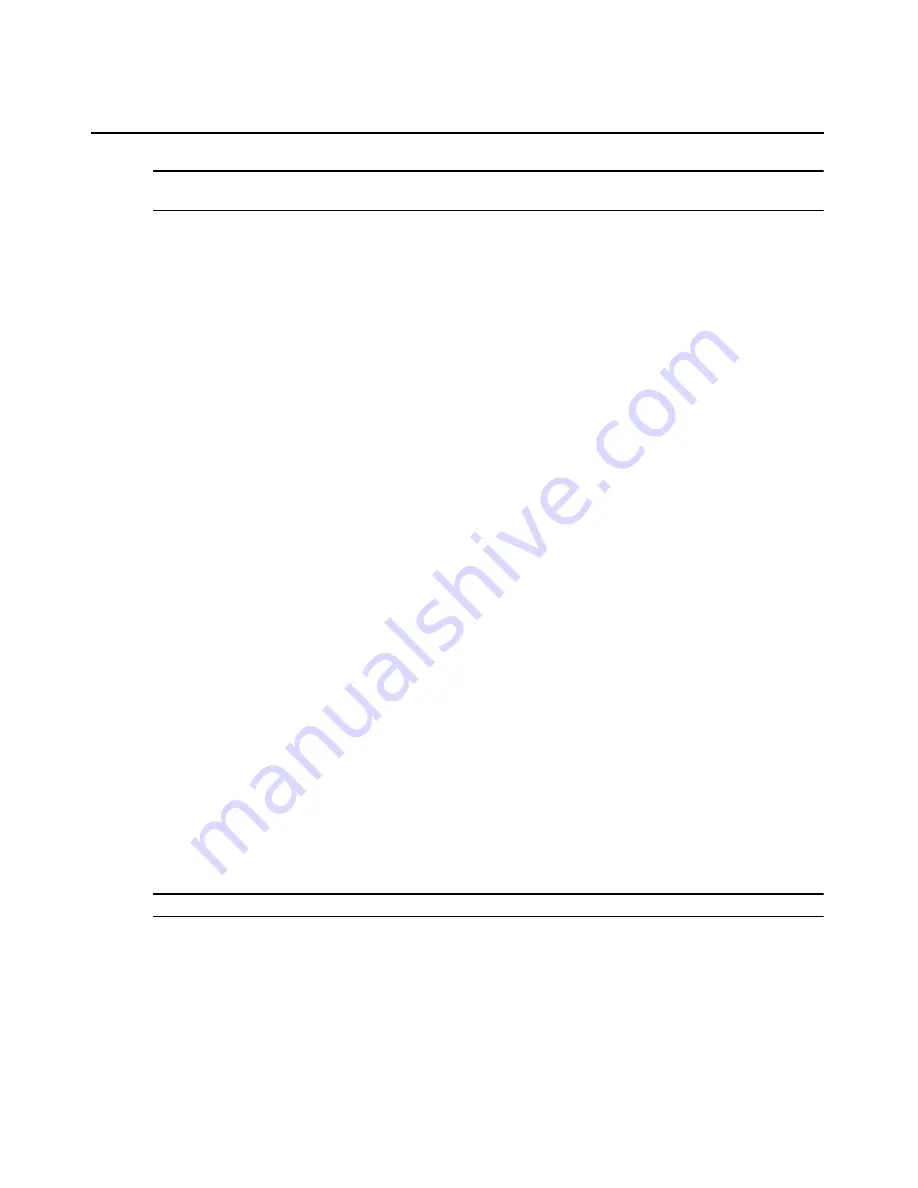
Chapter 6: Authentication Services
97
NOTE:
The Cyclades ACS advanced console server uses the service “raccess” and the attribute “group_name”
for group implementation.
10. Click
Next
. If the external authentication service is added successfully, the Completed
Successful window will open.
11. Click
Finish
. The User Authentication Services window will open with the new service listed.
To change settings for the external authentication service:
1.
Click the
Users
tab.
2.
Click
Authentication Services
in the top navigation bar. The User Authentication Services
window will open.
3.
Click the name of the service. The side navigation bar will change to include the
name of the service at the top and, below the name, the information you may
define.
4.
Click
Connection
in the side navigation bar. The Authentication Service Connection Settings -
window will open.
a.
Type a 1-64 character name for the authentication service.
b.
Type the address of the host in dot notation format (xxx.xxx.xxx.xxx) or type
the DNS host name in the Server Address field.
c.
Type the number of the port (from 1-65535) for connecting to the host in the
Port Number field. The default is port 49.
d.
Click
Save
.
5.
To change the authentication type and/or shared secret, click
Settings
in the side navigation bar.
The Authentication Service Authentication Settings - window will open.
a.
Select the authentication type from the Authentication Type menu.
PAP - Password Authentication Protocol
CHAP - Challenge Handshake Authentication Protocol (default)
MS-CHAP - Microsoft Challenge Handshake Authentication Protocol
b.
In the Shared Secret field, type the shared secret, which is a password protected field. (For
the shared secret, Microsoft’s implementation allows up to 128 ASCII characters and
Cisco’s implementation allows up to 32 ASCII characters; other servers may have a
different limit.)
NOTE:
If you change the authentication type, you will be required to enter the shared secret.
c.
Re-enter the shared secret in the Confirm Shared Secret field.
d.
Click
Save
.
6.
To change the group authorization settings, click
Group Authorization
in the side navigation
bar.
Summary of Contents for Network Device SPC420
Page 1: ...DSVIEW 3 Installer User Guide ...
Page 2: ......
Page 4: ......
Page 14: ...xii DSView 3 Software Installer User Guide ...
Page 16: ...xiv DSView 3 Software Installer User Guide ...
Page 20: ...xviii DSView 3 Software Installer User Guide ...
Page 42: ...22 DSView 3 Software Installer User Guide ...
Page 52: ...32 DSView 3 Software Installer User Guide ...
Page 78: ...58 DSView 3 Software Installer User Guide ...
Page 98: ...78 DSView 3 Software Installer User Guide ...
Page 122: ...102 DSView 3 Software Installer User Guide ...
Page 144: ...124 DSView 3 Software Installer User Guide ...
Page 184: ...164 DSView 3 Software Installer User Guide ...
Page 224: ...204 DSView 3 Software Installer User Guide ...
Page 238: ...218 DSView 3 Software Installer User Guide ...
Page 248: ...228 DSView 3 Software Installer User Guide ...
Page 268: ...248 DSView 3 Software Installer User Guide ...
Page 306: ...286 DSView 3 Software Installer User Guide ...
Page 338: ...318 DSView 3 Software Installer User Guide ...
Page 358: ...338 DSView 3 Software Installer User Guide ...
Page 368: ...348 DSView 3 Software Installer User Guide ...
Page 374: ...354 DSView 3 Software Installer User Guide ...
Page 431: ......
Page 432: ...For Technical Support www avocent com support 590 395 501M ...






























