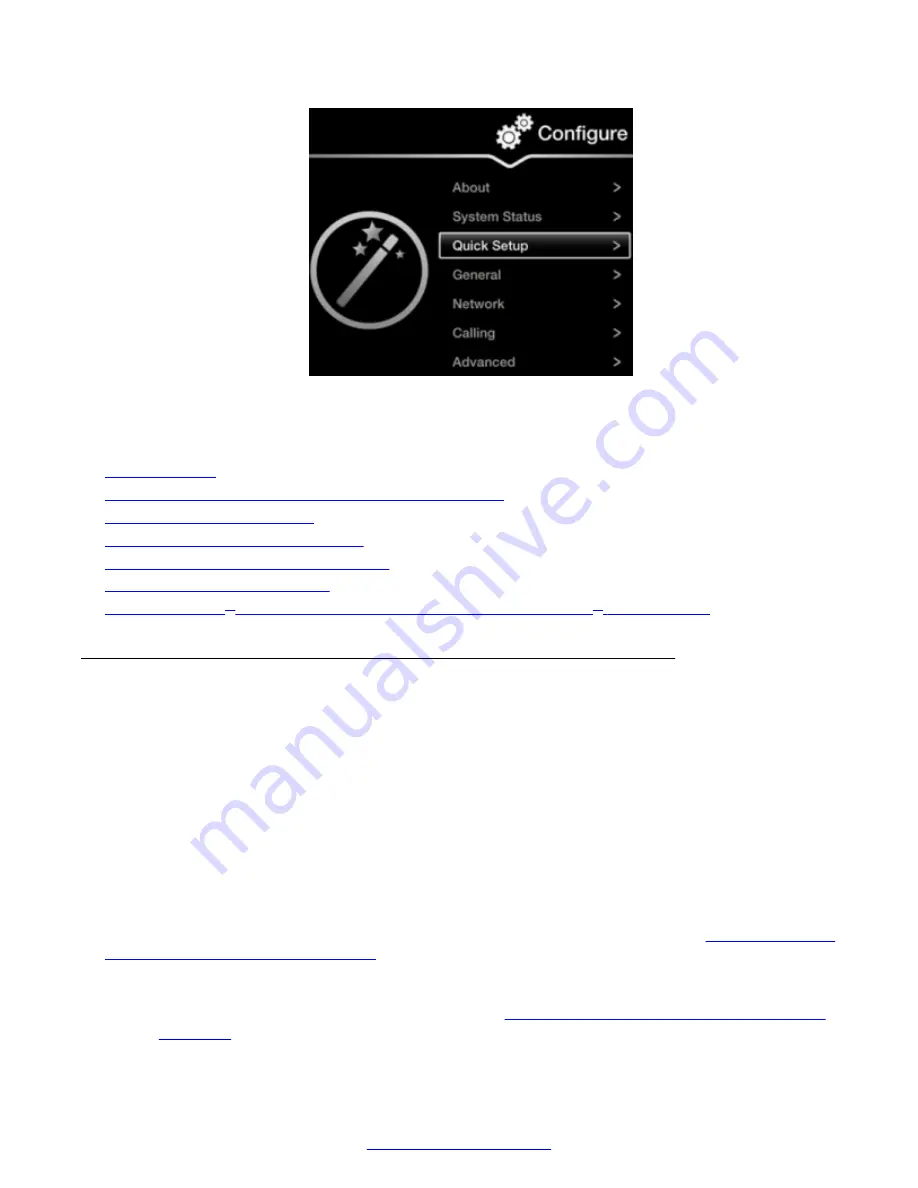
Figure 17: Accessing the Quick Setup
The quick setup wizard guides you through many of the following basic configuration tasks:
Related Links
on page 17
Setting the System Name, Language, and Call Method
on page 28
on page 30
Configuring Basic Network Settings
Configuring Basic Gatekeeper Settings
on page 33
Configuring Basic SIP Settings
on page 34
XT Control to Use Keyboard and Mouse (Scopia
on page 35
Setting the System Name, Language, and Call Method
About this task
The first screen in the Quick Setup wizard enables you to define the name of your Avaya Scopia
®
XT Series, the country, the menu language, and the protocol the system uses for calls. The unit's
name is displayed on the system's title bar and to other meeting participants. For example,
Hong-
Kong
,
9th-Floor-Room
, or
NY-Office
. There is also a unicode system name to enable non-English
characters, available on the web interface only. For more advanced settings of the system name,
see
Deployment Guide for Avaya Scopia
®
XT Series
.
After initial setup, you can modify these settings by selecting
Configure
>
General
from the
endpoint's menus, or from the web interface select
Basic Settings
>
Preferences
>
General
.
Before you begin
Access the quick setup wizard from the endpoint or web interface, as described in
Settings with the Quick Setup Wizard
on page 27.
Procedure
1. Define the name and language as described in
Table 3: Defining name and language of the
on page 29.
Getting Started
28
Avaya Scopia
®
XT Series User Guide
April 2015






























