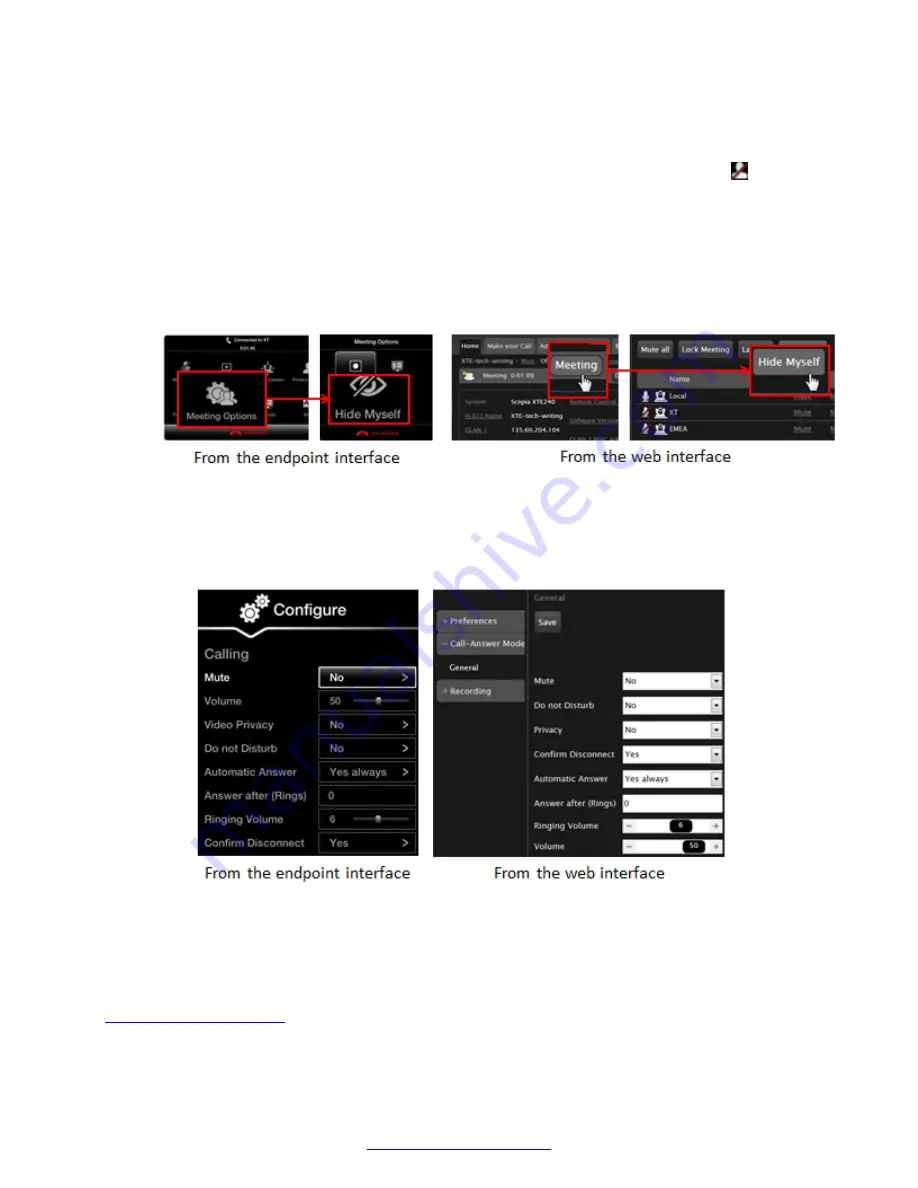
The camera moves to its sleep position when it is disabled, or on the Scopia
®
XT Executive
the embedded camera's LED turns off.
The system sends a placeholder slide to remote participants, and displays the icon on
your display.
3. To block your audio and video and hide your participation in the meeting by removing your
space in participants' video layout, access the in-meeting settings. From the XT Series web
interface, select
Meeting
>
Hide Myself
. From the endpoint's in-call menu, select
Meeting
Options
>
Hide Myself
.
This feature is only available when your endpoint hosts the meeting on its built-in MCU.
Figure 63: Hiding your presence in a meeting
4. To block your video by default, access the call settings. From the XT Series web interface,
select
Basic Settings
>
Call-Answer Mode
>
General
. From the endpoint's main menu,
select
Configure
>
Calling
.
Figure 64: Call settings
5. Set
Privacy
or
Video Privacy
to
Yes
.
6. From the web interface only, select
Save
.
Related Links
on page 49
Blocking your own Audio and Video
April 2015
Avaya Scopia
®
XT Series User Guide
65






























