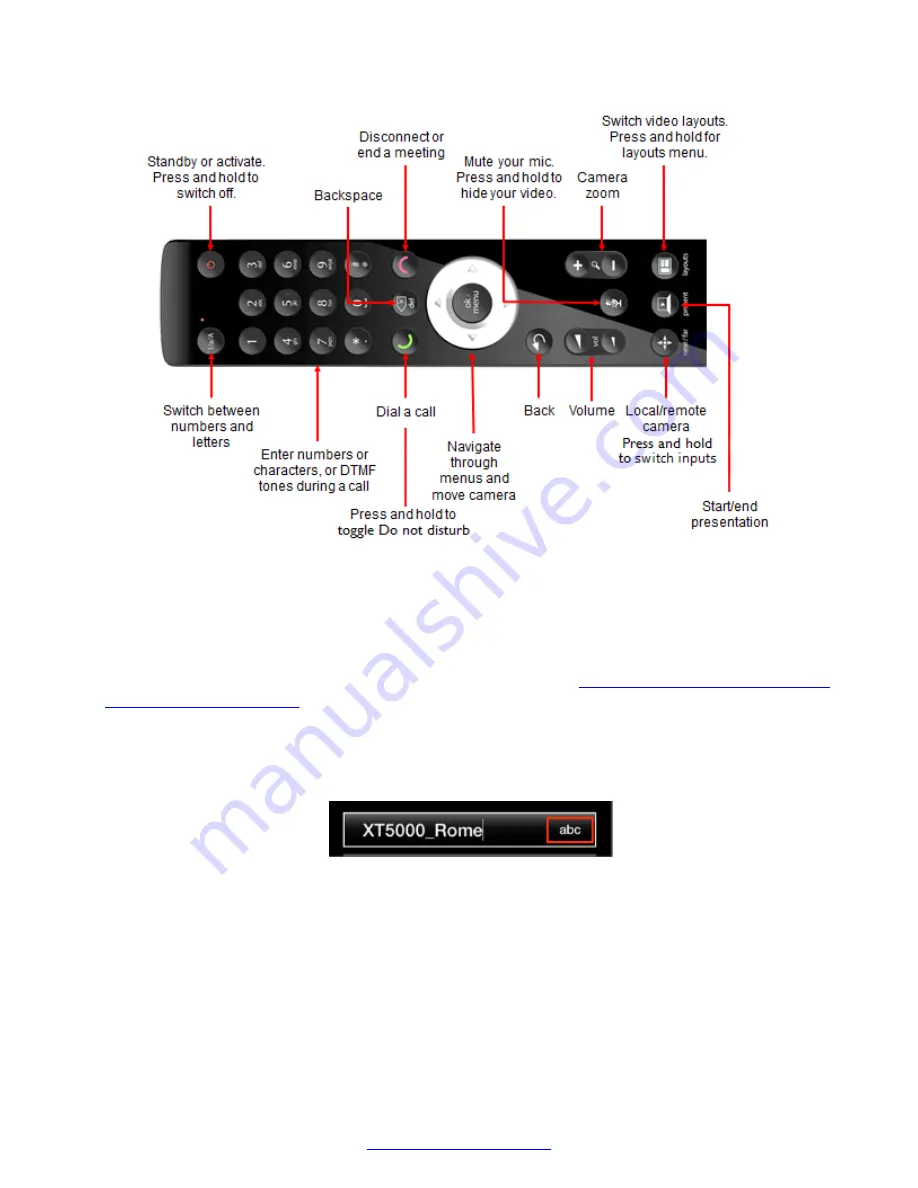
Figure 10: The XT Remote Control Unit
Scroll through menus and options using the arrow keys and pressing the
ok/menu
key to select an
item.
Enter letters and digits into a field using the remote's keypad on the XT Remote Control Unit. The
system displays the current entry method to the right of the field (
Figure 11: Entry method displayed
to the right of an input field
on page 21). You can switch entry methods by pressing the
1/a/A
button repeatedly while the cursor is in the input field, to switch between
abc1
(default) for lower
case alphanumeric characters,
ABC
for upper case characters only (no digits),
abc
for just lower
case characters only (no digits), and
123
for digits only. To enter a letter or number, press a key
repeatedly to cycle through its characters.
Figure 11: Entry method displayed to the right of an input field
During a videoconference, you can send DTMF tones via the keypad. DTMF is often used to
communicate with an MCU or other device which accepts DTMF commands. For example, to
display the MCU menu in a call hosted on a Scopia
®
Elite MCU, press
*
at any time. For more
information, see
User Guide for Scopia
®
Elite MCU
.
Some additional shortcuts from the XT Remote Control Unit include:
• Press and hold a number key to recall a camera preset (
0-9
).
Controlling the XT Series
April 2015
Avaya Scopia
®
XT Series User Guide
21






























