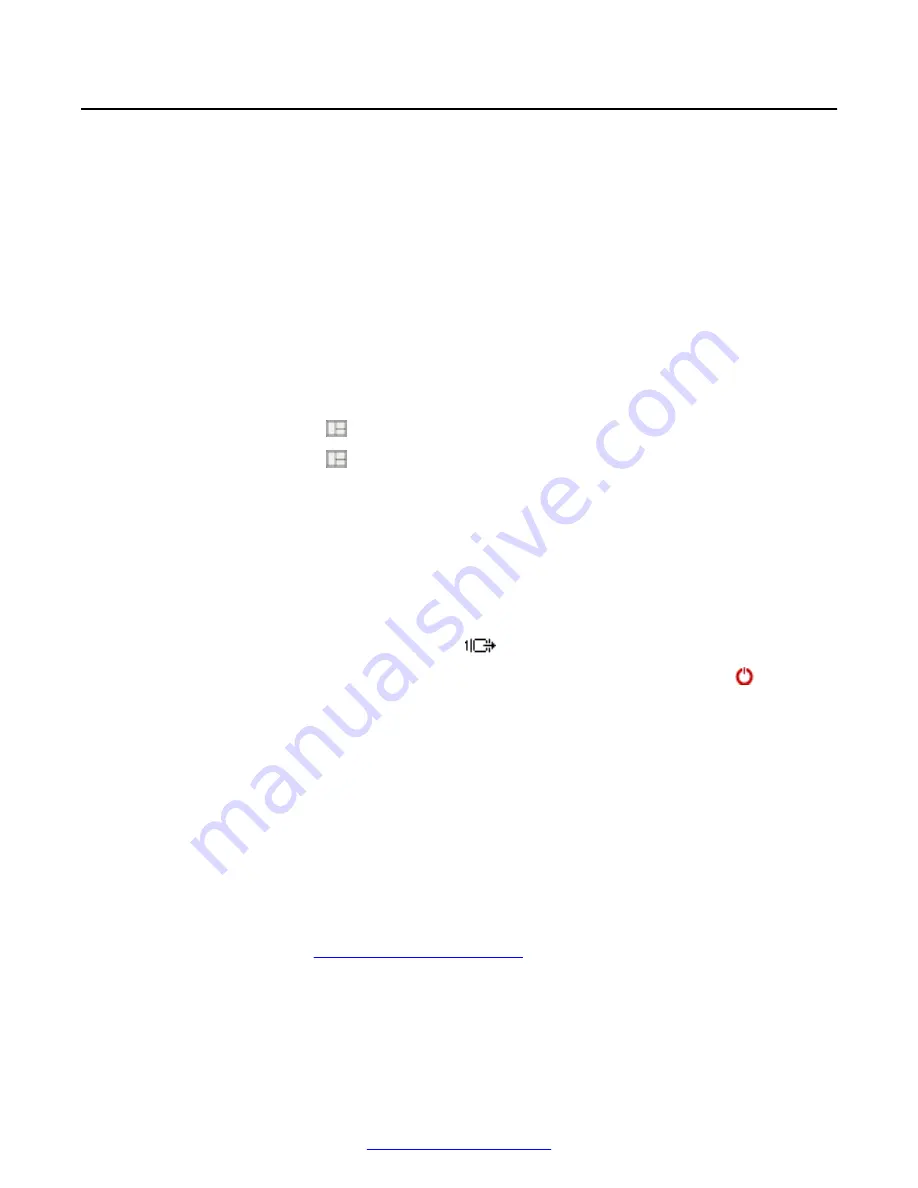
Resolving Monitor Display Problems
Problem
The monitor is having display problems.
Flickering or blank screen
The system displays a flickering or blank screen.
Solution
The rear panel of the XT Codec Unit features two HD outputs for connecting a main and auxiliary
screen. For cabling, see the cabling diagram in the
Quick Setup Guide
.
Your system administrator must configure the system for correct video resolution.
When you are not in a call, you can set the refresh frequency of the monitor display:
• Set to 50 Hz by pressing then
5
.
• Set to 60 Hz by pressing then
6
.
Blank screen
The system displays a blank screen.
Solution
• Verify the power cord of the XT Codec Unit is connected properly at both ends.
• Verify the monitor’s power cord is connected properly at both ends.
• Check that the monitor is connected to HD1
and the power is on.
• Verify the XT Codec Unit’s LED is on. If the LED is blinking, press the Power key on the XT
Remote Control Unit.
• Make sure the XT Codec Unit output is properly connected to the monitor input. Make sure the
monitor/DVI cable is connected properly at both ends.
Screen layout cropped
The screen layout appears to be cropped.
Configure the monitor layout as described below.
1. From the endpoint's main menu, select
Configure
>
Quick Setup
.
2. Select
Next
to navigate to the
Configure Monitor
page.
3. Follow the instructions on the screen to adjust the image.
If necessary, refer to
on page 30 for operational information.
Menus or remote presentation cropped
The system menus or the remote presentation appears to be cropped.
Troubleshooting the Avaya Scopia
®
XT Series
88
Avaya Scopia
®
XT Series User Guide
April 2015






























