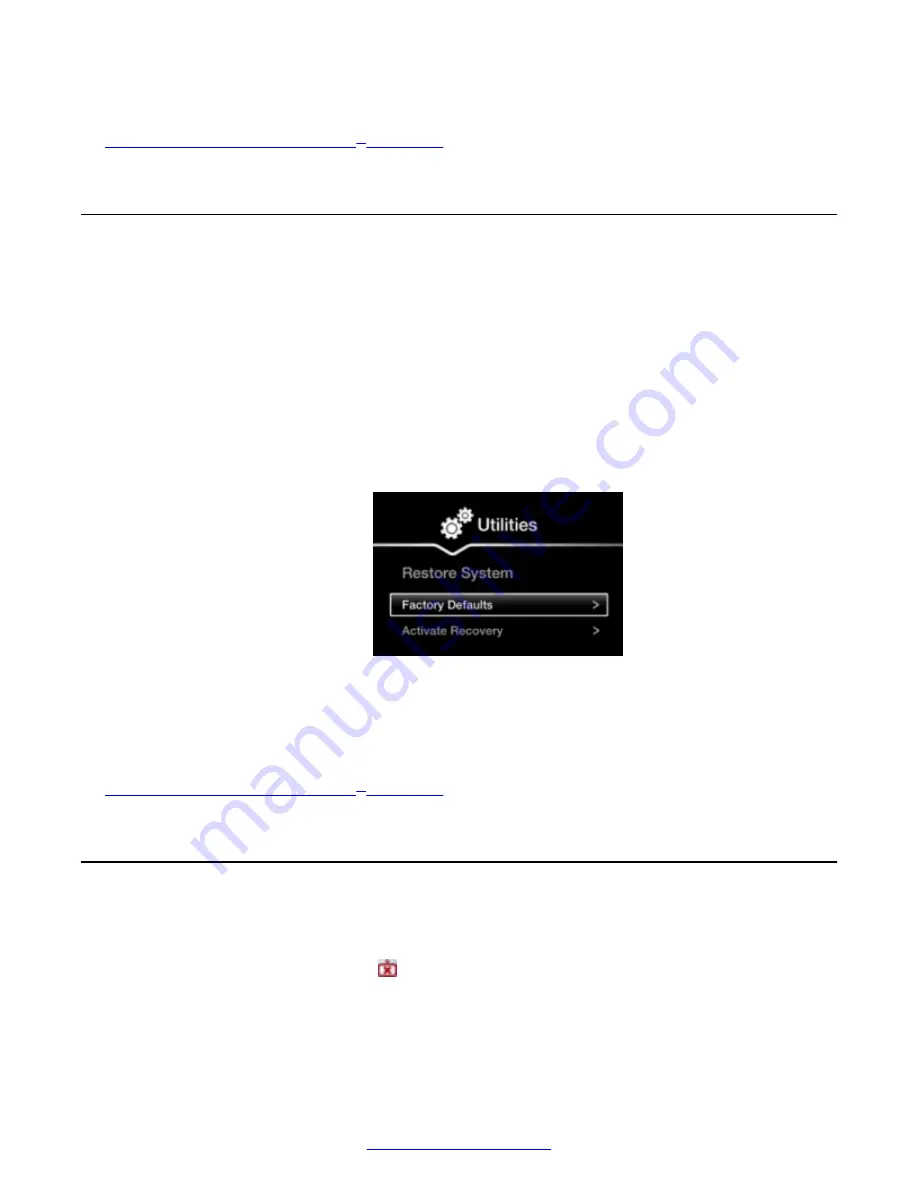
Related Links
Troubleshooting the Avaya Scopia
on page 86
Restoring Default User Settings
About this task
This procedure explains how to restore the default settings if necessary. You can do this from the
endpoint itself only.
Before you begin
If configuring from the endpoint, you must first enable advanced configuration, as described in
Deployment Guide for Avaya Scopia
®
XT Series
.
Procedure
1. From the endpoint's main menu, select
Configure
>
Advanced
>
Utilities
>
Restore
System
>
Factory Defaults
.
Figure 88: Restoring factory default settings
2. Confirm you want to remove all configurations.
The default settings are restored.
Related Links
Troubleshooting the Avaya Scopia
on page 86
Cannot Control with Keyboard and Mouse
Problem
You cannot control the endpoint with your keyboard and mouse due to a failure to connect to
Scopia
®
XT Control, indicated by the icon.
You can also check the Scopia
®
XT Control connection status in the Scopia
®
XT Executive web
interface, from the home page:
Restoring Default User Settings
April 2015
Avaya Scopia
®
XT Series User Guide
91






























