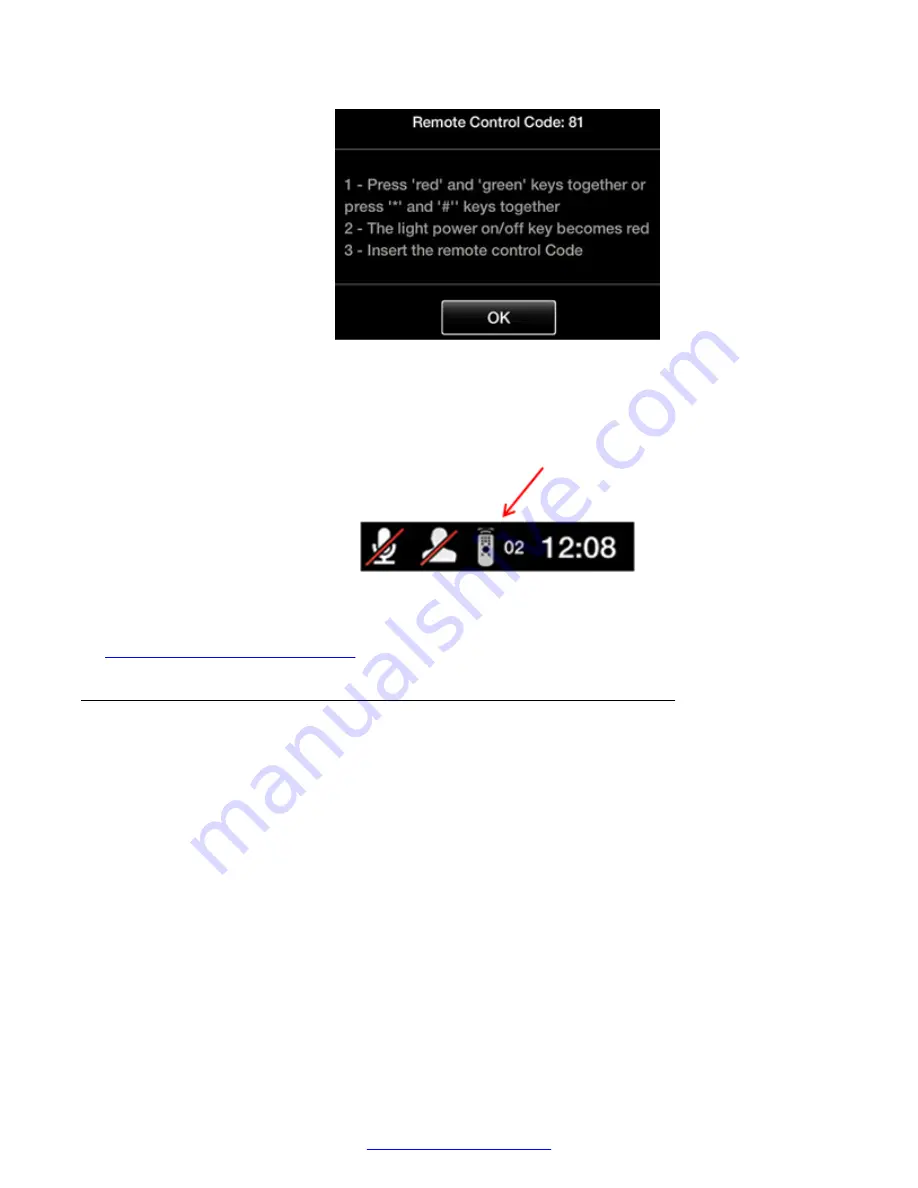
Figure 13: Setting the code on the XT Remote Control Unit
5. Using the keypad, type the same number used in the
Remote control code
field.
When the code is not the default
01
, the system displays the paired remote icon with its new
code at the top-right corner of the screen.
6. Select
Finish
in the web interface, or select
OK
on the endpoint.
Related Links
About the XT Remote Control Unit
on page 20
Accessing XT Series Web Interface
About this task
This procedure describes how to access the Avaya Scopia
®
XT Series web interface, which
supports the following internet browsers:
• Internet Explorer version 8 or later
• Google Chrome version 11 or later
• Mozilla Firefox version 3.6 or later
• Apple Safari version 5 or later
• Opera version 11 or later
If you have a monitor, you can find the IP address at the top bar of the endpoint's monitor.
Before you begin
Web access is enabled by default. If it was disabled, you can enable it and configure the security
details as described in
Deployment Guide for Avaya Scopia
®
XT Series
.
Controlling the XT Series
April 2015
Avaya Scopia
®
XT Series User Guide
23






























