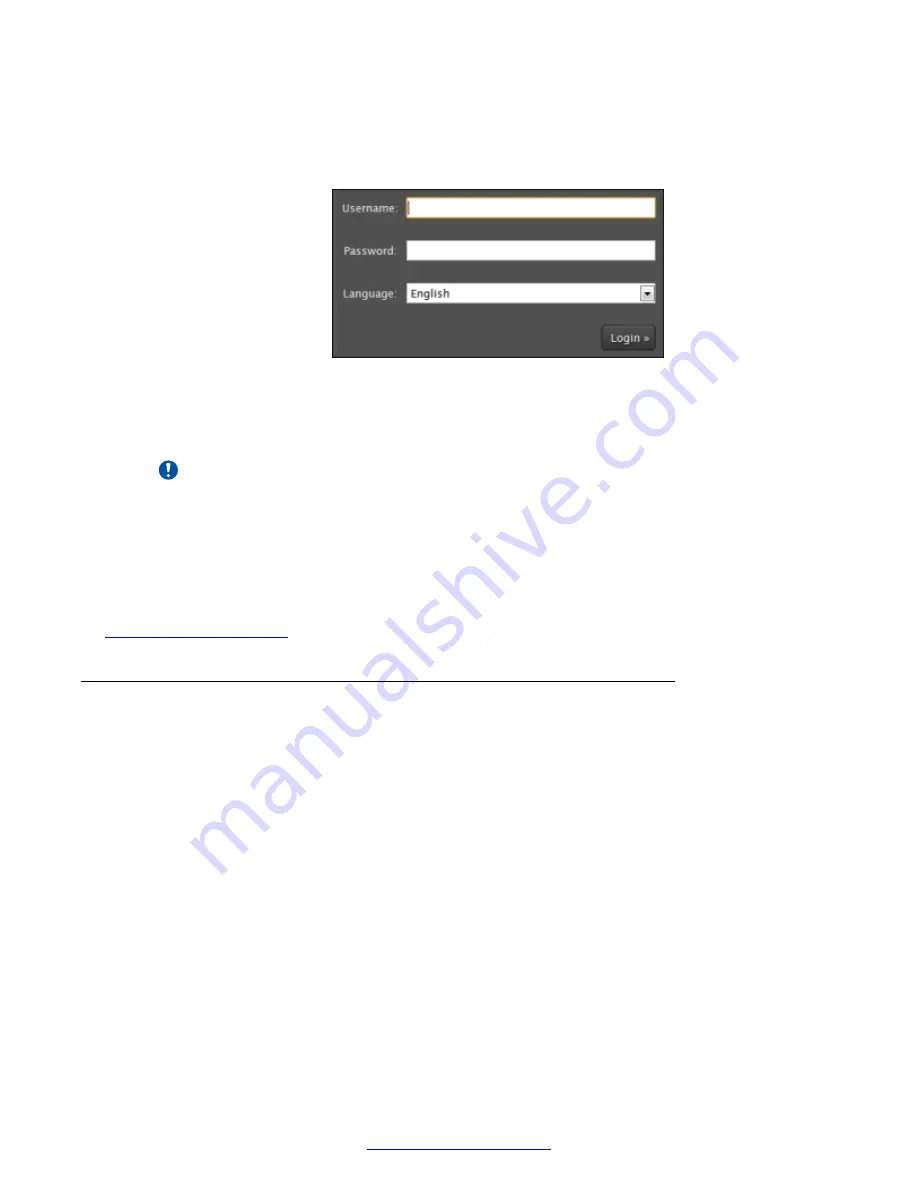
Procedure
1. Open any of the supported internet browsers and access the XT Series login page by
entering the system's IP address, like
http://1.2.3.4/
.
Figure 14: Logging into the XT Series web interface
2. Enter the username and password.
The default username for the web interface is
Admin
with the password
1234
.
Important:
We recommend changing the default credentials after logging in for the first time, as
described in the
Deployment Guide for Avaya Scopia
®
XT Series
.
3. (Optional) Select the web interface language from the
Language
list.
4. Select
Login
.
Related Links
on page 18
Navigating Menus with the Keyboard and Mouse
About this task
On the Scopia
®
XT Executive only, you can navigate through endpoint menus using your
computer's keyboard and mouse instead of the remote control, by running a PC or Mac program
called Scopia
®
XT Control. It also allows you to seamlessly switch between your computer screen
and the system menus. By default, your computer screen is always displayed when you are not in a
call.
Getting Started
24
Avaya Scopia
®
XT Series User Guide
April 2015






























