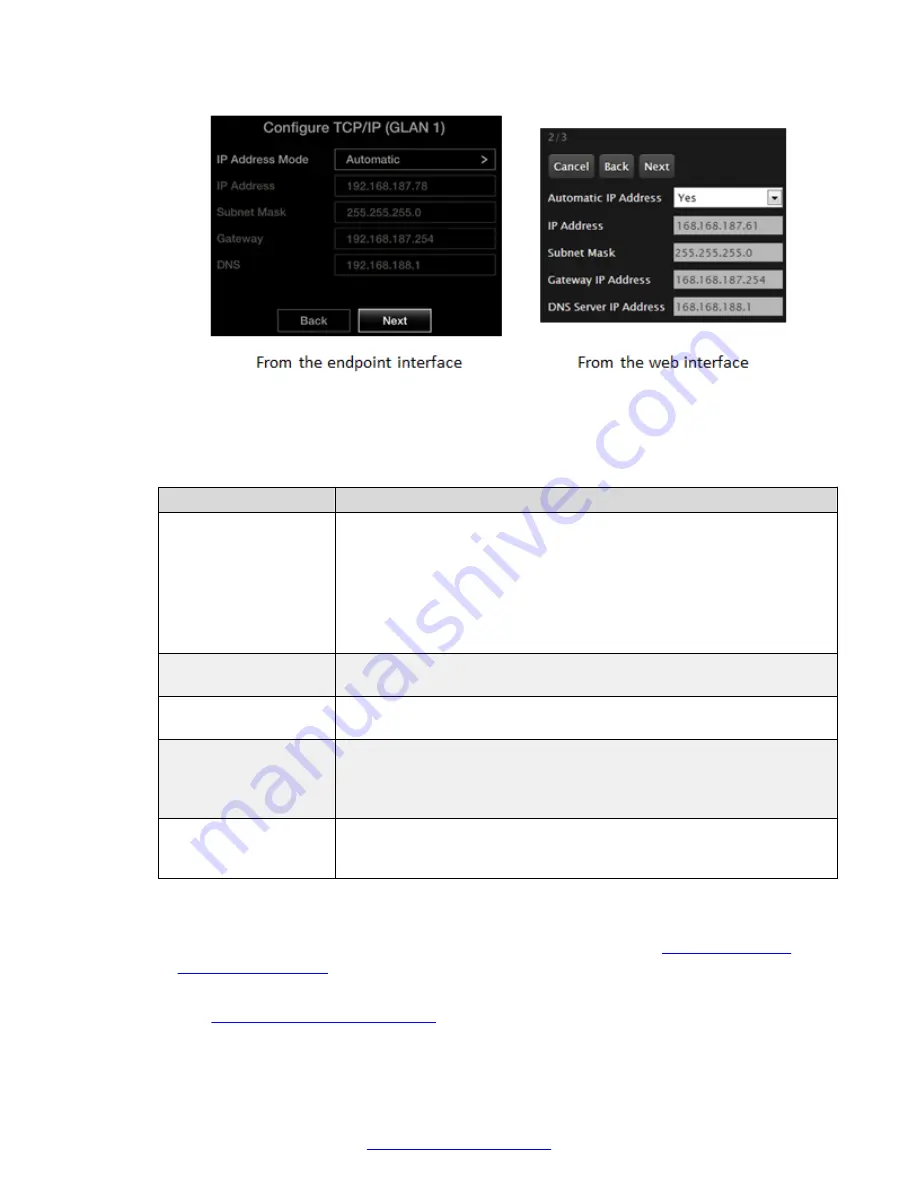
Figure 20: Defining IP Settings
2. Enter the following values:
Table 4: Configuring the IP address
Field Name
Description
IP Address Mode
or
Automatic IP Address
Determines if the IP address is dynamically allocated (using DHCP), or if
you manually designate a static IP address. You must use only static
addresses for:
• Scopia
®
XT Telepresence deployments
• Units on a public network
• SIP deployments where the unit is secured with a TLS certificate.
IP address
Enter the system static IP address. For dynamic IP addresses, this field
displays the current IP address.
Subnet mask
Enter the subnet mask associated with the IP address. For dynamic IP
addresses, this field displays the current subnet mask.
Gateway (IP Address)
Enter the default gateway static IP address. The gateway is used to route
information between two subnets, for example, between the headquarters
and a partner site. For dynamic IP addresses, this field displays the
current gateway IP address.
DNS (Server IP
Address)
Enter the DNS server IP address. The DNS server translates domain
names into IP addresses. For dynamic IP addresses, this field displays
the assigned DNS server IP address.
3. Select
Next
and continue with one of the following, depending on whether you are
registering your endpoint to a gatekeeper or SIP server:
• If you are registering your endpoint to a gatekeeper, continue with
on page 33.
• If you are only registering your endpoint to a SIP server (and not a gatekeeper), continue
Configuring Basic SIP Settings
on page 34.
Getting Started
32
Avaya Scopia
®
XT Series User Guide
April 2015






























