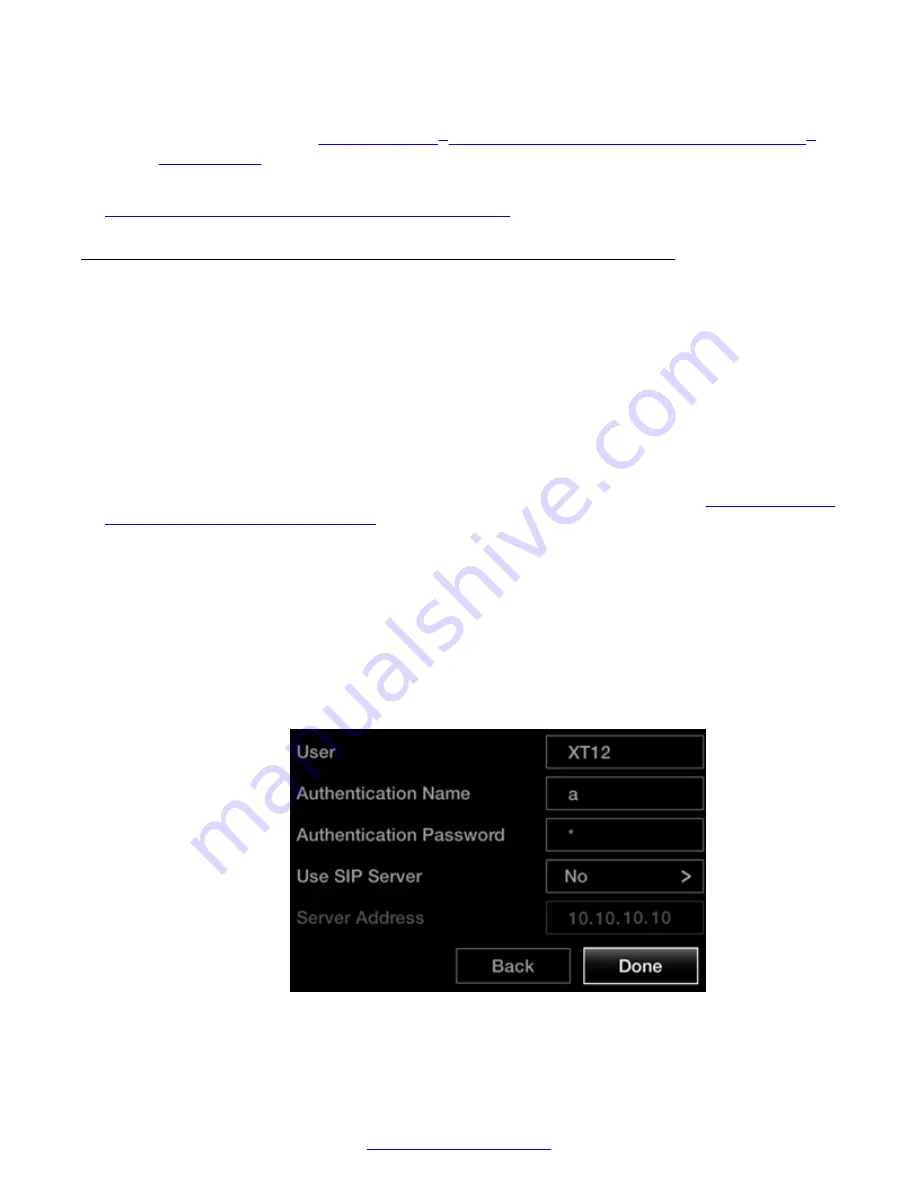
For Scopia
®
XT Executive only, to configure using your keyboard and mouse to navigate the
XT Control to Use Keyboard and Mouse (Scopia
on page 35.
Related Links
Configuring Basic Settings with the Quick Setup Wizard
on page 27
Configuring Basic SIP Settings
About this task
This section explains how to register your XT Series to the SIP server.
The XT Series can function in a SIP environment, where aliases are managed by SIP servers, not
gatekeepers. You can dial an endpoint by entering its alias like
1234
or
joe_smith
, rather than
remembering its IP address, where the SIP server routes the call correctly. To do this, the SIP
server must register all endpoints to maintain the mapping list of aliases and endpoints to
successfully route calls.
Before you begin
Access the quick setup wizard from the endpoint or web interface, as described in
Settings with the Quick Setup Wizard
on page 27, and skip to this step.
Verify that you have the following information about your SIP environment:
• The DNS name or IP address of the SIP server. You can define up to three servers.
• For the SIP infrastructure that requires a SIP user authentication, credentials for authenticating
XT Series to the SIP server.
Procedure
1. Enter information for the SIP server, as described below.
In redundant SIP deployments, the XT Series uses this server as the default SIP server.
Figure 22: Configuring basic SIP settings
Getting Started
34
Avaya Scopia
®
XT Series User Guide
April 2015






























