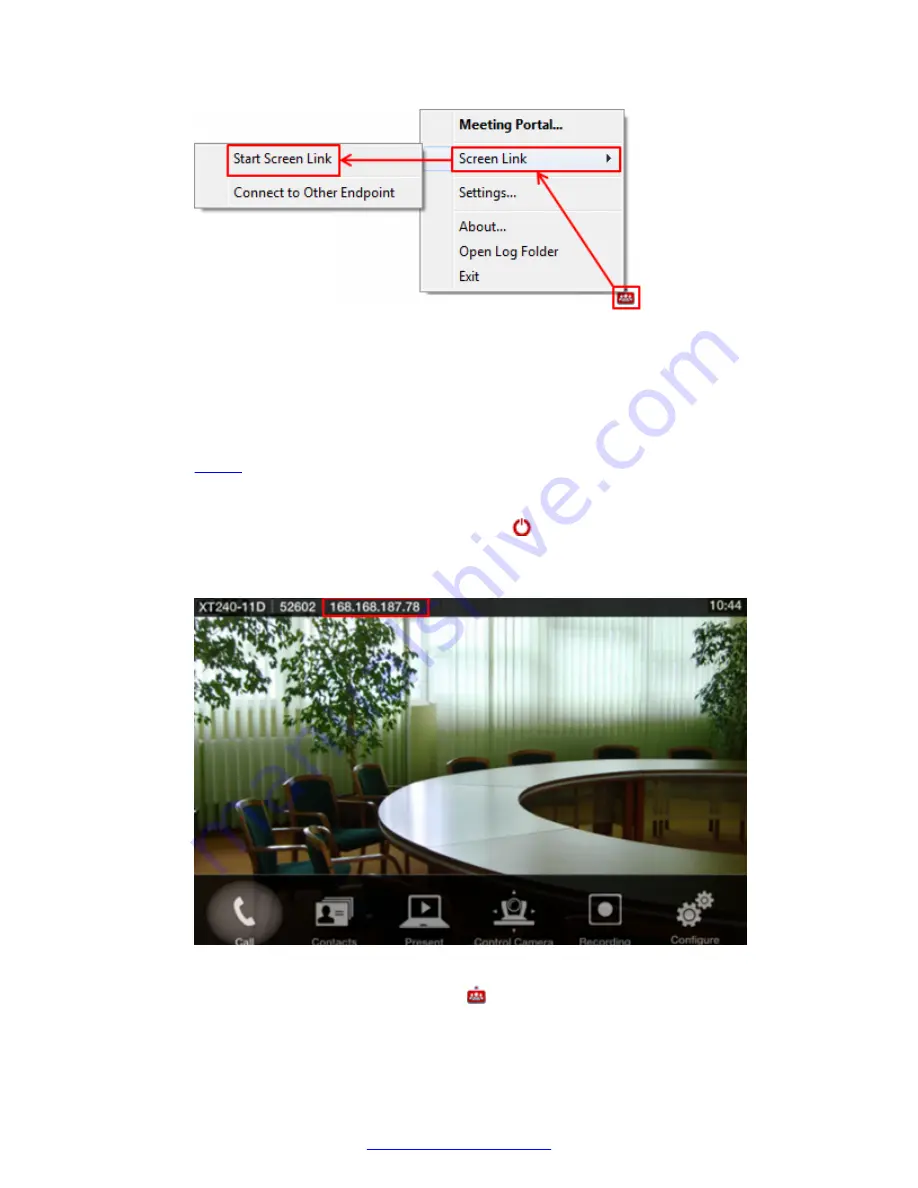
Figure 50: Starting to share content using the XT Series endpoint
Your Scopia
®
Desktop Client looks for accessible XT Series endpoints and displays a
list of endpoints you can connect to.
b. Select the XT Series endpoint that you want to use.
c. If the endpoint you want to use does not appear in the list, connect to it as described in
on page 55.
2. Connect to the XT Series endpoint by its IP address:
a. Turn on the XT Codec Unit by pressing the Power key on the XT Remote Control
Unit.
The monitor displays this endpoint’s IP address.
Figure 51: IP address displayed on the XT Series monitor
b. Right-click the Scopia
®
Desktop icon and select
Screen Link > Connect to Other
Endpoint
.
Presenting Content from Your Computer
April 2015
Avaya Scopia
®
XT Series User Guide
55






























