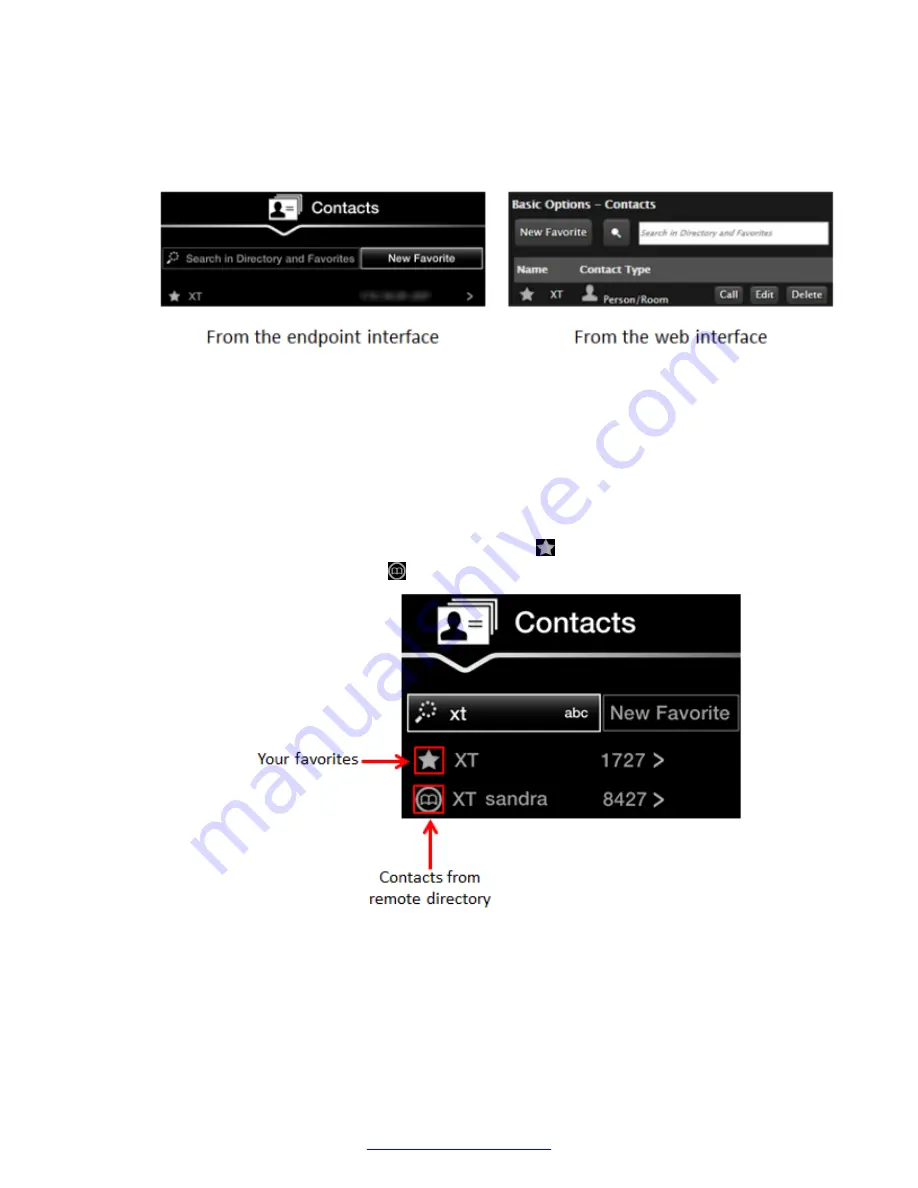
Procedure
1. To view contacts: From the XT Series web interface, select
Make your call
>
Contacts
.
From the endpoint's main menu, select
Contacts
.
Figure 34: Contact list
To search for a contact, enter the first or last name in the search field above the contacts list.
2. If your endpoint is also connected to a remote directory, such as Scopia
®
Management, a
third-party LDAP server, or the contact list of another XT Series, you can search for and add
contacts in that directory to your favorites list. From the XT Series web interface, select
Make your call
>
Contacts
. From the endpoint's main menu, select
Contacts
. To find a
contact, start typing the first or last name.
Contacts in your favorites list are shown next to the icon, and contacts from a remote
directory are shown next to the icon.
Figure 35: Searching for a contact
To add a contact from the remote directory to your favorites, first find the entry. From the XT
Series web interface, select
Add to favorites
next to the contact’s name. From the endpoint
interface, select the entry with the right-arrow and choose
Add to favorites
.
Starting a New Call
44
Avaya Scopia
®
XT Series User Guide
April 2015






























