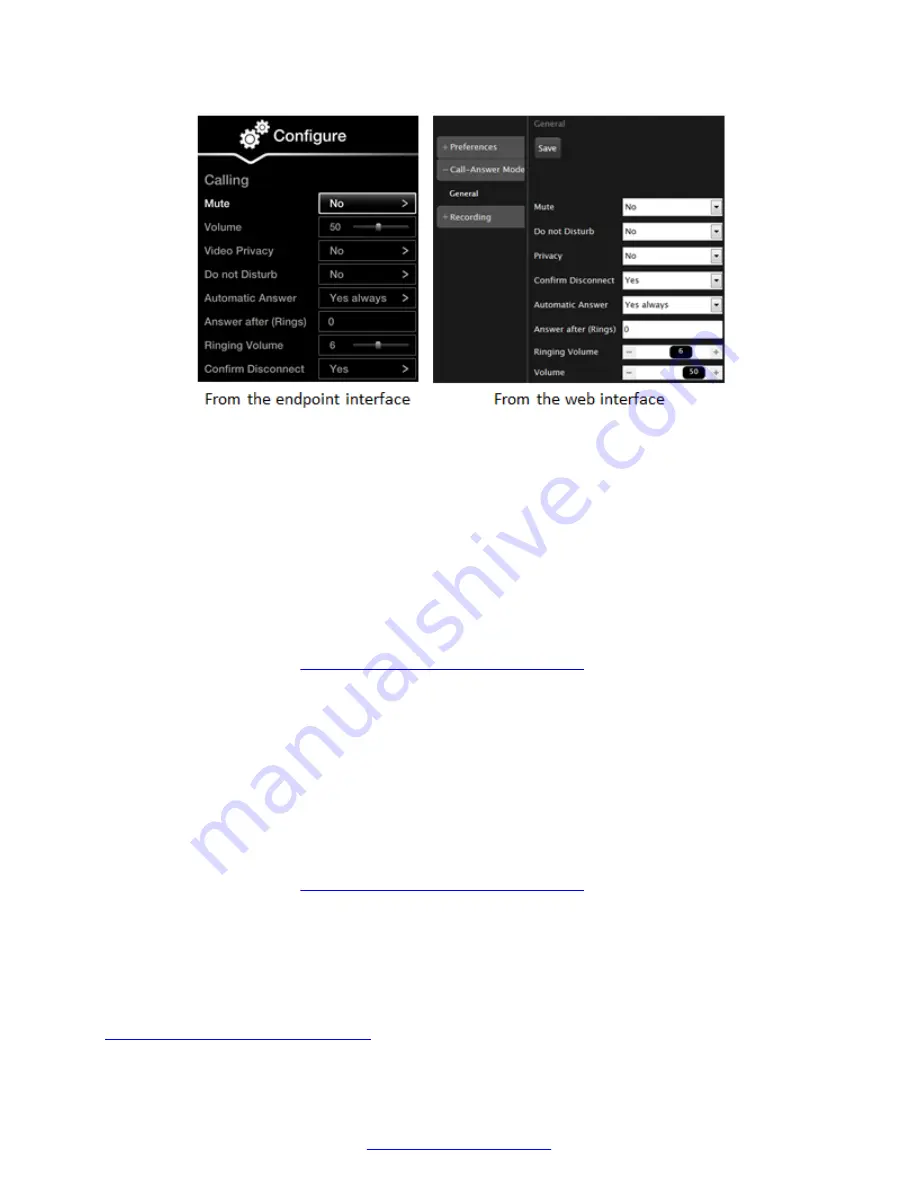
Figure 79: Setting call answer preferences
2. Select the required option from the
Automatic answer
list:
• Select
Yes always
for the system to automatically answer an incoming call. The system
will not prompt you to accept a call if the display shows the Home page. This is useful for
meeting rooms, where endpoints often dial in to that meeting room.
• Select
Yes trusted always
for the system to automatically answer incoming calls only
from trusted contacts. The system will not prompt you to accept a call if the display shows
the Home page. This is useful for meeting rooms, where endpoints often dial in to that
meeting room.
You can indicate if a contact should be trusted when you add or modify the contact’s
information (see
Finding Changing or Deleting Contacts
on page 43).
• Select
Never
to always manually accept a call.
• Select
Yes if not in a call
(only XT Series with a built-in MCU) to automatically answer
when the system is not in a call. During a call, it displays an incoming call notification. If
you accept an incoming call during a call, you add the caller to your videoconference.
• Select
Yes trusted if not in a call
(only XT Series with a built-in MCU) to automatically
answer when the system is not in a call, for trusted contacts only. During a call, it displays
an incoming call notification. If you accept an incoming call during a call, you add the
caller to your videoconference.
You can indicate if a contact should be trusted when you add or modify the contact’s
information (see
Finding Changing or Deleting Contacts
on page 43).
3.
(Optional)
Enter the number of rings in the
Answer after (Rings)
list to specify after how
many rings the system accepts a call. This option is relevant only if automatic answering is
enabled.
4. From the web interface only, select
Save
.
Related Links
Configuring Advanced User Settings
Configuring Advanced User Settings
78
Avaya Scopia
®
XT Series User Guide
April 2015






























