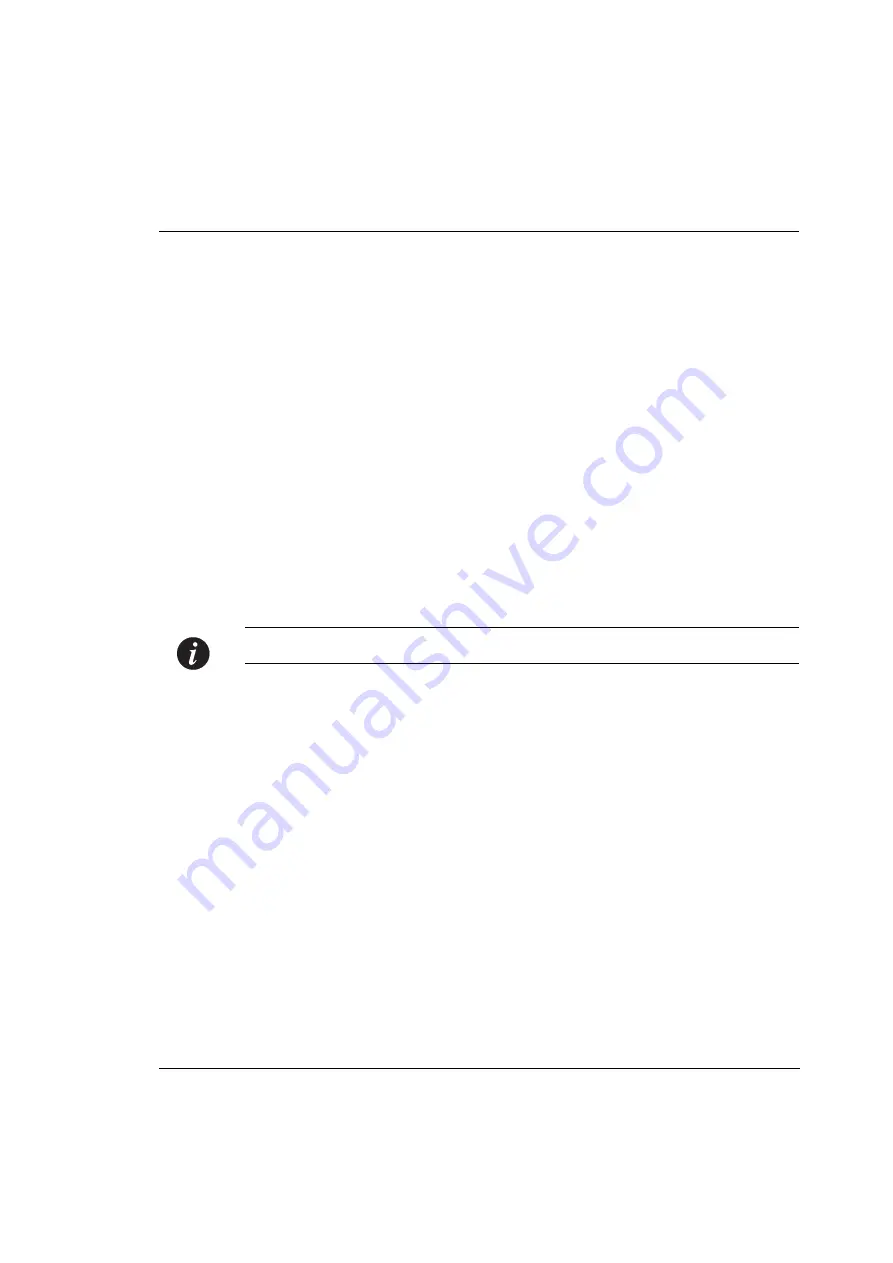
Chapter 4
Installation
Avaya P332GT
-ML User’s Guide
23
Making Connections to Network Equipment
This section describes the physical connections that you can make between the
Avaya P330 switch and other network equipment.
Prerequisites
Make sure you have the following before attempting to connect network equipment
to the P330 switch:
•
a list of network equipment to be connected to the P330 switch, detailing the
connector types on the various units
•
all required cables (see below). Appropriate cables are available from your local
supplier.
Connecting Cables to Network Equipment
P332GT-ML modules include the following types of ports (according to the speed
and standard they support): SFP GBIC and 100/1000Base-T
To connect the cables:
1
Insert an SFP GBIC (Small Form Factor Plugable Gigabit Interface Converter)
transceiver (not supplied) to port housings numbered 51 and 52.
Note:
GBICs are 3.3V.
2
Connect an Ethernet fiberoptic cable (not supplied) to the GBIC transceiver. You
can use LC or MT-RJ fiberoptic cables, depending on the GBIC type you are
using. For a list of approved SFP GBIC transceivers, see
www.avayanetwork.com. For fiberoptic cable properties, see Table 4.4.
3
For all other ports, connect an Ethernet copper cable (not supplied) directly to
the ports. The copper ports can function at 1000 Mbps only with 4 pair (8 wire)
CAT5 Ethernet cables. If you use 2 pair (4 wire) CAT5 Ethernet cables, you can
only work at 100 Mbps. The maximum cable length is 100 m (328 ft.).
4
Connect the other end of the cable to the Ethernet port of the PC, server, router,
workstation, switch, or hub.
5
Check that the appropriate link (LNK) LED lights up.
Summary of Contents for P332GT-ML
Page 2: ......
Page 10: ...Table of Contents viii Avaya P332GT ML User s Guide ...
Page 13: ...Avaya AVAYA P332GT ML SECTION 1 OVERVIEW OF THE P330 ...
Page 14: ......
Page 18: ...Chapter 1 Avaya P332GT ML Overview 4 Avaya P332GT ML User s Guide ...
Page 28: ...Chapter 3 14 Avaya P332GT ML User s Guide ...
Page 29: ...Avaya AVAYA P332GT ML SECTION 4 INSTALLING THE P330 ...
Page 30: ......
Page 46: ...Chapter 6 Avaya P332GT ML Front and Rear Panels 32 Avaya P332GT ML User s Guide ...
Page 57: ...Avaya AVAYA P332GT ML SECTION 3 CONFIGURATION OF THE P330 ...
Page 58: ......
Page 62: ...Chapter 9 Default Settings of the P330 48 Avaya P332GT ML User s Guide ...
Page 66: ...Chapter 10 Basic Switch Configuration 52 Avaya P332GT ML User s Guide ...
Page 96: ...Chapter 11 Avaya P330 Layer 2 Features 82 Avaya P332GT ML User s Guide ...
Page 132: ...Chapter 12 Avaya P330 Layer 3 Features 118 Avaya P332GT ML User s Guide ...
Page 139: ...Avaya AVAYA P332GT ML SECTION 4 TROUBLESHOOTING AND MAINTAINING THE P330 ...
Page 140: ......
Page 142: ...Chapter 14 Troubleshooting the Installation 128 Avaya P332GT ML User s Guide ...
Page 144: ...Chapter 15 Maintenance 130 Avaya P332GT ML User s Guide ...






























