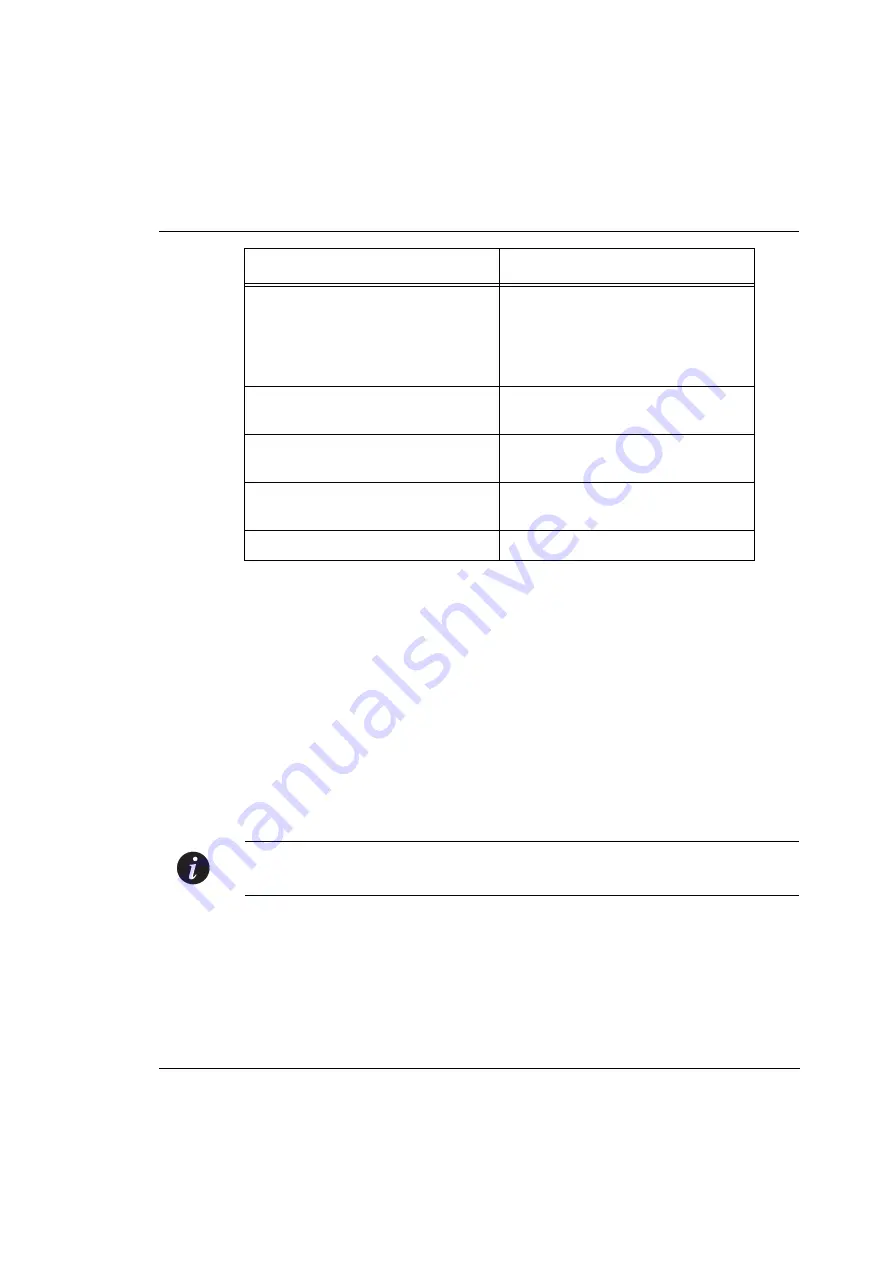
Chapter 12
Avaya P330 Layer 3 Features
Avaya P332GT
-ML User’s Guide
87
Assigning Initial Router Parameters
This section is only applicable if you either purchased a Layer 3 preconfigured
P332GT-ML module or purchased a Routing License Key Certificate for P332GT-ML
and activated the License Key. For information, on activating a Licence Key, see
Obtaining and Activating a License Key below.
To configure the initial router parameters perform the following via the CLI:
1
Enter
set device-mode router
and press Enter.
You will be prompted to reset the module.
2
Type
y
.
Wait for the module to restart and for the CLI prompt to reappear.
3
Type
show device-mode
and press Enter to ensure that the module is in
router mode.
Note:
Assign the stack IP address as described in Assigning P330’s IP Stack Address
before you assign the Initial Router IP address.
4
To access Router commands from the Master module, type the command
session
<module number>
router
where
<module number>
is the
location of the router module in the stack, and press Enter.
The command prompt changes from
P330-N>
to
Router-N#>
where N is
the number of the router in the stack (see P330 Sessions).
5
Type
configure
and press Enter. The prompt
Router-N(configure)#
appears.
Use this command before
configuring VLAN-oriented
parameters, when there is more
than one interface on the same
VLAN
enable vlan commands
Display information about the IP
unicast routing table
show ip route (Layer 3)
Display information for an IP
interface
show ip interface
Display the status of ICMP error
messages
show ip icmp
Delete a Layer 2 Router interface
clear vlan
In order to...
Use the following command...
Summary of Contents for P332GT-ML
Page 2: ......
Page 10: ...Table of Contents viii Avaya P332GT ML User s Guide ...
Page 13: ...Avaya AVAYA P332GT ML SECTION 1 OVERVIEW OF THE P330 ...
Page 14: ......
Page 18: ...Chapter 1 Avaya P332GT ML Overview 4 Avaya P332GT ML User s Guide ...
Page 28: ...Chapter 3 14 Avaya P332GT ML User s Guide ...
Page 29: ...Avaya AVAYA P332GT ML SECTION 4 INSTALLING THE P330 ...
Page 30: ......
Page 46: ...Chapter 6 Avaya P332GT ML Front and Rear Panels 32 Avaya P332GT ML User s Guide ...
Page 57: ...Avaya AVAYA P332GT ML SECTION 3 CONFIGURATION OF THE P330 ...
Page 58: ......
Page 62: ...Chapter 9 Default Settings of the P330 48 Avaya P332GT ML User s Guide ...
Page 66: ...Chapter 10 Basic Switch Configuration 52 Avaya P332GT ML User s Guide ...
Page 96: ...Chapter 11 Avaya P330 Layer 2 Features 82 Avaya P332GT ML User s Guide ...
Page 132: ...Chapter 12 Avaya P330 Layer 3 Features 118 Avaya P332GT ML User s Guide ...
Page 139: ...Avaya AVAYA P332GT ML SECTION 4 TROUBLESHOOTING AND MAINTAINING THE P330 ...
Page 140: ......
Page 142: ...Chapter 14 Troubleshooting the Installation 128 Avaya P332GT ML User s Guide ...
Page 144: ...Chapter 15 Maintenance 130 Avaya P332GT ML User s Guide ...






























