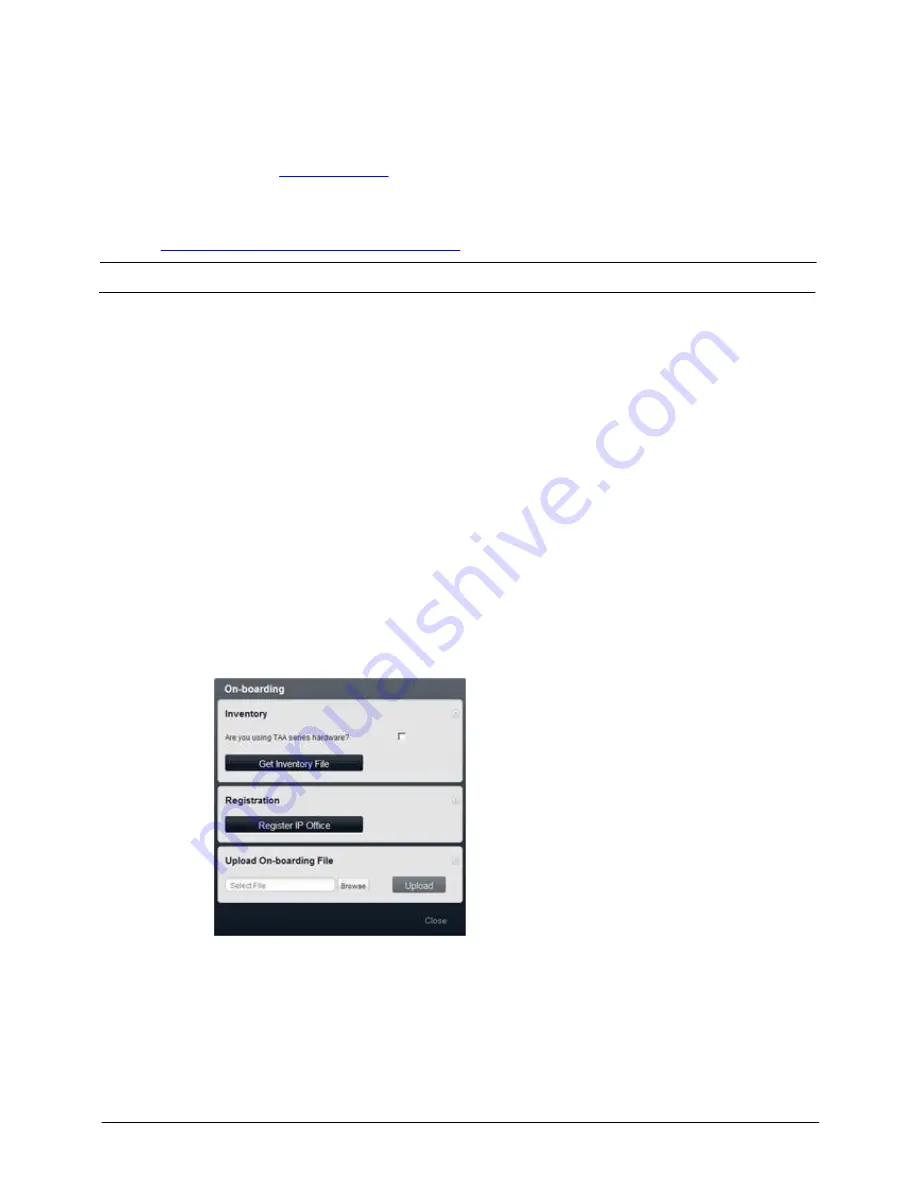
Product Description
IP Office 8.1
© 2012 AVAYA All rights reserved.
Page 433
Issue 26.k.- (16 August 2012)
Note: IP Office Support Services will be the only Manufacturers Support Offer available on IP Office Release 8.1
and future releases. The Block of Hours offer (SME Technical Support for Partners) will remain available on
legacy products (including IP Office Release 8.0 and earlier versions). IP Office Support Services for IP Office
Release 8.1 is recommended but it is not mandatory.
Avaya Maintenance, Lifecycle and Warranty Information
Avaya IP Office Support Services complements standard Avaya maintenance, life cycle, and warranty policies
which are posted on
support.avaya.com
Additional Avaya IP Office Support Services Information
For additional details of the new Avaya IP Office Support Services offering, please refer to the Global Offer
Definition document and other launch materials located at
http://portal.avaya.com/ptlWeb/gs/services/SV0578
.
On-Boarding Automation
The new maintenance offer for Avaya IP Office Support Services requires the completion of some simple
administrative steps to facilitate service delivery. On-boarding of the specific IP Office system is required to
create an installed base inventory record in the Global Registration Tool (GRT) and, where supported and
requested, the establishment of SSL/VPN remote connectivity into the Avaya support infrastructure, termed
'technical registration.'
To create a more streamlined and integrated process, Release 8.1 introduces several automation elements to
the On-Boarding process within Web Manager and available for use with IP Office Basic, Standard, and Server
editions. The On-Boarding option in the Tools drop down menu opens up the On-Boarding page.
The On-boarding menu guides the user through the required steps listed briefly below:
1.
The Get Inventory File option extracts the IP Office inventory from the configured IP Office into an
inventory .xml file which is stored on the user's laptop or system.
2.
From the user's browser, click the Register IP Office button to proceed directly to the IP Office
Global Registration Tool (GRT) landing page.
3.
The user logs into GRT with their SSO log-in credentials, entering the specific customer 'Sold To' and
other site-specific information.
4.
The IP Office inventory file is then uploaded into GRT, which will then use this information to create the
installed base inventory record.
5.
If the user has requested remote access into Avaya, then GRT will automatically generate an SSL/VPN
Onboarding.xml file which is downloaded to the machine running the web browser.
6.
The Onboarding.xml file is uploaded to the IP Office by clicking on the Upload button located in the
'Upload On-Boarding' file area.
After completing the steps outlined above, the inventory installed base creation and the technical
registration to establish SSL/VPN connection into the Avaya services infrastructure is now completed.
Note: Some exceptions and conditions apply to the On-Boarding Automation tools as they are described above:
·
Not supported on the IP Office 500v1 system.
·
Not supported on the external expansion applications server (Material Code – 26981026) used with the
IP Office, as no core processing runs on this server. To facilitate completion of necessary GRT
registration, the Web Control contains the material code for quick reference.






























