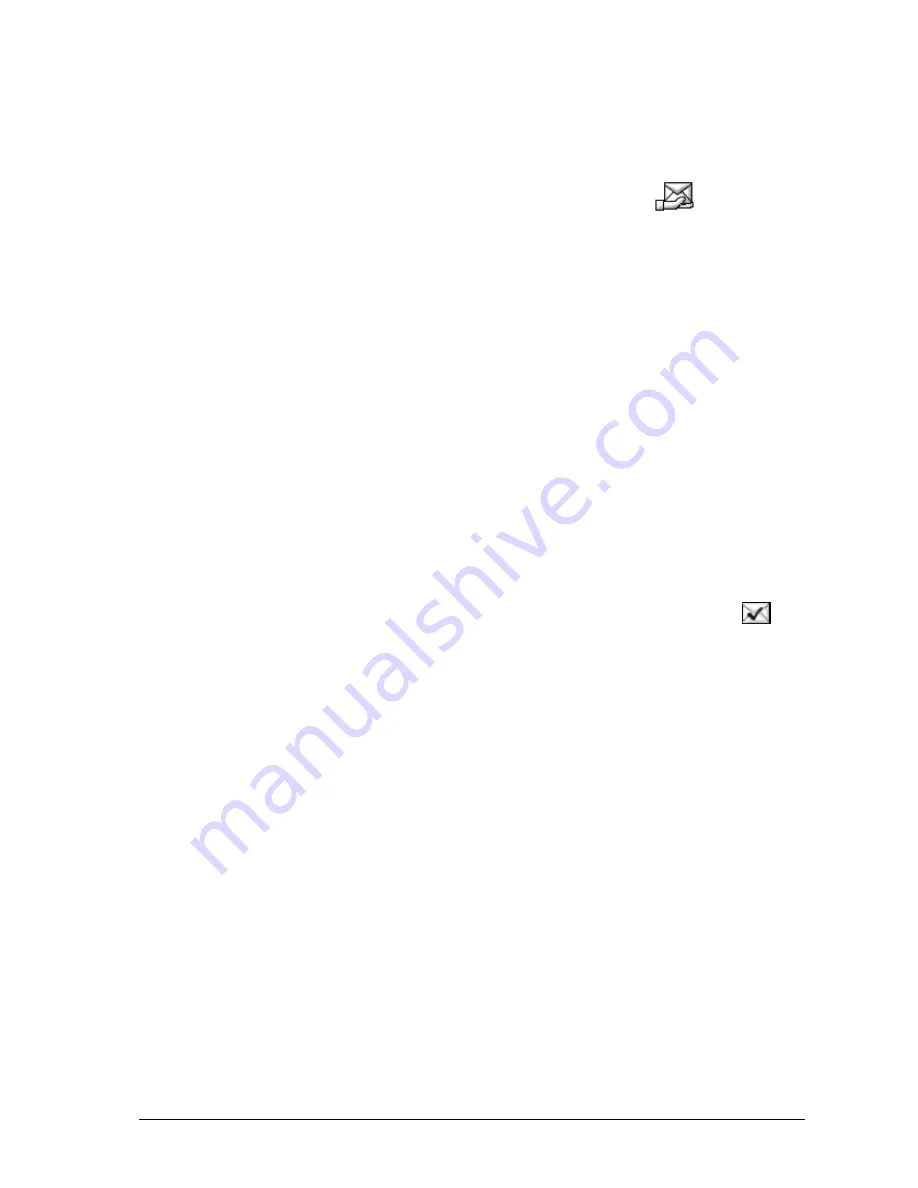
Delegating a document
To delegate a document, do the following:
1.
Click on the
Delegate document
button
. A window
appears.
2.
Select a destination from the list box. The destinations are broken
down by topic and agent.
Green means: available
Red means: Temporarily unavailable (e.g. the agent is not logged
on); you can still delegate the document.
3.
Enter any text you want in the
Note
field.
4.
Click on the
Delegate
button.
5.
The document is delegated to an agent or a topic in line with the
CIE system email flow. If you have entered an agent directly as the
destination, the document is sent direct to that agent (no email
flow). For more information, see the
Customer Interaction Express
1.0 Task Flow Editor
user manual.
6.
The document is removed from the mailbox folder. In addition to
the entries made by the agent, the system indicates in the note
which agent delegated the document.
Completing the processing of a transaction
To complete (close out) the processing of a transaction, do the following:
1.
Click on the Complete processing of transaction button
.
Creating a signature
You can create a personal signature, for example, your signature along with
sender information. You can select whether this signature should automatically
be added to each message.
Proceed as follows to create a signature:
1.
On the
Additional options
menu select
Signature
. The
Personal
signature
dialog appears.
2.
Enter your signature as you wish it to appear. You can use the
usual formatting functions.
3.
Select
Use signature
.
4.
Click
OK
to save your settings: Your signature will automatically
be inserted in each message.
60
•
Operation
User Manual CIE 1.0 WebClient






























