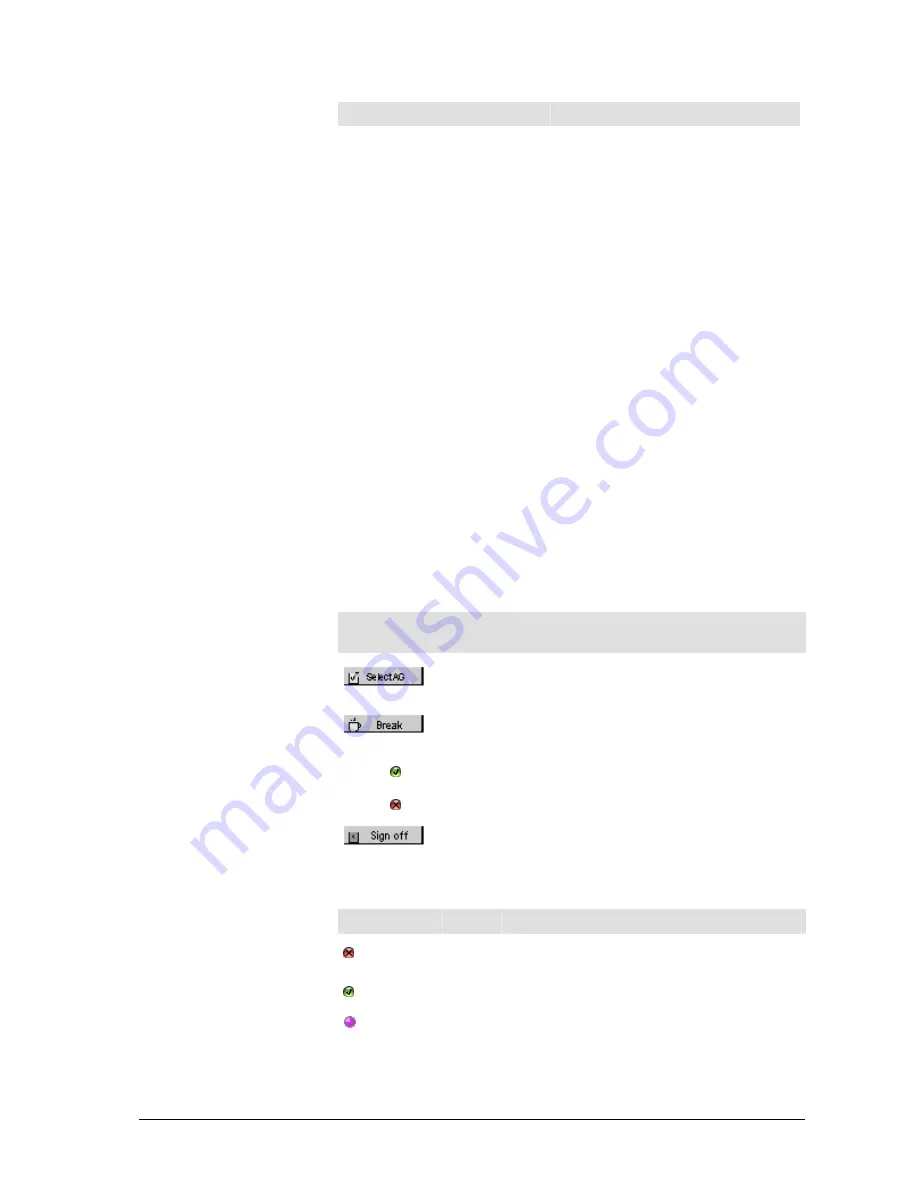
Menu
Command
Explanation
Addition
al
options
Options
Shows the options. You can activate
notifications and set a time for them to be
displayed.
Addition
al
options
Signature
You can create a signature and select it.
Addition
al
options
Empty recycle bin
Deletes all documents from the recycle
bin.
Addition
al
options
Display Search Filter
Opens the Search Filter dialog, which
allows you to narrow your search to
specific information in a folder.
?
Help...
Opens the Online help.
?
Info
Shows the following information:
•
Name of the software
•
Version number
•
Copyright and year
•
User name
•
Mode (e.g. CallCenter mode)
Tool bar
The following table shows the buttons on the tool bar.
Indicators/
buttons
Explanation
When you click this button, a window is displayed. Select the
check box against the required agent group to log into that
group. Then click on
Accept
.
Click this button to signal the start of a break or when you
return from your break.
Agent
group 1 ,
Agent
group 2
Displays the agent groups. An LED indicates their status.
Click this button to log out of the UMR system. The login
window is displayed.
Status of agent groups
The table below shows the possible statuses of the agent groups.
LED
Color
Explanation
Red
The agent is not logged into the corresponding
agent group .
Green
The agent is logged into the corresponding agent
group.
Purple
The agent is taking a .
10
•
Meet the WebClient module
User Manual CIE 1.0 WebClient
















































