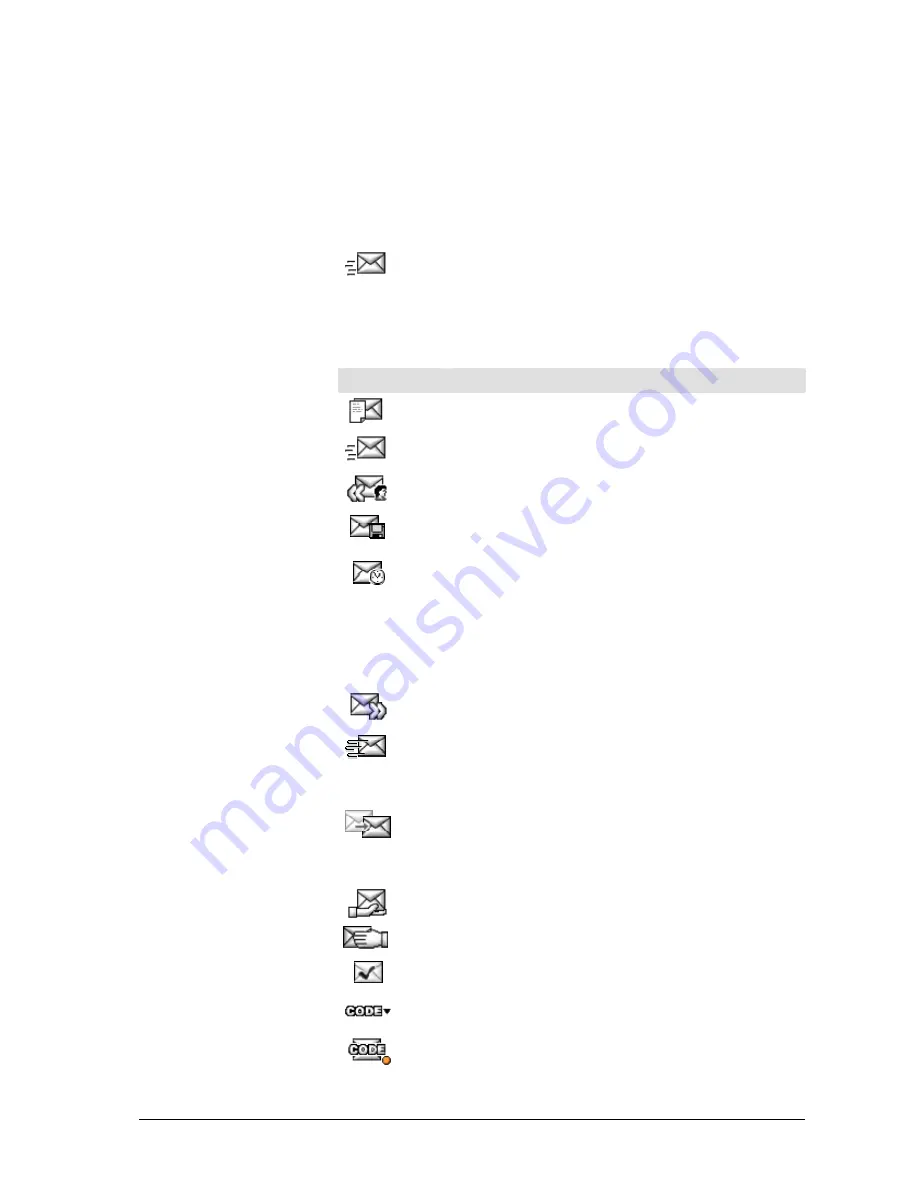
Action bar
The action bar allows you to perform various actions.
Actions on documents (email/SMS/fax)
The order in which the buttons are displayed varies for the individual actions.
The first button (from left to right) is always
Send document
.
For a detailed description of the individual actions, see
Processing documents
(actions).
Button
Explanation
Create a new document.
Send document.
Reply to the sender of a document.
Save document.
If you are writing a new email, it is saved to the Drafts folder.
Put document on hold.
A document is held until the designated date and time. It then
re-appears in the
Inbox
folder.
When you click this button, a window is displayed in which
you can enter a date and time and a note. The
Note
icon is
then displayed in the second column of the document list. To
read the note, click on the
Note
icon.
Forward document
Repeat transmission of a document (following a transmission
error only).
If the transmission failed (e.g. when attempting to send a fax)
the document is transmitted again.
Send another copy of the document (for any document).
The document is loaded in edit mode. You can edit the
document, change the subject line or recipient, if applicable,
then send the document again (using the
Send
button).
Delegate document (assign) and add a note to it.
Pick up the document.
Completing the processing of a transaction. The archived
document is closed and moved to the Completed folder.
Allocate a job code.
A job code is required.
User Manual CIE 1.0 WebClient
Meet the WebClient module
•
17






























