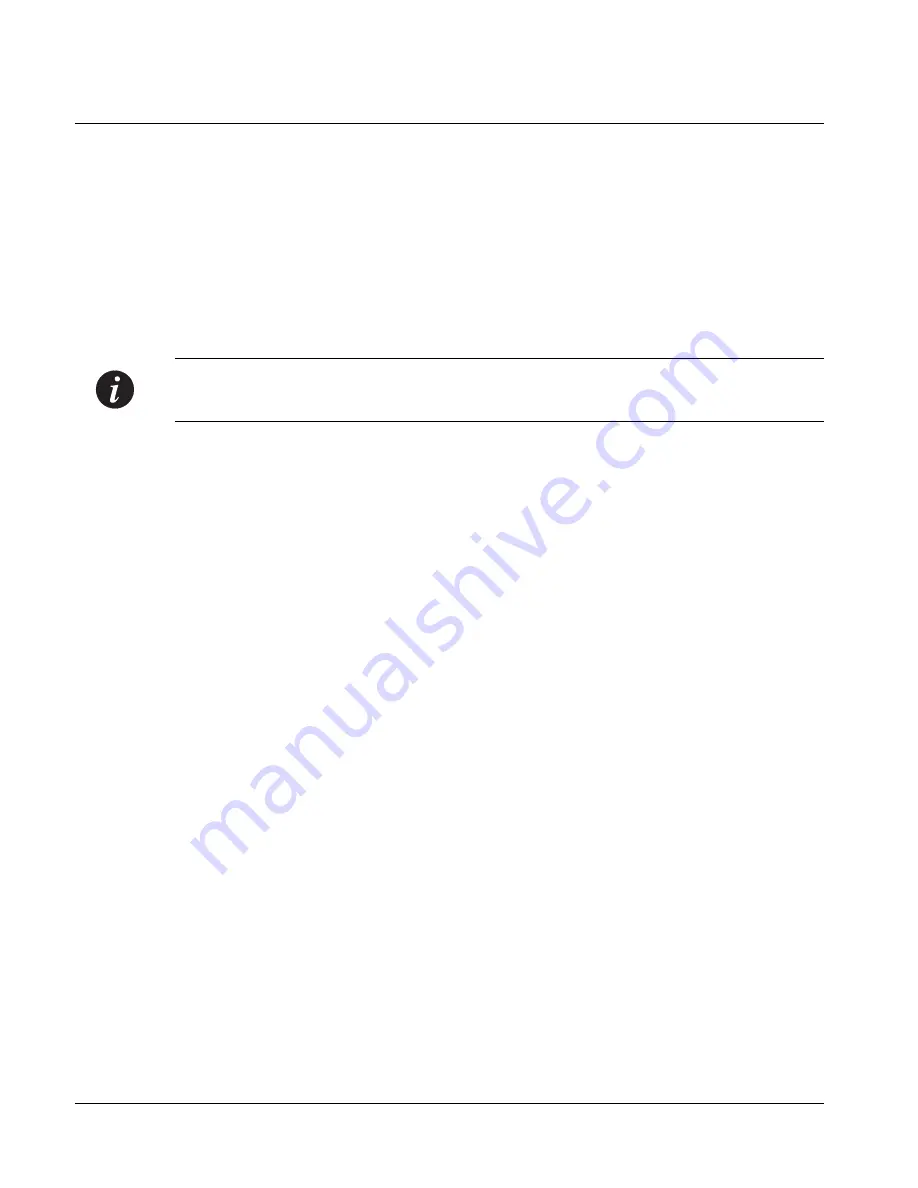
Chapter 5
Avaya CLI – Architecture, Access & Conventions
32
Avaya P333T User’s Guide
Establishing a Telnet Connection
Perform the following steps to establish a Telnet connection to the Avaya P330 for
configuration of Stack or Router parameters. You can Telnet either the Stack Master
IP address or directly to one of the Router IP address:
1
Connect your station to the network.
2
Verify that you can communicate with the Avaya P330 using Ping to the IP of
the Avaya P330. If there is no response using Ping, check the IP address and
default gateway of both the Avaya P330 and the station.
Note:
The Avaya P330 default IP address is 149.49.32.134 and the default subnet
mask is 255.255.255.0.
3
From the Microsoft Windows
®
taskbar of your PC click
Start
and then
Run
(or
from the DOS prompt of your PC), then start the Telnet session by typing:
telnet
<P330_IP_address>
For example:
telnet 149.49.32.134
4
If the IP Address in Telnet command is the IP address of the stack, then
connection is established with the Switch CLI entity of the Master module.
If you want to connect to the Router CLI entity, use the session command.
If the IP address in the Telnet command is of the router, connection is
established to the Router CLI entity in the router module.
5
When you see the “Welcome to P330” menu and are prompted for a Login
Name, enter the default name
root
6
When you are prompted for a password, enter the User Level password
root
or
norm
in lower case letters (do NOT use uppercase letters). The User level
prompt will appear when you have established communications with the
Avaya P330. Enter the P330 Privileged level by typing
enable
7
You can now configure the Avaya P330 stack and change its default IP address.
Summary of Contents for Cajun P333T
Page 1: ...Avaya User s Guide AVAYA P333T STACKABLE SWITCH SOFTWARE VERSION 3 12 May 2002 ...
Page 2: ......
Page 14: ...List of Figures x Avaya P333T User s Guide ...
Page 16: ...List of Tables xii Avaya P333T User s Guide ...
Page 28: ...Chapter 3 Avaya P333T Front and Back Panels 12 Avaya P333T User s Guide ...
Page 29: ...Chapter 3 Avaya P333T Front and Back Panels Avaya P333T User s Guide 13 ...
Page 30: ...Chapter 3 Avaya P333T Front and Back Panels 14 Avaya P333T User s Guide ...
Page 31: ...Chapter 3 Avaya P333T Front and Back Panels Avaya P333T User s Guide 15 ...
Page 32: ...Chapter 3 Avaya P333T Front and Back Panels 16 Avaya P333T User s Guide ...
Page 33: ...Chapter 3 Avaya P333T Front and Back Panels Avaya P333T User s Guide 17 ...
Page 34: ...Chapter 3 Avaya P333T Front and Back Panels 18 Avaya P333T User s Guide ...
Page 54: ...Chapter 5 Avaya CLI Architecture Access Conventions 38 Avaya P333T User s Guide ...
Page 154: ...Chapter 6 CLI Layer 2 138 Avaya P333T User s Guide ...
Page 174: ...Appendix A Specifications 158 Avaya P333T User s Guide ...
Page 178: ...Index of CLI Commands 162 Avaya P333T User s Guide ...






























