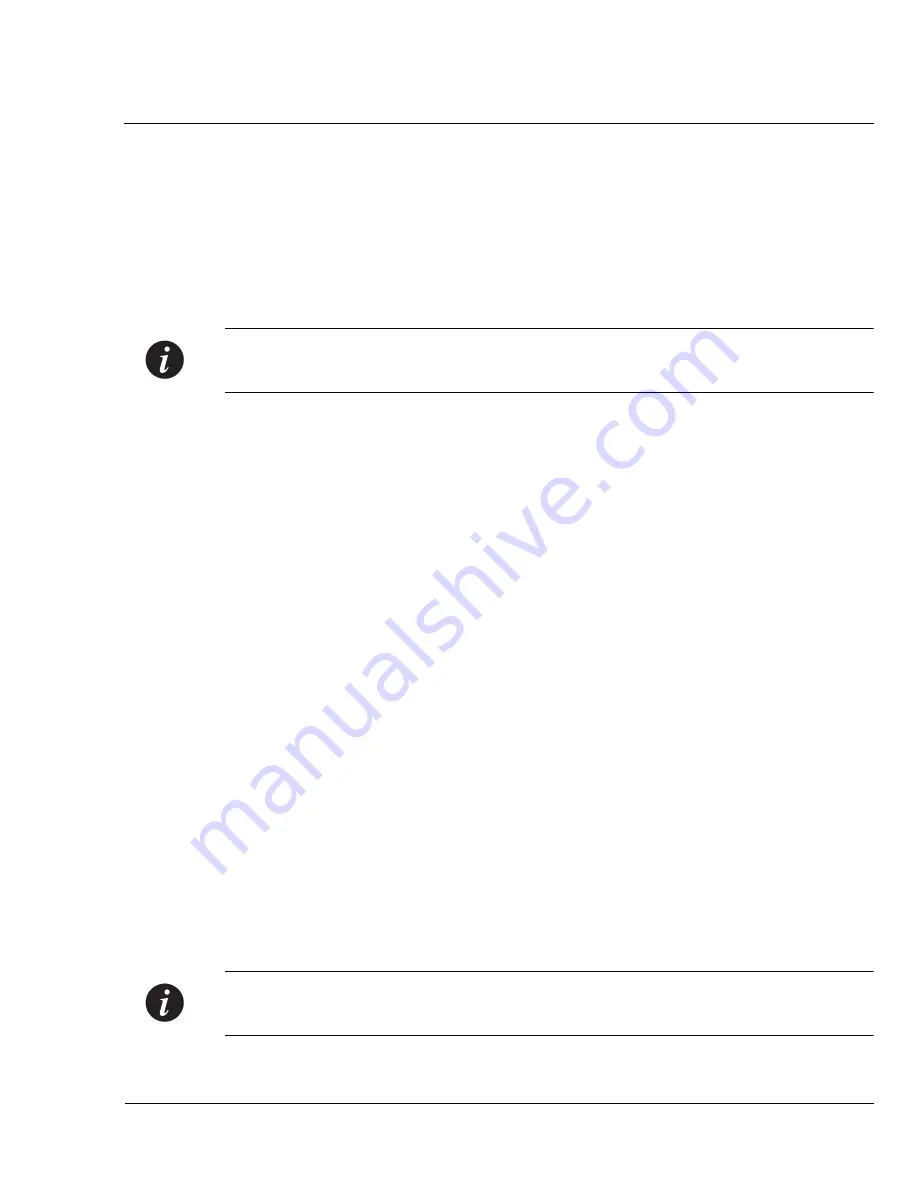
Chapter 4
Installation and Setup
Avaya P333T User’s Guide
29
Connecting the Console Cable
The Avaya P330 has one serial port on the front panel of the switch for connecting a
terminal, a terminal emulator, or a modem.
The serial port on the front panel is labelled “Console” and has a RJ-45 connector.
Connect the P330 to a terminal or a terminal emulator using the supplied console
cable and the RJ-45 to DB-9 adaptor. To connect a modem, use the supplied cable
and an RJ-45 to DB-25 adaptor.
Note:
The cable and two adaptors can be found in the accessory set, and they are
clearly marked.
Configuring the Terminal Serial Port Parameters
The serial port settings for using a terminal or terminal emulator are as follows:
•
Baud Rate - 9600 bps
•
Data Bits - 8 bits
•
Parity - None
•
Stop Bit - 1
•
Flow Control - None
•
Terminal Emulation - VT-100
Connecting a Modem to the Console Port
A PPP connection with a modem can be established only after the
Avaya P330 is configured with an IP address and net-mask, and the PPP parameters
used in the Avaya P330 are compatible with the modem’s PPP parameters.
1
Connect a terminal to the console port of the Avaya P330 switch as described in
Connecting the Console Cable on page 29.
2
When you are prompted for a Login Name, enter the default name
root
.
3
When you are prompted for a password, enter the password
root
.
You are
now in Supervisor Level.
4
At the prompt, type:
set interface ppp <ip_addr><net-mask>
with an IP address and netmask to be used by the Avaya P330 to connect via its
PPP interface.
Note:
The PPP interface configured with the
set interface ppp
command
must be on a different subnet from the stack inband interface.
Summary of Contents for Cajun P333T
Page 1: ...Avaya User s Guide AVAYA P333T STACKABLE SWITCH SOFTWARE VERSION 3 12 May 2002 ...
Page 2: ......
Page 14: ...List of Figures x Avaya P333T User s Guide ...
Page 16: ...List of Tables xii Avaya P333T User s Guide ...
Page 28: ...Chapter 3 Avaya P333T Front and Back Panels 12 Avaya P333T User s Guide ...
Page 29: ...Chapter 3 Avaya P333T Front and Back Panels Avaya P333T User s Guide 13 ...
Page 30: ...Chapter 3 Avaya P333T Front and Back Panels 14 Avaya P333T User s Guide ...
Page 31: ...Chapter 3 Avaya P333T Front and Back Panels Avaya P333T User s Guide 15 ...
Page 32: ...Chapter 3 Avaya P333T Front and Back Panels 16 Avaya P333T User s Guide ...
Page 33: ...Chapter 3 Avaya P333T Front and Back Panels Avaya P333T User s Guide 17 ...
Page 34: ...Chapter 3 Avaya P333T Front and Back Panels 18 Avaya P333T User s Guide ...
Page 54: ...Chapter 5 Avaya CLI Architecture Access Conventions 38 Avaya P333T User s Guide ...
Page 154: ...Chapter 6 CLI Layer 2 138 Avaya P333T User s Guide ...
Page 174: ...Appendix A Specifications 158 Avaya P333T User s Guide ...
Page 178: ...Index of CLI Commands 162 Avaya P333T User s Guide ...






























