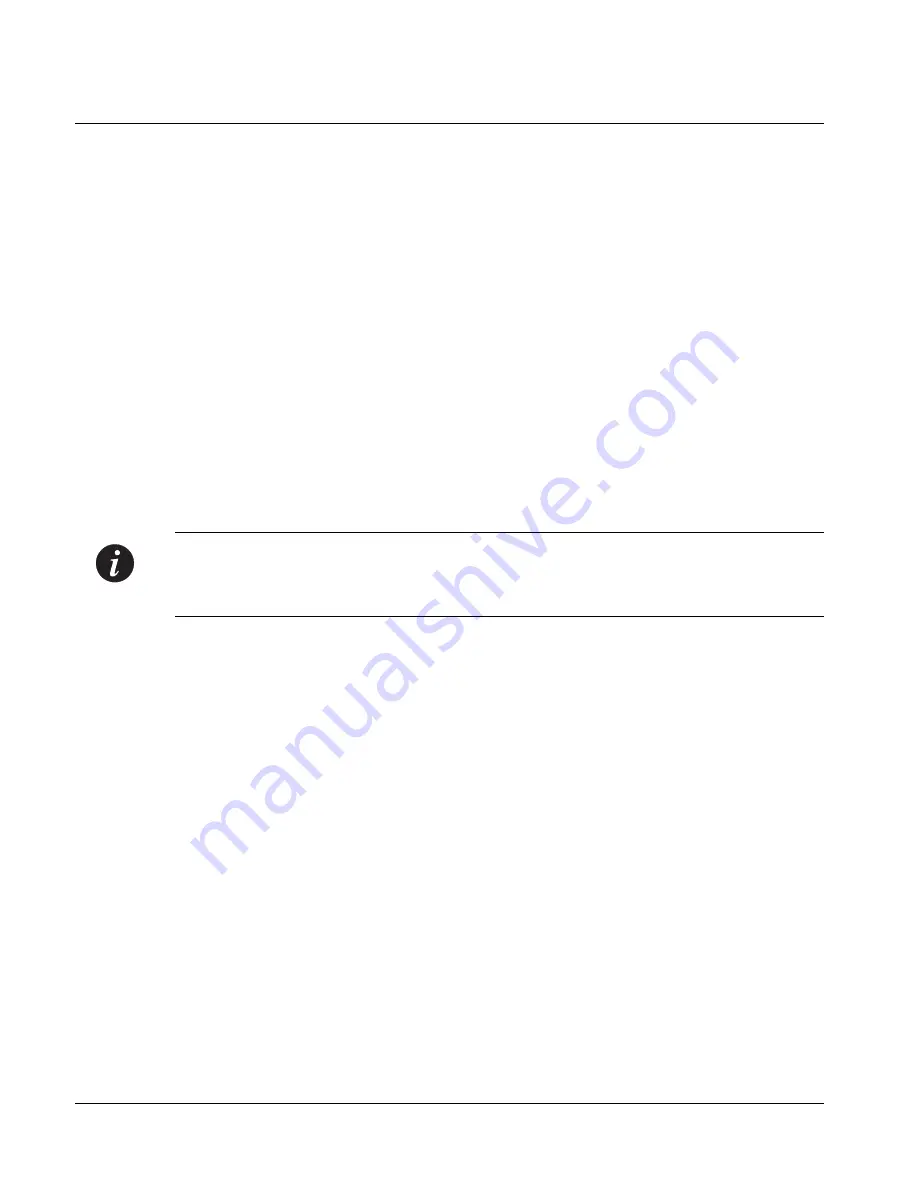
Chapter 4
Installation and Setup
30
Avaya P333T User’s Guide
5
Set the baud rate, ppp authentication, and ppp time out required to match your
modem. These commands are described in the “Command Line Interface”
chapter.
6
At the prompt, type:
set interface ppp enable
The CLI responds with the following:
Entering the Modem mode within 60 seconds...
Please check that the proprietary modem cable is plugged
into the console port
7
Use the DB-25 to RJ-45 connector to plug the console cable to the modem’s DB-
25 connector. Plug the other end of the cable RJ-45 connector to the
Avaya P330 console’s RJ-45 port.
8
The Avaya P330 enters modem mode.
9
You can now dial into the switch from a remote station, and open a Telnet
session to the PPP interface IP address.
Assigning P330’s IP Stack Address
Note:
All P330 switches are shipped with the same default IP address. You must
change the IP address of the master P330 switch in a stack in order to guarantee that
the stack has its own unique IP address in the network.
Use the CLI to assign the P330 stack an IP address and net mask. The network
management station can establish communications with the stack once this address
had been assigned and the stack has been inserted into the network.
To assign a P330 IP stack address:
1
Establish a serial connection by connecting a terminal to the Master P330 switch
of the stack.
2
When prompted for a Login Name, enter the default name
root
3
When you are prompted for a password, enter the password
root.
You are
now in Supervisor Level.
4
At the prompt, type:
set interface inband <vlan> <ip_address> <netmask>
Replace
<vlan>
,
<ip_address>
and
<netmask>
with the VLAN,
IP address and net mask of the stack.
5
Press Enter to save the IP address and net mask.
6
At the prompt, type
reset
and press Enter to reset the stack. After the Reset,
log in again as described above.
7
At the prompt, type
set ip route <dest> <gateway>
and replace
<dest>
and
<gateway>
with the destination and gateway IP addresses.
8
Press Enter to save the destination and gateway IP addresses.
Summary of Contents for Cajun P333T
Page 1: ...Avaya User s Guide AVAYA P333T STACKABLE SWITCH SOFTWARE VERSION 3 12 May 2002 ...
Page 2: ......
Page 14: ...List of Figures x Avaya P333T User s Guide ...
Page 16: ...List of Tables xii Avaya P333T User s Guide ...
Page 28: ...Chapter 3 Avaya P333T Front and Back Panels 12 Avaya P333T User s Guide ...
Page 29: ...Chapter 3 Avaya P333T Front and Back Panels Avaya P333T User s Guide 13 ...
Page 30: ...Chapter 3 Avaya P333T Front and Back Panels 14 Avaya P333T User s Guide ...
Page 31: ...Chapter 3 Avaya P333T Front and Back Panels Avaya P333T User s Guide 15 ...
Page 32: ...Chapter 3 Avaya P333T Front and Back Panels 16 Avaya P333T User s Guide ...
Page 33: ...Chapter 3 Avaya P333T Front and Back Panels Avaya P333T User s Guide 17 ...
Page 34: ...Chapter 3 Avaya P333T Front and Back Panels 18 Avaya P333T User s Guide ...
Page 54: ...Chapter 5 Avaya CLI Architecture Access Conventions 38 Avaya P333T User s Guide ...
Page 154: ...Chapter 6 CLI Layer 2 138 Avaya P333T User s Guide ...
Page 174: ...Appendix A Specifications 158 Avaya P333T User s Guide ...
Page 178: ...Index of CLI Commands 162 Avaya P333T User s Guide ...






























