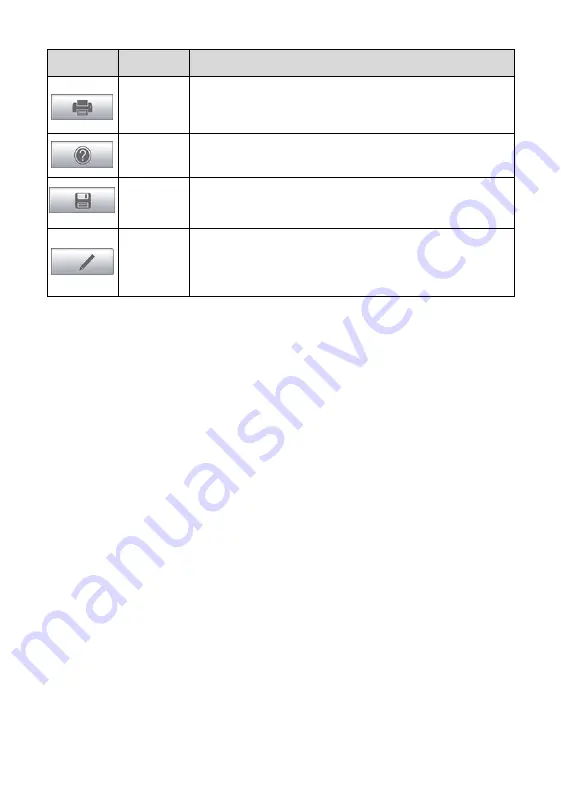
26
Button
Name
Description
Prints a copy of the displayed data. See
on page 105 for details.
Help
Displays operations instructions or tips.
Save
Saves the current page. See
on
page 98 for details.
Data
Logging
Records the communication data and ECU
information of the test vehicle. See
on
page 145 for details.
To print data in Diagnostics
1. Tap the
Diagnostics
application button from the MaxiCOM Job
Menu. The
button on the diagnostic toolbar is available
throughout the Diagnostics operations.
2. Tap
.
A drop-down menu displays. Tap
Print This Page
to
print a screen shot copy of the current screen.
3. A temporary file will be created and sent to the connected
computer for printing.
4. When the file is transferred successfully, a confirmation message
displays.
To submit Data Logging reports in Diagnostics
1. Tap the
Diagnostics
application button from the MaxiCOM Job
Menu. The
Data Logging
button on the diagnostic toolbar is
available throughout the Diagnostics operations.
2. Tap the
Data Logging
button. The button displays blue during the
active recording process.
3. Tap the
Data Logging
button again to end recording. A submission
form will display for inputting of the report information.
4. Tap the
Send
button to submit the report form via the Internet. A
confirmation message displays when the report has been
successful sent.






























