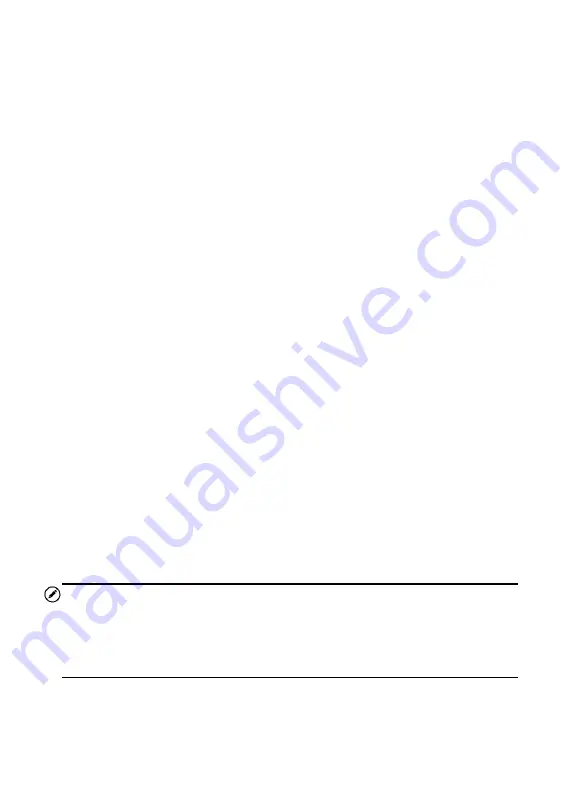
35
operations for each button.
2. Main Section
Name Column
– displays the parameter names.
a) Check Box
– tap the check box on the left side of the
parameter name to make item selection. Tap the check box
again to deselect the item.
b) Drop-down Button
– tap the drop-down button on the right side
of the parameter name to open a sub menu, providing data
display mode options.
Value Column
– displays the values of the parameter items.
Unit Column
– displays the unit for the parameters.
To change the unit mode, tap the
Setting
button on the top
toolbar and select a required mode. See
on page 103 for
more information.
Display Mode
There are four types of display modes available for data viewing. Select
the proper mode for the diagnostic purpose.
Tap the drop-down button on the right side of the parameter name to
open a sub menu. There are four buttons to configure the data display
mode, and one Help button on the right for access to additional
information.
Each parameter item displays the selected mode independently.
1) Analog Gauge Mode
– displays the parameters in the form of an
analog meter graph.
2) Text Mode
– this is the default mode which displays the parameters
text, displaying in list format.
NOTE
Status parameters, such as a switch reading, can primarily be viewed in text
form such as ON, OFF, ACTIVE, and ABORT. Whereas, value parameter,
such as a sensor reading, can be displayed in text mode and additional
graph modes.
3) Waveform Graph Mode
– displays the parameters in waveform
graphs.






























