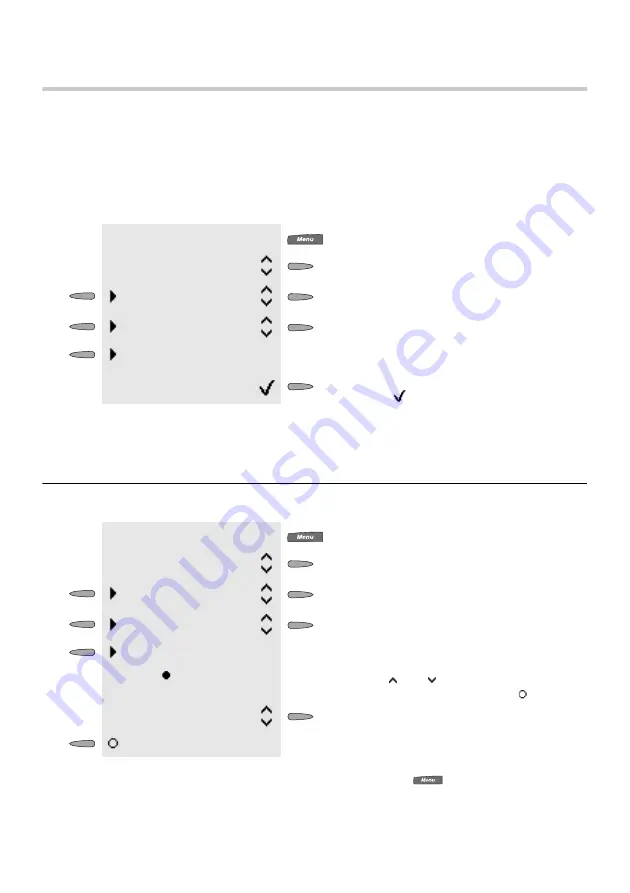
Configuration of the Telephone
Basic Settings
157
Basic Settings
Configure MSN (Internal Telephone Number)
You absolutely have to enter one of the internal subscriber telephone numbers as MSN in the
telephone so that the telephone is able to work on the internal S
0
-Bus of your Auerswald PBX
as a system telephone.
Use each of the internal subscriber telephone numbers only for one of the ISDN units that
are connected to the internal S
0
bus of your PBX.
Set the Language of the Telephone
The menu language can be reached by pressing the keys
, # and 0.
Open the settings menu for the setting “MSN”
(You will find help on
and the follow-
ing).
settings
def.settings
MSN
N
internal number
Enter the internal telephone number.
Press the
softkey to complete the entry.
[
]
☞
Important
Open the settings menu for the setting “lan-
guage” (You will find help on
and the
following).
settings
def.settings
language
The icon
marks the current
setting.
Use the and softkeys to browse to the
option you require and press the softkey to
the left of the option:
앫
[language]: Selects one of the languages as
display language.
...
☞
Advice
Summary of Contents for COMfortel 1500
Page 1: ...User Manual System Telephones COMfortel쏐 2500 COMfortel쏐 1500 ...
Page 229: ...229 Lettering Labels ...
Page 230: ...230 ...
Page 231: ...231 ...
Page 232: ...232 ...
Page 233: ...233 ...
Page 234: ...234 ...
Page 235: ......
Page 236: ...884241 02 08 07 Environmentally friendly 100 recycled paper ...






























