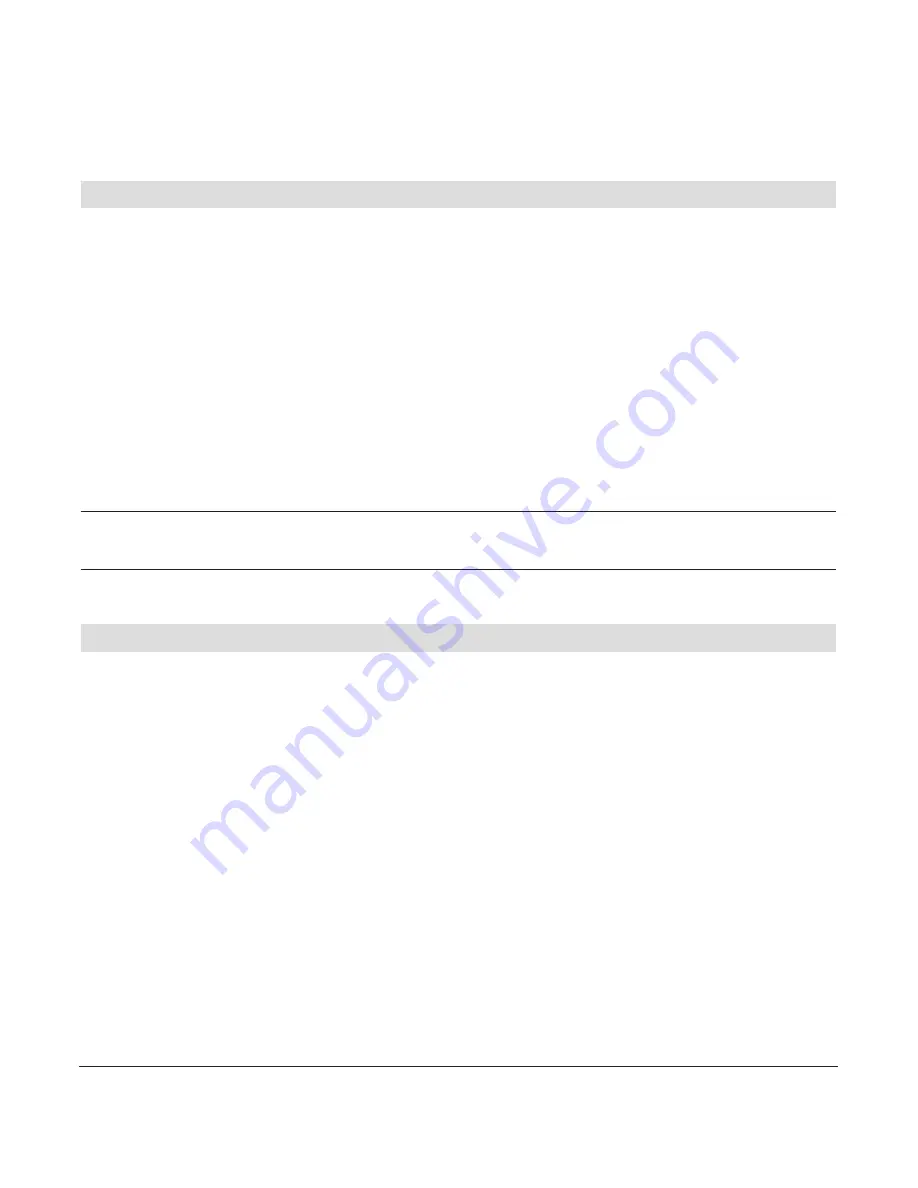
37
20407785en_ba_b0
Inputting and modifying the phone number of the SMS centres
You can edit the phone numbers of the SMS centres.
Please inform yourself about the particularities and the service offerings of the new SMS
service provider before changing the pre-set phone number.
Open
[SMS]
.
Select
[Settings]
and press
[OK]
.
Select
[SMS Center]
and press
[OK]
.
Change the phone number as desired and finalise the change with
[OK]
.
Please note
: When the Aton CLT321 is connected to a PABX, the exchange code must be
entered.
SMS notifications
New SMS messages are indicated on the display, by blinking of the message key, and by
an indicator tone. The indicator tone may be turned on or off.
Open
[SMS]
.
Select
[Settings]
and press
[OK]
.
Select
[New SMS Alert]
.
Choose whether new SMS messages will be indicated (
[On]
) or not (
[Off]
) and
confirm with
[OK]
.
SMS Service (Text Messages)
Summary of Contents for CLT321
Page 1: ...Aton CLT321 User Guide...
Page 98: ...96 20407785en_ba_b0...
Page 99: ...97 20407785en_ba_b0...
Page 100: ...en 03 2015...
















































