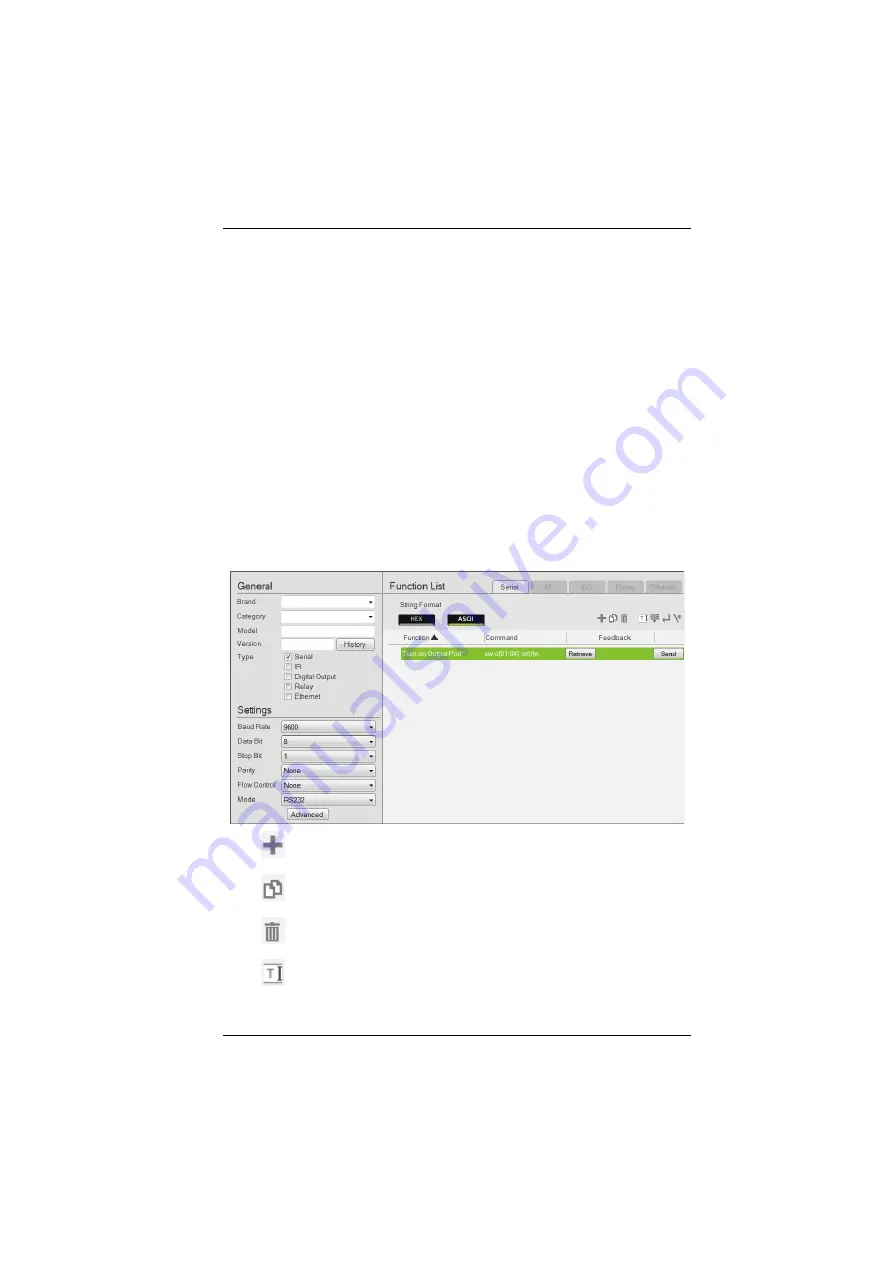
Chapter 6. ATEN Database Generator
129
Edit / Add New Device
To edit or add a device to My Library, do the following:
1. From the menu select
File
→
Add New Device
, or select a device from My
Library and click
Edit
.
2. Under
General
, use the drop-down menus or type in the
Brand Name
,
Category
,
Model
and
Version
.
Note
: The
Category
determines what buttons are auto generated when a
viewer page is created for the device.
3. Use the
History
button to open the
Version History
editor and make notes
about the updates being made to the device configuration. You can create
and use different versions of the same device and track the changes. The
version history can be viewed and different versions selected from the
ATEN Configurator, under device
Properties
4. Check the hardware type and configure the device:
Serial
Click to add an Action.
Click to create a duplicate of the Action.
Click to delete the selected action.
Click to enter a string within
() which allows the text to be edited
from the VK6000 in the
Button Action
-
Commands
list (see page 84).
Summary of Contents for VK1100
Page 1: ...ATEN Control System User Manual www aten com ...
Page 24: ...ATEN Control System User Manual 14 This Page Intentionally Left Blank ...
Page 48: ...ATEN Control System User Manual 38 This Page Intentionally Left Blank ...
Page 113: ...Chapter 5 ATEN Configurator VK6000 103 Icon Device Interface ...
Page 134: ...ATEN Control System User Manual 124 This Page Intentionally Left Blank ...
Page 152: ...ATEN Control System User Manual 142 This Page Intentionally Left Blank ...
Page 161: ...Chapter 7 ATEN Control System App 151 Controller PJLink Projector Telnet ...
Page 162: ...ATEN Control System User Manual 152 ONVIF TCP ...






























