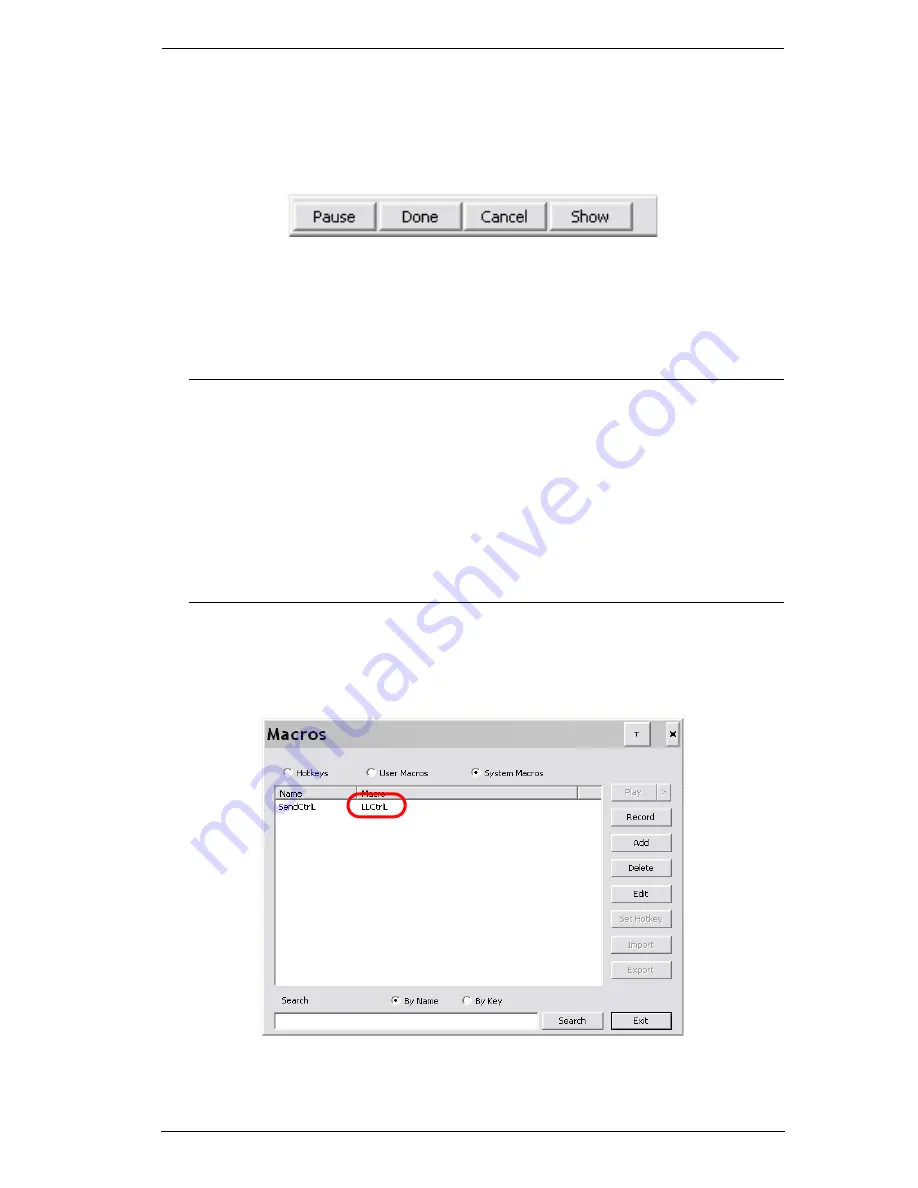
Chapter 5. The User Interface
73
3. Click
Record
.
The dialog box disappears, and a small panel appears at the top left of the
screen:
4. Press the keys for the macro.
To pause macro recording, click
Pause
. To resume, click
Pause
again.
Clicking
Show
brings up a dialog box that lists each keystroke that you
make, together with the amount of time each one takes (see page 73).
Note:
1. Case is not considered – typing
A
or
a
has the same effect.
5. When recording the macro the focus must be on the remote
screen. It cannot be in the macro dialog box.
2. Only the default keyboard characters may be used. Alternate
characters cannot be used. For example, if the keyboard is
Traditional Chinese and default character is
A
the alternate
Chinese character obtained via keyboard switching is not
recorded.
6. If you haven’t brought up the Show dialog, click
Done
when you have
finished recording your macro. You return to the Macros dialog box with
your system macro key presses displayed in the Macro column:
Summary of Contents for KN2116v
Page 18: ...KVM Over the NET User Manual xviii This Page Intentionally Left Blank ...
Page 36: ...KVM Over the NET User Manual 18 This Page Intentionally Left Blank ...
Page 49: ...Chapter 2 Hardware Setup 31 Adapter Cable Connection Diagram cont KA7166 KA7168 KA7169 ...
Page 51: ...Chapter 2 Hardware Setup 33 Two Stage Installation Diagram KN4140v 2 6 KH1516 KA9120 3 4 5 ...
Page 72: ...KVM Over the NET User Manual 54 This Page Intentionally Left Blank ...
Page 114: ...KVM Over the NET User Manual 96 This Page Intentionally Left Blank ...
Page 160: ...KVM Over the NET User Manual 142 This Page Intentionally Left Blank ...
Page 232: ...KVM Over the NET User Manual 214 This Page Intentionally Left Blank ...
Page 234: ...KVM Over the NET User Manual 216 This Page Intentionally Left Blank ...
Page 246: ...KVM Over the NET User Manual 228 This Page Intentionally Left Blank ...






























