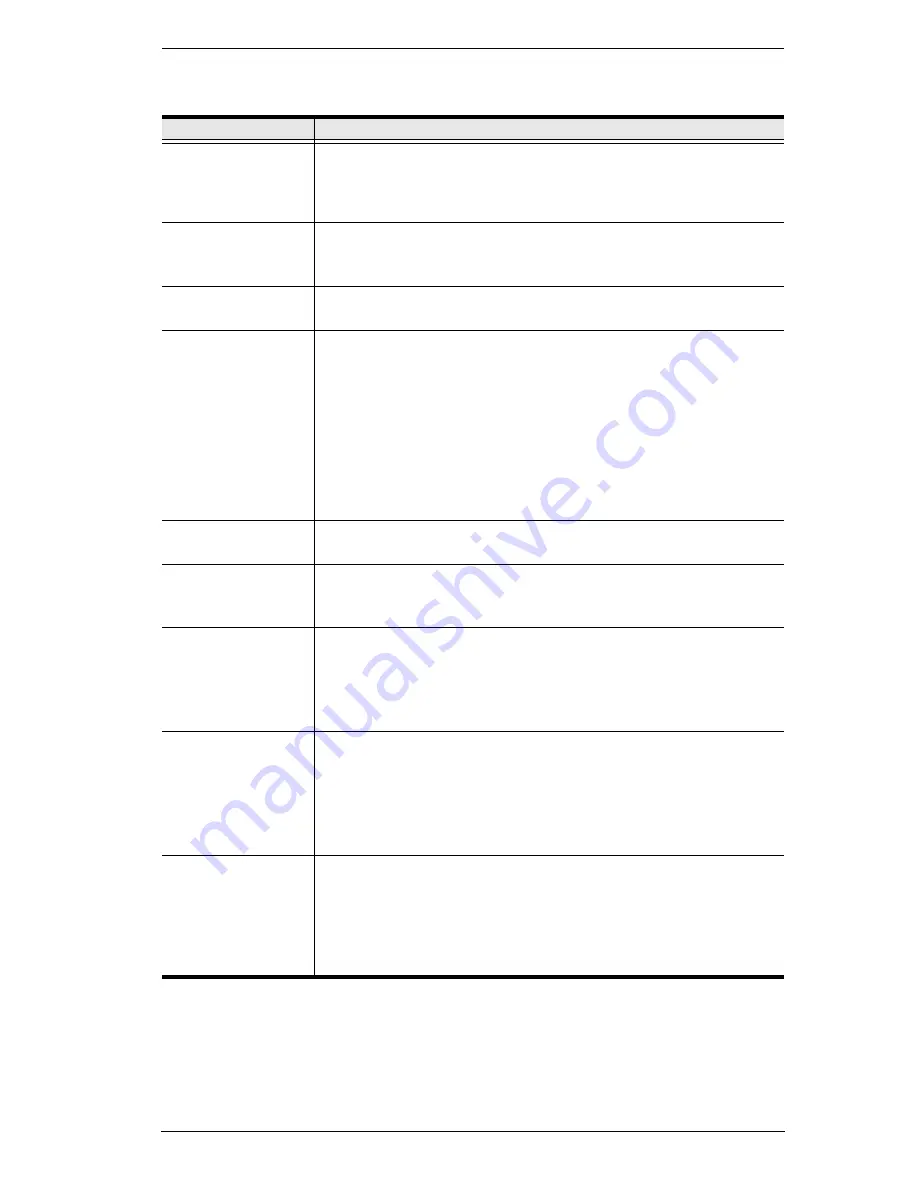
Chapter 5. The User Interface
67
An explanation of the Hotkey actions is given in the table below:
Action
Explanation
Exit remote location Breaks the connection to the KVM Over the NET™ switch and
returns you to local client computer operation. This is equivalent
to clicking the
Exit
icon on the Control Panel. The default keys are
F2, F3, F4.
Adjust Video
Brings up the
Video Settings
dialog box. This is equivalent to
clicking the
Video Settings
icon on the Control Panel. The default
keys are F5, F6, F7.
Toggle Control
Panel
Toggles the Control Panel Off and On. The default keys are F3,
F4, F5.
Toggle mouse
display
If you find the display of the two mouse pointers (local and
remote) to be confusing or annoying, you can use this function to
shrink the non-functioning pointer down to a barely noticeable tiny
circle, which can be ignored. Since this function is a toggle, use
the hotkeys again to bring the mouse display back to its original
configuration. This is equivalent to selecting the
Dot
pointer type
from the
Mouse Pointer
icon on the Control Panel. The default
keys are F7, F8, F9.
Note:
The Java Control Panel does not have this feature.
Adjust mouse
This synchronizes the local and remote mouse movements. The
default keys are F7, F8, F9.
Video Auto-sync
This combination performs an auto-sync operation. It is
equivalent to clicking the
Video Autosync
icon on the Control
Panel. The default keys are F8, F7, F6.
Show/Hide Local
Cursor
Toggles off and on: hides local cursor and locks the mouse
pointer and keyboard use within the Windows/Java Client AP
window, plus hides the control panel. This is equivalent to
selecting the
Single
pointer type from the
Mouse Pointer
icon on
the Control Panel. The default keys are F4,F5.
Substitute Ctrl key
If your local client computer captures Ctrl key combinations,
preventing them from being sent to the remote server, you can
implement their effects on the remote server by specifying a
function key to substitute for the Ctrl key. If you substitute the F11
key, for example, pressing [F11 + 5] would appear to the remote
server as [Ctrl + 5]. The default key is F11.
Substitute Alt key
Although all other keyboard input is captured and sent to the KVM
Over the NET™ switch, [Alt + Tab] and [Ctrl + Alt + Del] work on
your local client computer. In order to implement their effects on
the remote server, another key may be substituted for the Alt key.
If you substitute the F12 key, for example, you would use [F12 +
Tab] and [Ctrl + F12 + Del]. The default key is F12.
Summary of Contents for KN2116v
Page 18: ...KVM Over the NET User Manual xviii This Page Intentionally Left Blank ...
Page 36: ...KVM Over the NET User Manual 18 This Page Intentionally Left Blank ...
Page 49: ...Chapter 2 Hardware Setup 31 Adapter Cable Connection Diagram cont KA7166 KA7168 KA7169 ...
Page 51: ...Chapter 2 Hardware Setup 33 Two Stage Installation Diagram KN4140v 2 6 KH1516 KA9120 3 4 5 ...
Page 72: ...KVM Over the NET User Manual 54 This Page Intentionally Left Blank ...
Page 114: ...KVM Over the NET User Manual 96 This Page Intentionally Left Blank ...
Page 160: ...KVM Over the NET User Manual 142 This Page Intentionally Left Blank ...
Page 232: ...KVM Over the NET User Manual 214 This Page Intentionally Left Blank ...
Page 234: ...KVM Over the NET User Manual 216 This Page Intentionally Left Blank ...
Page 246: ...KVM Over the NET User Manual 228 This Page Intentionally Left Blank ...






























