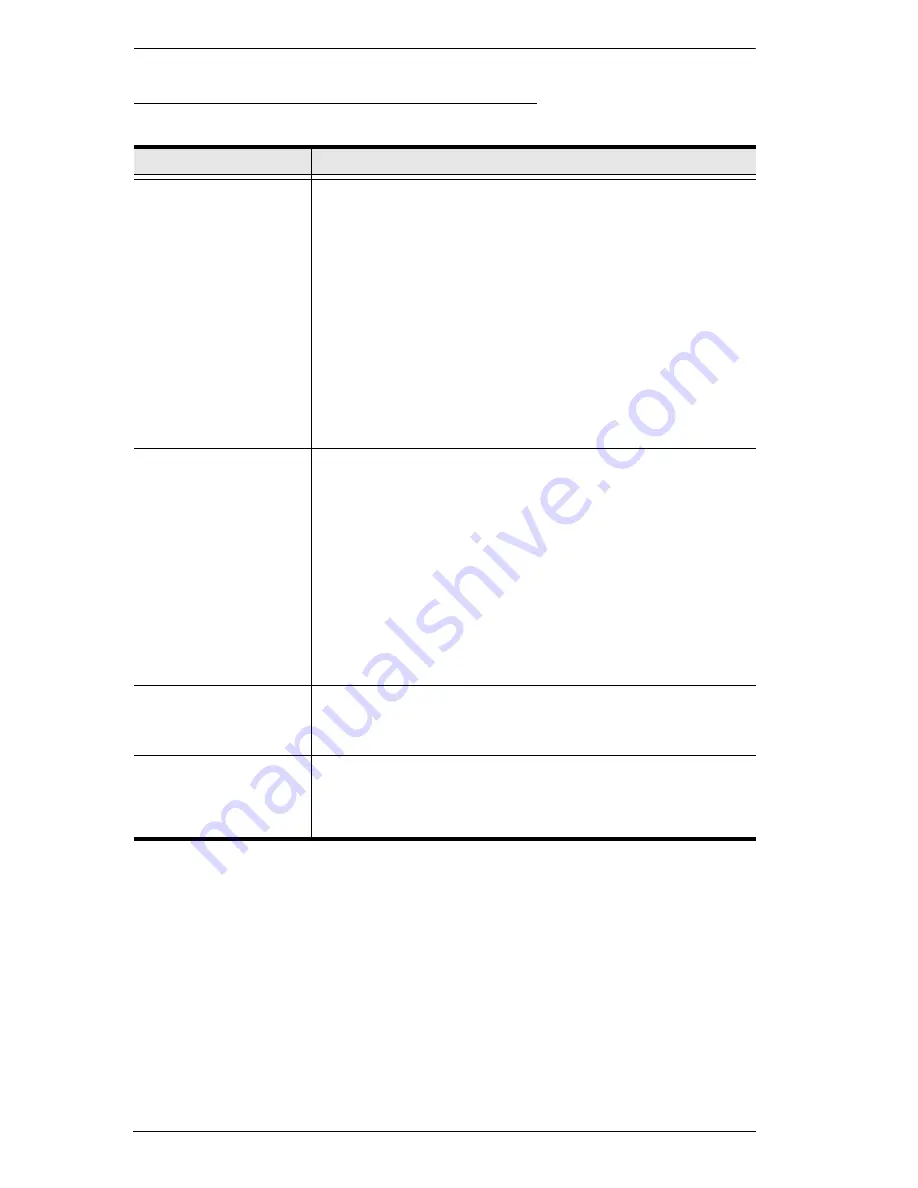
KVM Over the NET™ User Manual
52
The Java Client AP Connection Screen
A description of the Connection Screen is given in the following table:
Item
Description
Server List
Each time the JavaClient.jar file is run, it searches the User's
local LAN segment for KVM Over the NET™ switches, and
lists whichever ones it finds in this box. If you want to connect
to one of these units,
double-click
it. (See
Connecting –
Windows Client AP
, page 49 for details.)
Note:
1. The switch will not appear in the list unless its
Enable Device List
configuration parameter has
been enabled. See
Operating Mode
, page 163 for
details.
2. Only units whose Access Port settings for
Program
(see
Service Ports
, page 166) match the number
specified for
Port
in the Server area of this dialog
box appear in the Server List window.
Server
This area is used when you want to connect to a KVM Over
the NET™ switch at a remote location. You can drop down
the IP list box and select an address from the list. If the
address you want isn't listed, you can key in the target IP
address in the IP field, and its port number in the Port field. (If
you don't know the port number, contact your Administrator.)
When the IP address and Port number have been
specified, click
Connect
. (See
Connecting – Windows
Client AP
, page 49 for details.)
When you have finished with your session and come back
to this dialog box, click
Disconnect
to end the connection.
Message Panel
Located just to the right of the Server panel, the Message
panel lists status messages regarding the connection to the
KVM Over the NET™ switch.
Switch to Remote View Once you have been authenticated (see
Connecting –
Windows Client AP
, page 49 for details), this button becomes
active. Click it to switch to the GUI Main Page. The GUI Main
Page is described on page 58.
Summary of Contents for KN2116v
Page 18: ...KVM Over the NET User Manual xviii This Page Intentionally Left Blank ...
Page 36: ...KVM Over the NET User Manual 18 This Page Intentionally Left Blank ...
Page 49: ...Chapter 2 Hardware Setup 31 Adapter Cable Connection Diagram cont KA7166 KA7168 KA7169 ...
Page 51: ...Chapter 2 Hardware Setup 33 Two Stage Installation Diagram KN4140v 2 6 KH1516 KA9120 3 4 5 ...
Page 72: ...KVM Over the NET User Manual 54 This Page Intentionally Left Blank ...
Page 114: ...KVM Over the NET User Manual 96 This Page Intentionally Left Blank ...
Page 160: ...KVM Over the NET User Manual 142 This Page Intentionally Left Blank ...
Page 232: ...KVM Over the NET User Manual 214 This Page Intentionally Left Blank ...
Page 234: ...KVM Over the NET User Manual 216 This Page Intentionally Left Blank ...
Page 246: ...KVM Over the NET User Manual 228 This Page Intentionally Left Blank ...






























