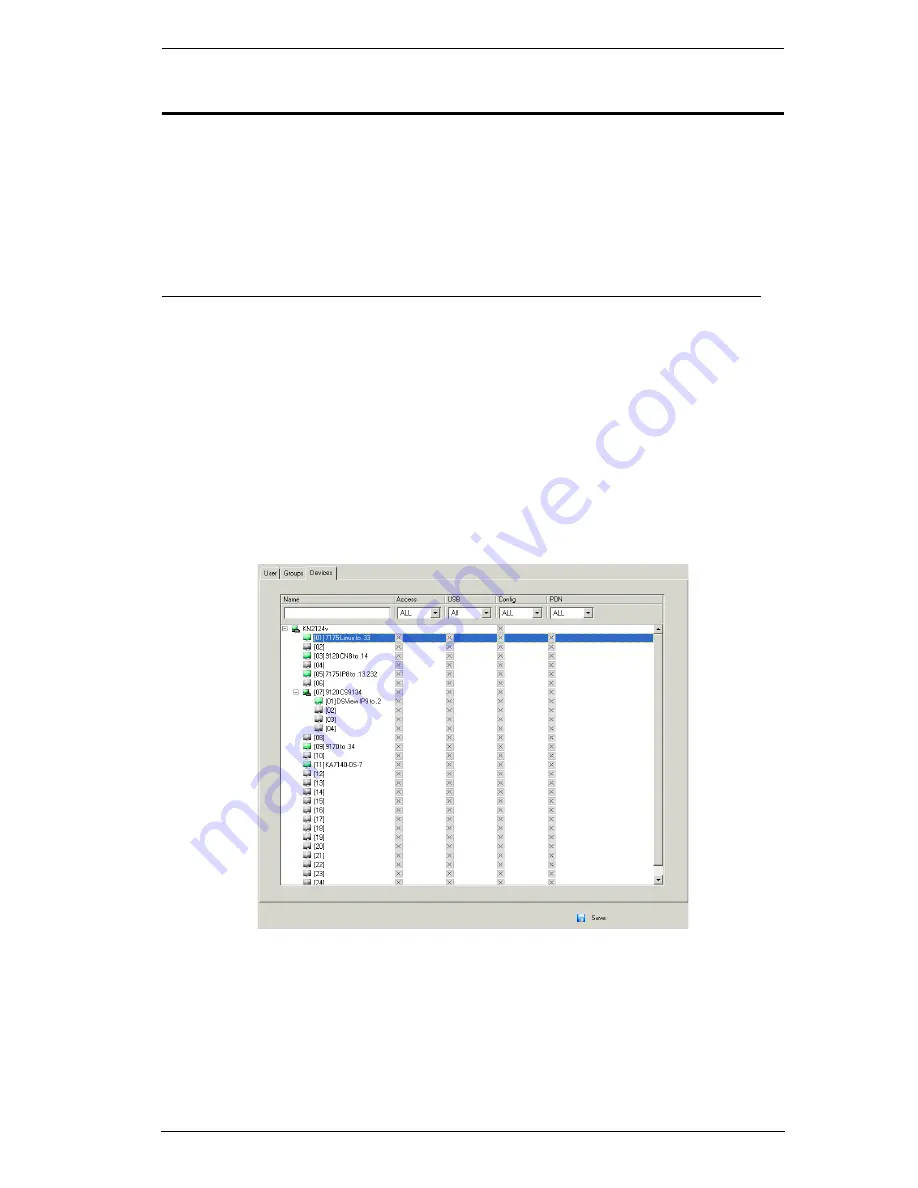
Chapter 7. User Management
157
Device Assignment
When a user logs in to the KVM Over the NET™ switch, the interface comes
up with the Port Access page displayed. All the ports that the user is permitted
to access are listed in the Sidebar at the left of the page. Access permissions for
those ports and the devices connected to them are assigned on a port-by-port
basis from the
User
or
Group
list on the Sidebar of the User Management page.
Assigning Device Permissions From the User’s Notebook
To assign a device permissions to a user from the
User’s
notebook, do the
following:
1. In the Sidebar
User
list, click the user’s name
– or –
In the main panel, select the user’s name.
2. Click
Modify
.
3. In the
User
notebook that comes up, select the
Devices
tab. A screen,
similar to the one below, appears:
Summary of Contents for KN2116v
Page 18: ...KVM Over the NET User Manual xviii This Page Intentionally Left Blank ...
Page 36: ...KVM Over the NET User Manual 18 This Page Intentionally Left Blank ...
Page 49: ...Chapter 2 Hardware Setup 31 Adapter Cable Connection Diagram cont KA7166 KA7168 KA7169 ...
Page 51: ...Chapter 2 Hardware Setup 33 Two Stage Installation Diagram KN4140v 2 6 KH1516 KA9120 3 4 5 ...
Page 72: ...KVM Over the NET User Manual 54 This Page Intentionally Left Blank ...
Page 114: ...KVM Over the NET User Manual 96 This Page Intentionally Left Blank ...
Page 160: ...KVM Over the NET User Manual 142 This Page Intentionally Left Blank ...
Page 232: ...KVM Over the NET User Manual 214 This Page Intentionally Left Blank ...
Page 234: ...KVM Over the NET User Manual 216 This Page Intentionally Left Blank ...
Page 246: ...KVM Over the NET User Manual 228 This Page Intentionally Left Blank ...






























