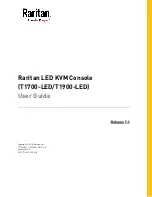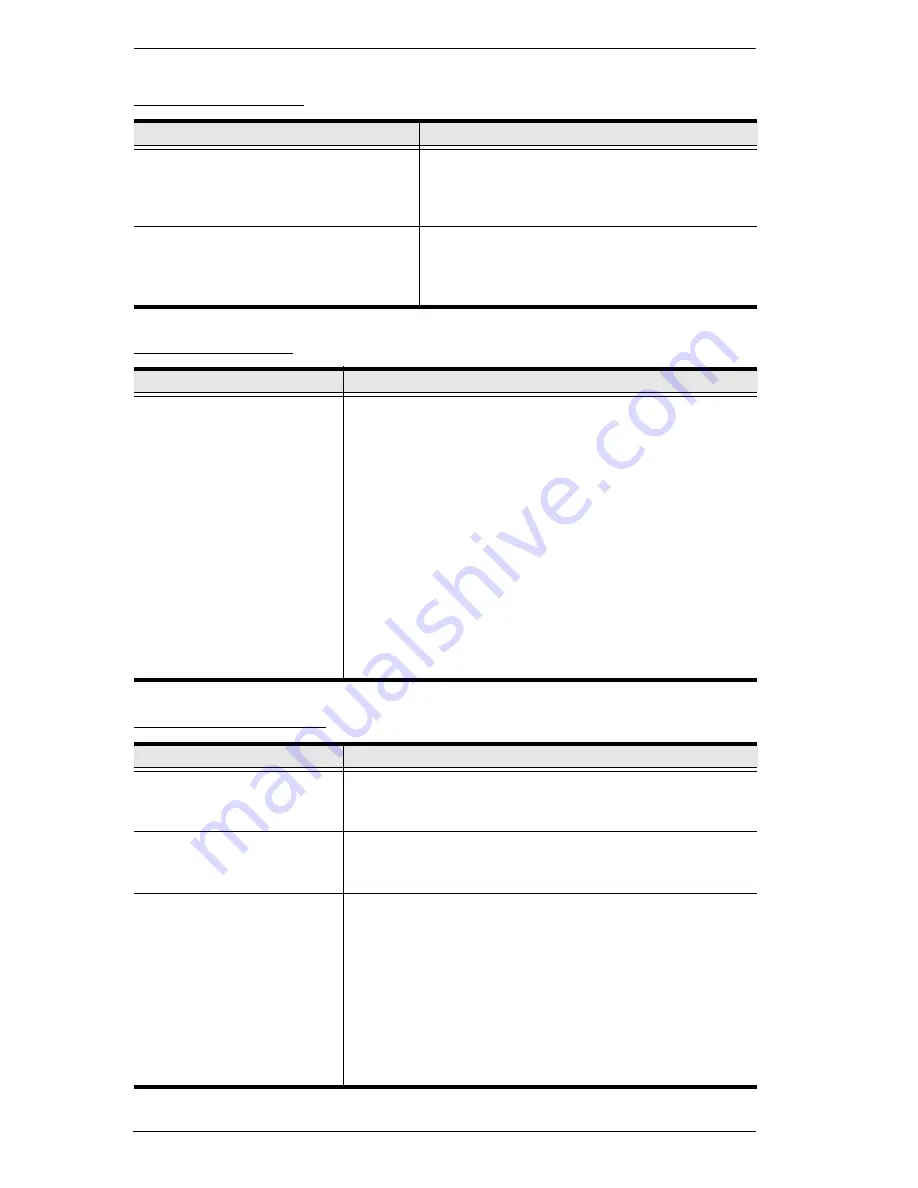
KVM Over the NET™ User Manual
260
Redhat Systems
The Log Server
Panel -Array Mode
Problem
Resolution
With Redhat 9.0 (2.4.20-8) installed as
a server, the keyboard and mouse
aren’t working normally with the
KA7175/KA7176 console modules.
Choose the AS3.0 setting for your mouse
synchronization mode. See
Mac and Linux
Considerations
, page 92 for details
With Redhat 9.0 (2.4.20-8) installed as
a desktop system, the keyboard and
mouse aren’t working normally with the
KA7175/KA7176 console modules.
First, plug your keyboard and mouse into a
USB 2.0 hub, then plug the hub into the
Redhat 9.0 server.
Problem
Resolution
The Log Server program
does not run.
The Log Server requires the Microsoft Jet OLEDB 4.0
driver in order to access the database.
This driver is automatically installed with Windows ME,
2000 and XP.
For Windows 98 or NT, you will have to go to the
Microsoft download site:
http://www.microsoft.com
and do a search for
MDAC
to retrieve the driver file:
MDAC 2.7 RTM Refresh (2.70.9001.0)
Since this driver is used in Windows Office Suite, an
alternate method of obtaining it is to install Windows
Office Suite. Once the driver file or Suite has been
installed, the Log Server will run.
Problem
Resolution
Low resolution video – the
screens don’t display clearly.
This sometimes occurs due to the screens being scaled
to fit in the panels. Decrease the number of panels that
are displayed.
When multiple remote users
are logged in, some of them
only receive a partial image.
The first user to invoke Panel Array Mode should set it to
display at least four panels.
When I try to move forward
or backward one port, the
display sometimes moves
forward two ports or remains
on the original port.
This occurs occasionally due to a net lag problem. The
array automatically moves through the ports at a pre-
selected time. By the time it gets your input It has already
moved forward a port on its own - but that hasn’t shown
up on your display as yet.
So, when it moves ahead or back due to your input it
appears to have moved two ports (from its own
movement plus your “forward one port” command), or
remains on the original port (from its own forward
movement plus your “back one port” command).
Summary of Contents for KN2116v
Page 18: ...KVM Over the NET User Manual xviii This Page Intentionally Left Blank ...
Page 36: ...KVM Over the NET User Manual 18 This Page Intentionally Left Blank ...
Page 49: ...Chapter 2 Hardware Setup 31 Adapter Cable Connection Diagram cont KA7166 KA7168 KA7169 ...
Page 51: ...Chapter 2 Hardware Setup 33 Two Stage Installation Diagram KN4140v 2 6 KH1516 KA9120 3 4 5 ...
Page 72: ...KVM Over the NET User Manual 54 This Page Intentionally Left Blank ...
Page 114: ...KVM Over the NET User Manual 96 This Page Intentionally Left Blank ...
Page 160: ...KVM Over the NET User Manual 142 This Page Intentionally Left Blank ...
Page 232: ...KVM Over the NET User Manual 214 This Page Intentionally Left Blank ...
Page 234: ...KVM Over the NET User Manual 216 This Page Intentionally Left Blank ...
Page 246: ...KVM Over the NET User Manual 228 This Page Intentionally Left Blank ...