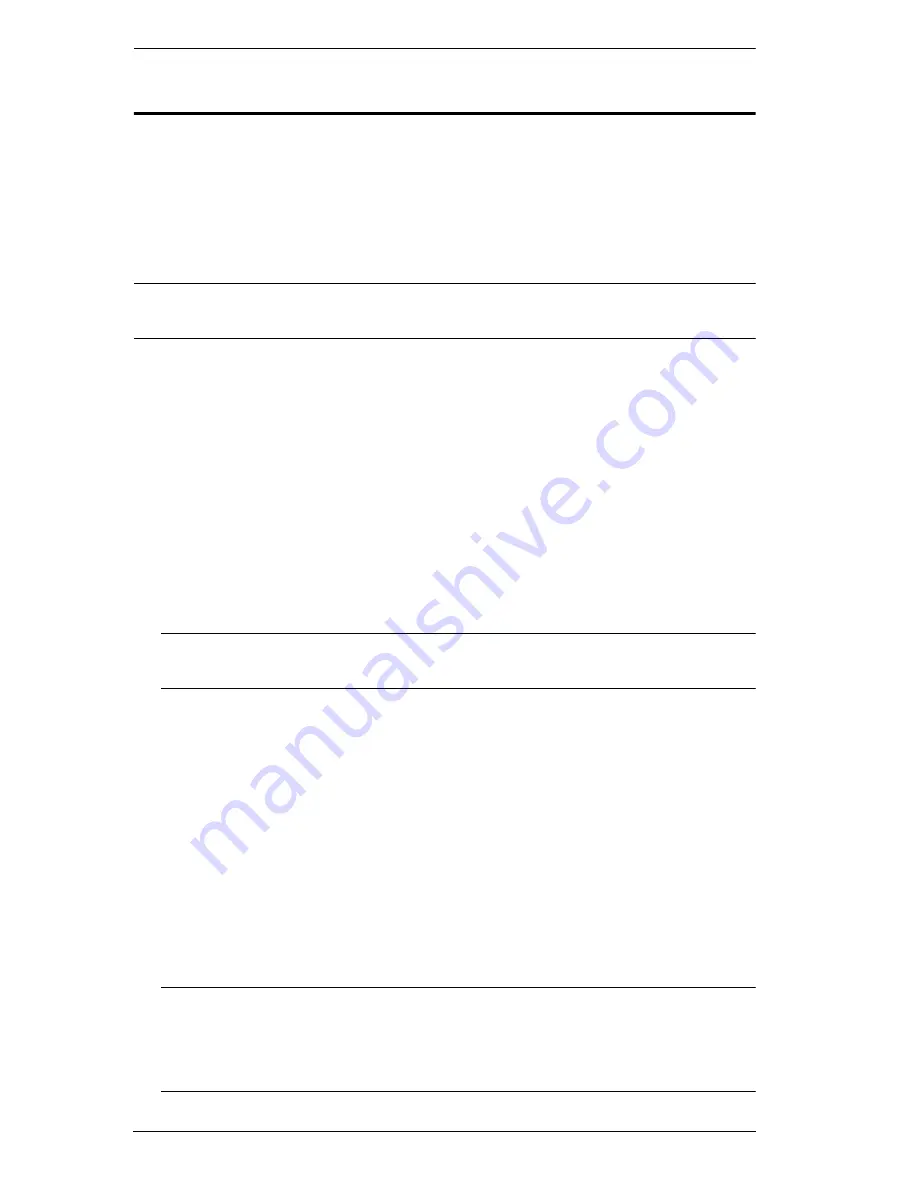
KVM Over the NET™ User Manual
32
Two Stage Installation
To control even more servers, up to 40 additional KVM switches can be
cascaded from the KVM ports of the original KVM Over the NET™ switch.
As many as 640 servers can be controlled in a complete two stage installation.
In a cascaded installation, the KVM Over the NET™ switch is considered the
First Stage
unit, the cascaded switches are considered
Second Stage
units.
Note:
The cascaded KVM switch shown in the example is the KH1516.
See
Supported KVM Switches
, page 290, for a list of other switches.
To set up a two stage installation, refer to the diagram on page 33, and do the
following:
1. Make sure that power to all the devices you will be connecting, including
all preexisting devices on the installation, are properly grounded and have
been turned off.
2. Use Cat 5e cable to connect any available KVM Port on the First Stage
unit (the KVM Over the NET™ switch) to a KVM Adapter Cable (as
described under
KVM Adapter Cables
, page 10).
3. Plug the adapter cable’s KVM connectors to the Keyboard, Video, and
Mouse Console ports of the Second Stage unit.
Note:
The distance between the
First Stage
unit and the
Second Stage
unit
must not exceed 40m or 50m based on the KVM adapter cable used.
4. Use KVM cable sets (as described in the Cables section of the cascaded
KVM switch’s User Manual), to connect any available KVM port on the
Second Stage
unit to the Keyboard, Video, and Mouse ports of the server
you are installing.
5. Plug the power cord that came with the cascaded KVM switch into its
Power Socket, and then into an AC power source.
6. Repeat these steps for any other
Second Stage
units you wish to connect.
7. Power on the
Second Stage
unit(s), then power on the
First Stage
unit.
8. Turn on the power to all the servers.
Note:
The Power On sequence requires that all
Second Stage
switches be
powered on first. After all
Second Stage
switches are powered on,
the
First Stage
switch can be powered on. After all the switches are
powered on, the servers can be powered on.
Summary of Contents for KN2116v
Page 18: ...KVM Over the NET User Manual xviii This Page Intentionally Left Blank ...
Page 36: ...KVM Over the NET User Manual 18 This Page Intentionally Left Blank ...
Page 49: ...Chapter 2 Hardware Setup 31 Adapter Cable Connection Diagram cont KA7166 KA7168 KA7169 ...
Page 51: ...Chapter 2 Hardware Setup 33 Two Stage Installation Diagram KN4140v 2 6 KH1516 KA9120 3 4 5 ...
Page 72: ...KVM Over the NET User Manual 54 This Page Intentionally Left Blank ...
Page 114: ...KVM Over the NET User Manual 96 This Page Intentionally Left Blank ...
Page 160: ...KVM Over the NET User Manual 142 This Page Intentionally Left Blank ...
Page 232: ...KVM Over the NET User Manual 214 This Page Intentionally Left Blank ...
Page 234: ...KVM Over the NET User Manual 216 This Page Intentionally Left Blank ...
Page 246: ...KVM Over the NET User Manual 228 This Page Intentionally Left Blank ...






























