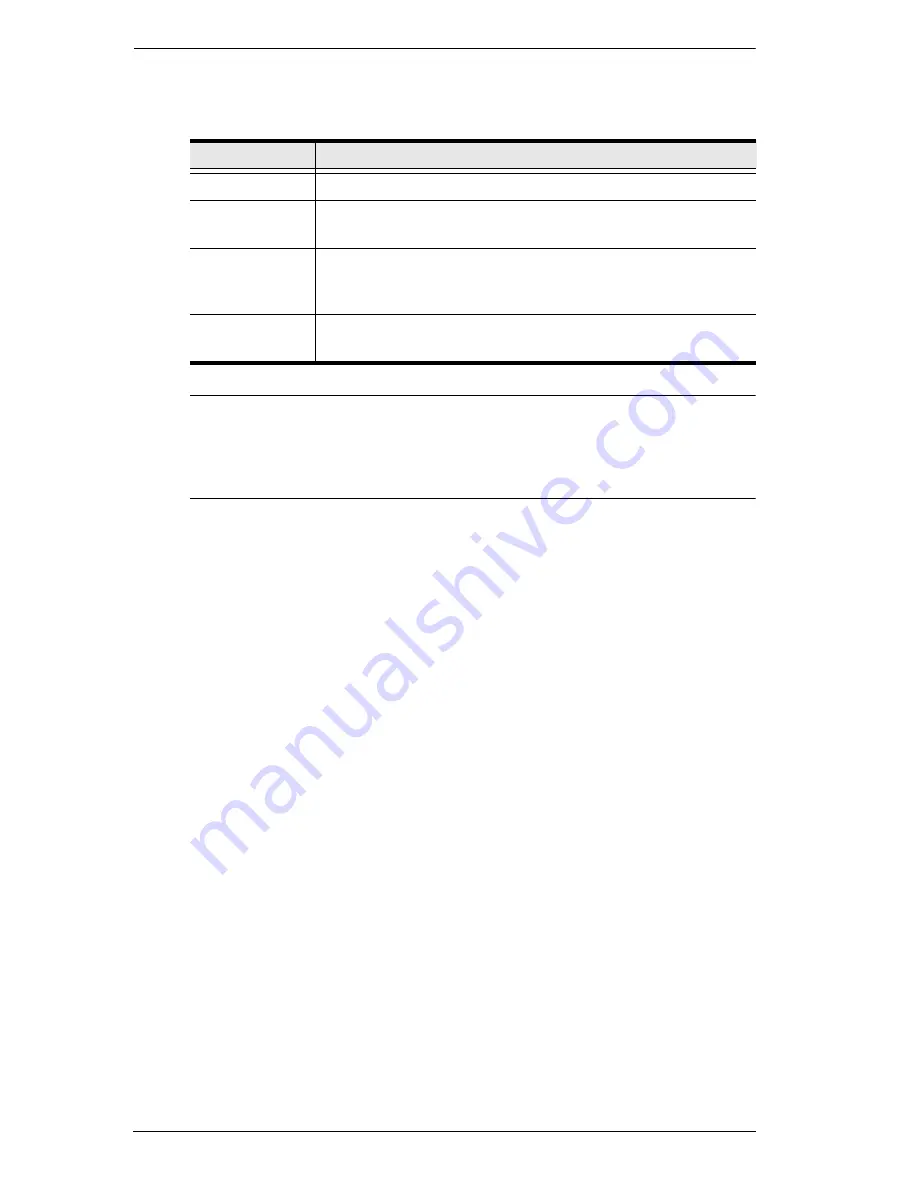
KVM Over the NET™ User Manual
138
3. Configure the outlet according to the information provided in the
following table:
Note:
If there is a conflict between the day set in the Period panel and
the time the operation is supposed to start, a message will appear
informing you of the problem. Click the
Date/Time
button and
reset the time and date.
4. When you have finished making your configuration settings, click
Save
.
5. Repeat the above steps to set up additional schedules.
To modify a schedule, select it in the main panel, then click
Modify
.
The
Outlet Schedule
dialog box comes up – make your changes, then
click
Save
.
To delete a schedule, select it in the main panel, then click
Remove
.
To run all power operations listed in the
Outlet Schedule
dialog box
now – without waiting for the scheduled time to arrive – click
Run
.
To stop all power operations listed in the
Outlet Schedule
dialog box,
click
Stop
.
Synchronization
If more than one outlet has been selected for association with a port,
Synchronization
can be used to standardize their configurations.
Enabling
Synchronization
(by checking the checkbox), brings up the
Pon Outlet Configuration
dialog box (see
Configuration
, page 135).
The settings that you make are applied to all the outlets associated with
the port so that their settings are all the same, and all the outlets
associated with the port have the same schedule configuration as the
first PON outlet.
Field
Explanation
Schedule Name Provide a name to identify the scheduled operation by.
Operation
Mode
Select the type of power operation you want to occur at the
scheduled time.
Period
Select the time period that the scheduled operation will occur
at: Once; Weekdays; or Daily – then drop down the list to
select which day the operation is to start on.
Time
Click the
Date/Time
button to select the time and date the
operation is to start on.
Summary of Contents for KN2116v
Page 18: ...KVM Over the NET User Manual xviii This Page Intentionally Left Blank ...
Page 36: ...KVM Over the NET User Manual 18 This Page Intentionally Left Blank ...
Page 49: ...Chapter 2 Hardware Setup 31 Adapter Cable Connection Diagram cont KA7166 KA7168 KA7169 ...
Page 51: ...Chapter 2 Hardware Setup 33 Two Stage Installation Diagram KN4140v 2 6 KH1516 KA9120 3 4 5 ...
Page 72: ...KVM Over the NET User Manual 54 This Page Intentionally Left Blank ...
Page 114: ...KVM Over the NET User Manual 96 This Page Intentionally Left Blank ...
Page 160: ...KVM Over the NET User Manual 142 This Page Intentionally Left Blank ...
Page 232: ...KVM Over the NET User Manual 214 This Page Intentionally Left Blank ...
Page 234: ...KVM Over the NET User Manual 216 This Page Intentionally Left Blank ...
Page 246: ...KVM Over the NET User Manual 228 This Page Intentionally Left Blank ...






























