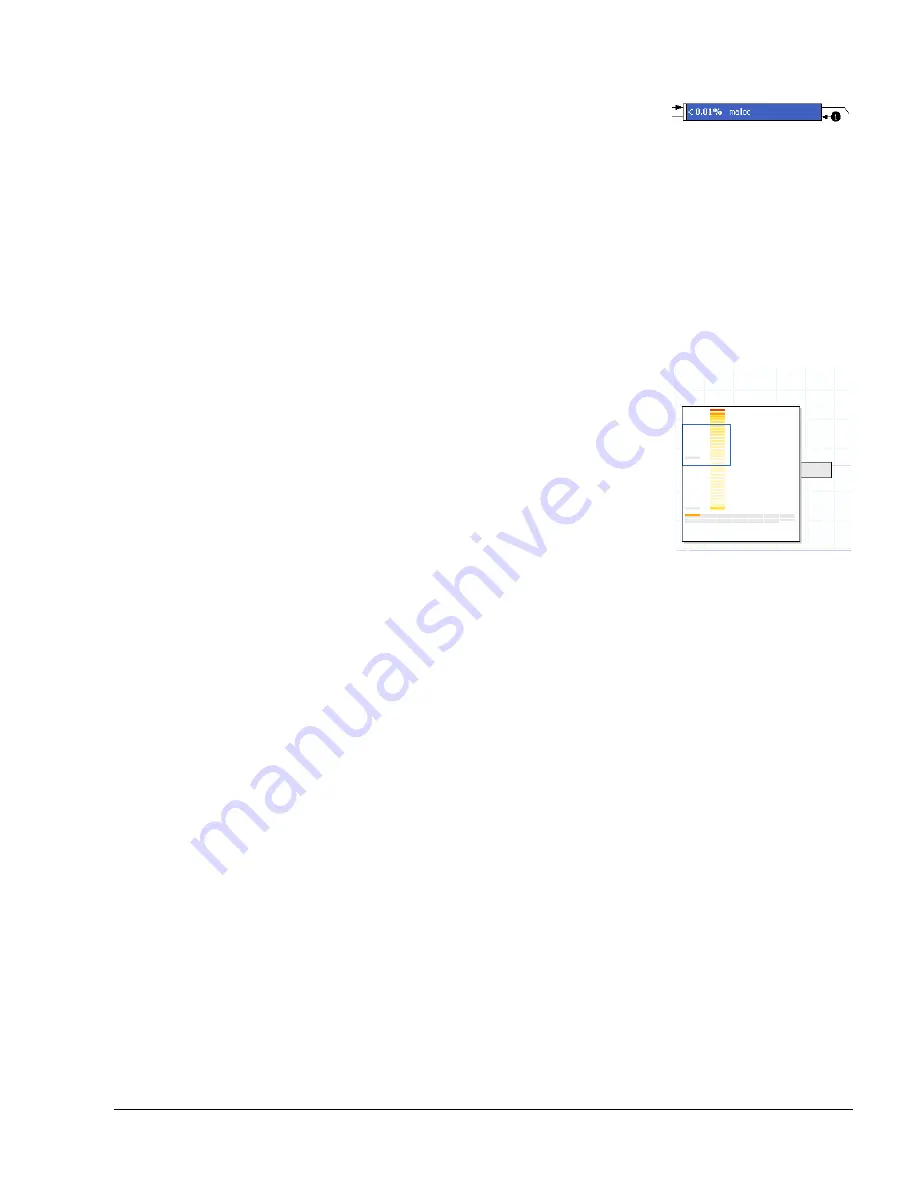
The Call Graph View
ARM DUI 0482K
Copyright © 2010-2012 ARM. All rights reserved.
9-3
ID120712
Non-Confidential
Figure 9-3 Caller Bullets
Right-click on a caller or callee bullet to see all of the functions contained in it. Choose a
function in the contextual menu to select and center that function in the Call Graph view. In this
way, all of the calling and called functions are still easily accessible, but call arrows are not used
to cross many layers of the hierarchy.
9.1.3
The mini-map
In the bottom left hand corner of the Call Graph view is a mini-map that can be used to easily
navigate around the Call Graph view when the hierarchy is too large to fit in the editor section
of Eclipse.
Figure 9-4 The Call Graph Mini-map
When inside the mini-map, but outside the draggable view area, the cursor changes into a
crosshair. Click on a location in the mini-map to center on that section. If you hover over the
draggable area box within the mini-map, the cursor changes into a hand that enables you to click
and drag the view area. Panning the view area in this way enables you to quickly scan sections
of the hierarchy without using the scroll bars.
The objects in the mini-map have the same color coding as the functions in the Call Graph view
itself. The bright red function in the hierarchy appears as bright red in the mini-map so that you
can use the mini-map to quickly zoom to a bottleneck. Selected functions appear dark blue in
the mini-map.
You can hide the mini-map by using the
Hide Mini-map
button, located to the left of the
drop-down menu in the toolbar.
9.1.4
Color coding
The Call Graph view color codes the functions according to total samples so the critical
functions are quickly identifiable in the Call Graph view. These colors range from bright red to
light yellow, red being the highest value, light yellow the lowest. These colors are easily
identifiable in the mini-map so you can scroll quickly to the critical functions.
9.1.5
Selection behavior
Left-clicking on any function in the hierarchy selects it. In addition to coloring the rectangle
dark blue, it changes the color of all of the arrows from gray to black, clearly showing you to
what functions the selection function is connected.






























