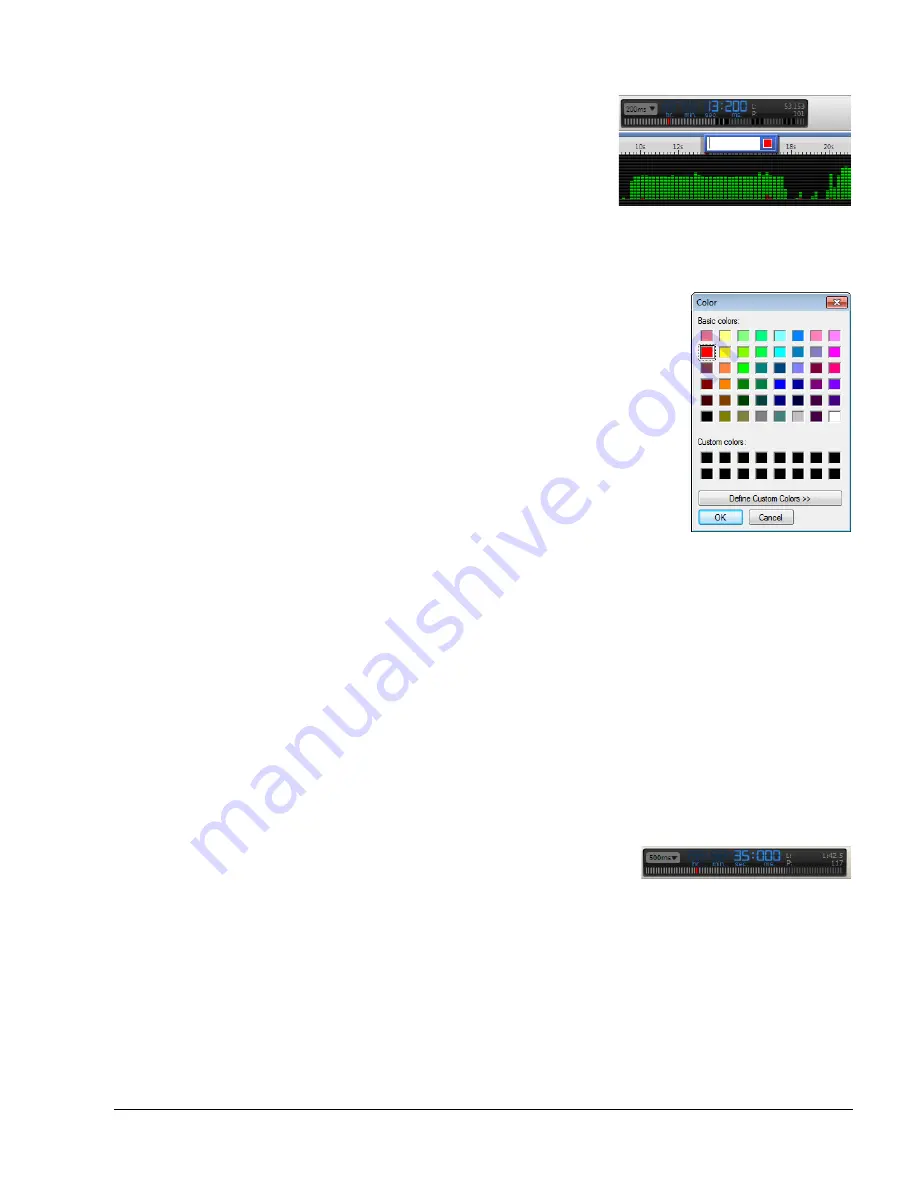
The Timeline View
ARM DUI 0482K
Copyright © 2010-2012 ARM. All rights reserved.
6-6
ID120712
Non-Confidential
Figure 6-8 Adding a bookmark
3.
Choose a color for the bookmark by clicking on the color selector to the right of the
bookmark entry field.
Figure 6-9 Choosing a color
4.
Use the Color dialog box to choose a color for the new bookmark.
After giving the bookmark a title and color, a bookmark now appears in the timeline. Hover over
the bookmark to see an overlay that shows you the title of the bookmark and the time in the
capture session. The overlay also provides two buttons:
Edit bookmark
Use this button to change the title or color of the bookmark. Double-clicking on
a bookmark has the same effect.
Delete bookmark
Use this button to remove the bookmark from the Timeline.
If you scroll away from the bookmark, you can easily return to it by clicking on the colored mark
in the timeline overview.
Figure 6-10 The bookmark in the timeline overview
6.1.7
The Quick Access Tooltip
Hover over any of the charts in the Timeline view and gray line appears, with values and key
colors specific to that chart.






























