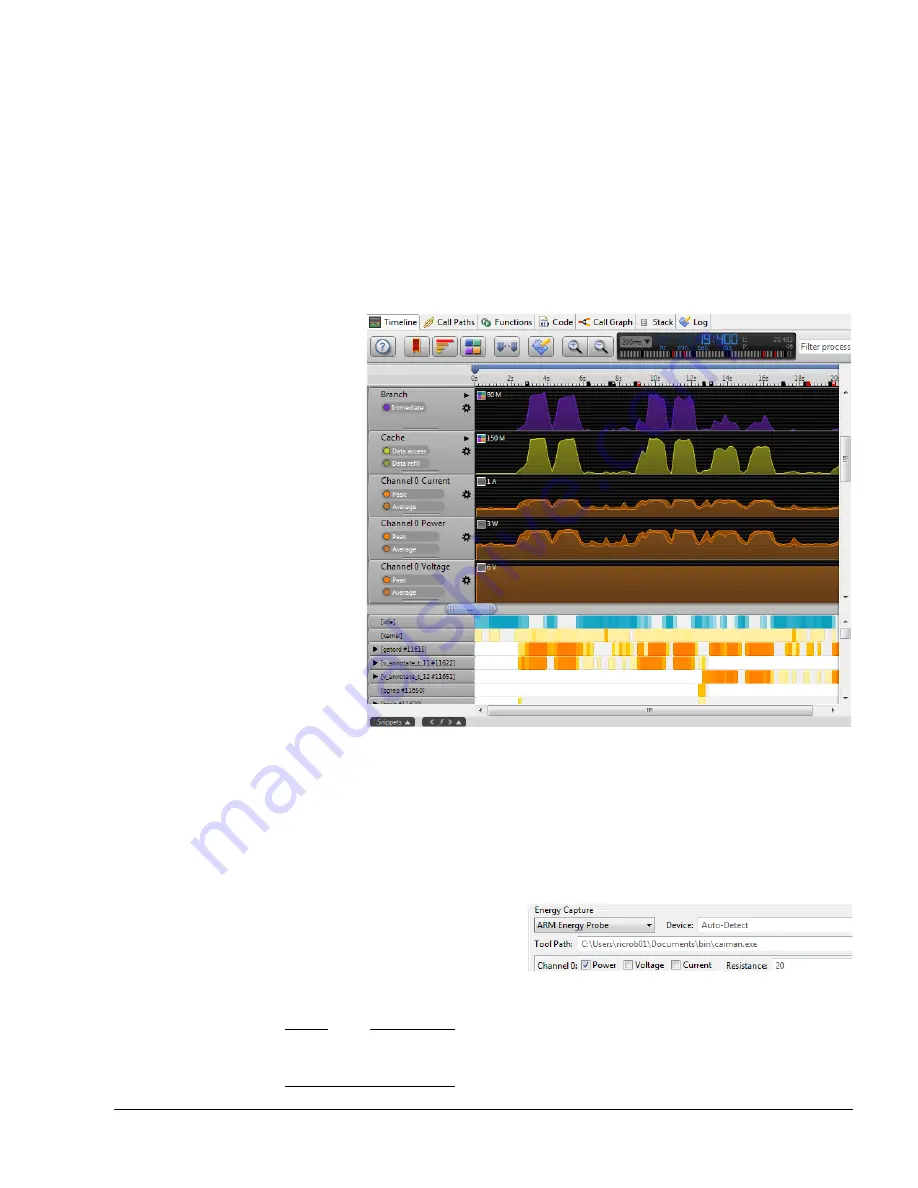
Using the Energy Probe
ARM DUI 0482K
Copyright © 2010-2012 ARM. All rights reserved.
12-8
ID120712
Non-Confidential
12.4
Energy Probe operation
In the Timeline view of Streamline, you can see the Energy Probe data aligned to the software
activity. If your target meets the requirements, and you have attached a power probe point that
closely resembles the activity of the CPU cores using Channel 0, the Streamline correlation
algorithm aligns the data for you. Notes in the warnings tab communicate any limitations or
failures in this area.
When you have set up everything correctly, run a standard report capture and analysis. A large
variance between idle and activity ensures that the correlation algorithm has something to lock
onto, so set your workloads accordingly. If you have connected and configured your Energy
Probe correctly, a power chart now appears in the Timeline view.
Figure 12-4 Energy Probe in the Timeline view
12.4.1
Adding the
caiman
application to Streamline
To configure Energy Probe, select the ARM Energy Probe option from the Energy Capture
drop-down menu and add the path to the
caiman
application in the Streamline options panel of
the run configuration dialog box, under
Tool Path
. Enter the path name or use the
Browse
button to locate the file.
Figure 12-5 The populated Tool Path field
Note
It may be necessary to specify the
tty
device when using Streamline on Linux. To do so, enter
following command in the
Device
field:
/dev/ttyACM0


























