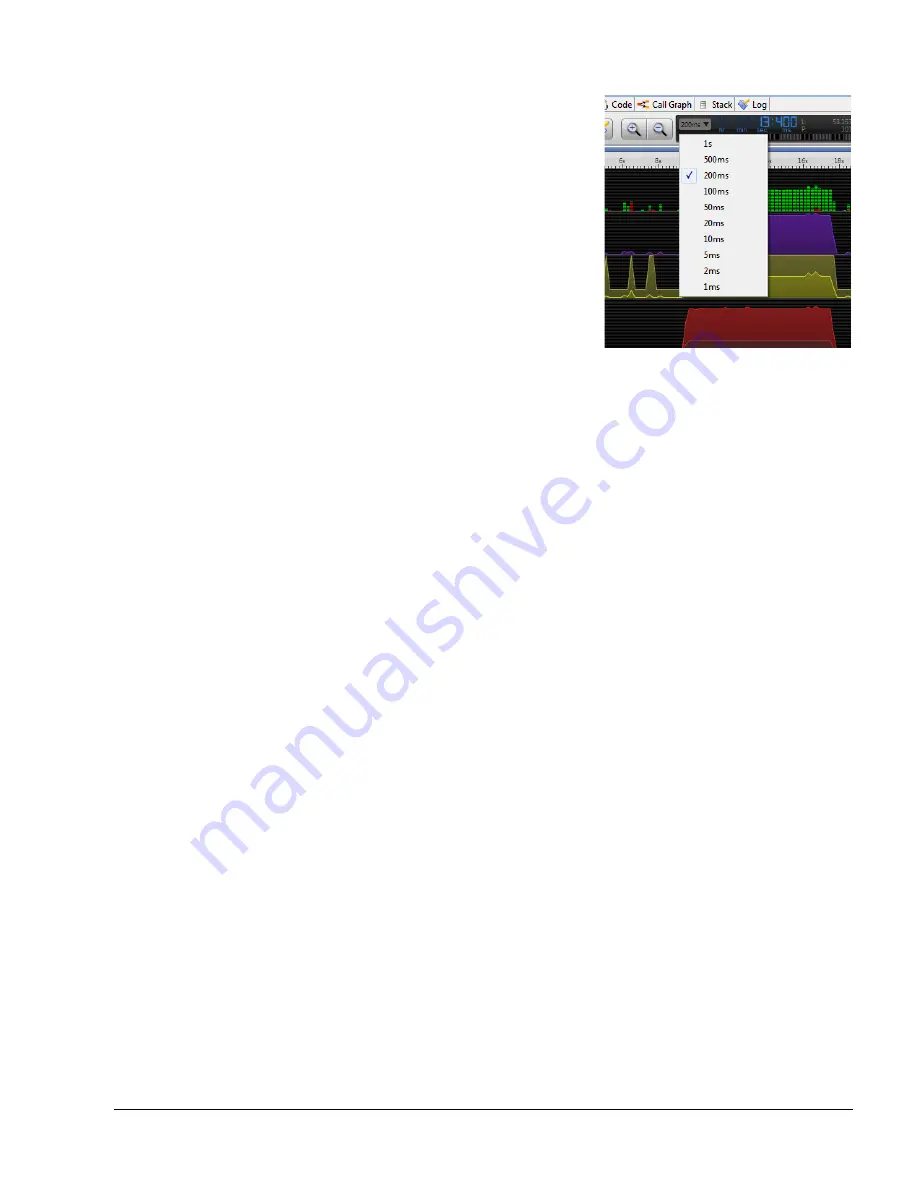
The Timeline View
ARM DUI 0482K
Copyright © 2010-2012 ARM. All rights reserved.
6-23
ID120712
Non-Confidential
Figure 6-32 The zoom level drop-down menu
Export Timeline view to a text file
Opens the export dialog box, enabling you to export the data from the Timeline
view. Values can be separated by spaces, commas, or tab delimiters, making it
easy to save data as a separate file or to open it in your favorite spreadsheet
application.
6.5.2
Contextual menu options
Right-click anywhere in the charts or processes sections of the Timeline view to open a
contextual help menu that enables you to change the current position of the caliper filtering
controls. Right-clicking on a chart or process handle does not produce a contextual menu.
The basic contextual menu options are:
Set left caliper
Sets the left caliper control to the current location. Streamline filters all data
before the left caliper from all views.
Set right caliper
Sets the right caliper control to the current location. Streamline filters all data
after the right caliper location from all views.
Reset calipers
Resets calipers to their default locations. The left caliper returns to the start of the
capture session and the right caliper to the end.
Set Cross Section Marker start index
Sets the left-hand boundary of the Cross Section Marker. This extends the Cross
Section Marker if it already is in the Timeline view. If it is currently parked, the
Cross Section Marker is moved to the current location. The selected location must
be to the left of the current location of the Cross Section Marker.
Set Cross Section Marker end index
Sets the right-hand boundary of the Cross Section Marker.
Park the Cross Section Marker
Resets the Cross Section Marker to its default location. To bring the Cross Section
Marker back after parking it, click anywhere in the charts or processes or drag the
Cross Section Marker from its parked position in the far left of the divider.






























