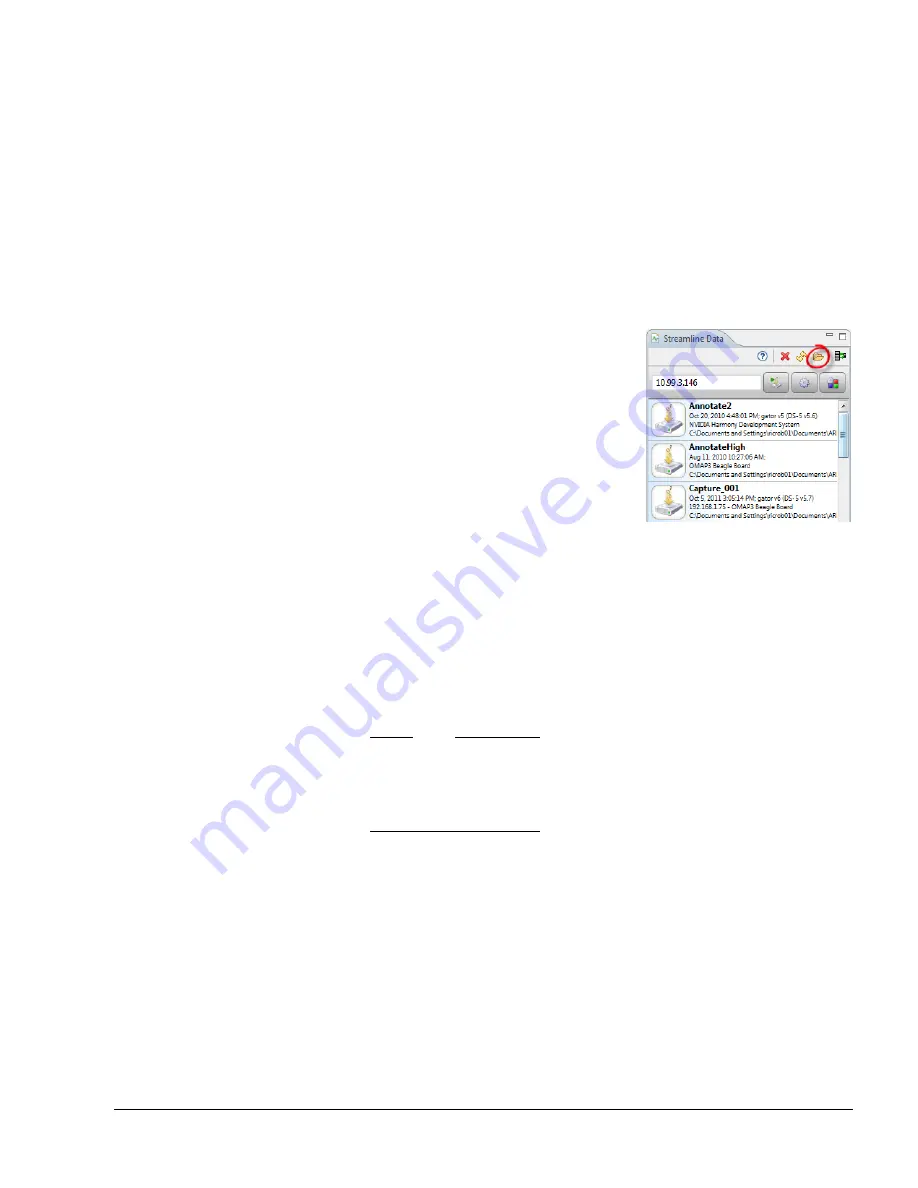
Using the Streamline Data View
ARM DUI 0482K
Copyright © 2010-2012 ARM. All rights reserved.
3-4
ID120712
Non-Confidential
Capture options
Opens the Capture Options dialog box. Use it to set the parameters of any future
capture sessions.
Counter configuration
Opens the Counter Configuration dialog box. Use it to modify the performance
counters tracked during your capture session.
3.1.2
The Analysis Data Locations dialog box
To open the Analysis Data Locations dialog box, click the
Edit Locations...
button in the
Streamline Data view:
Figure 3-4 The Edit Locations... button
Use the Analysis Locations dialog box to define the folders on your file system that contain
Streamline data. The Streamline Data view shows any Capture Data and Streamline Analysis
Reports contained in any of paths listed in this dialog box. To edit an existing path, double-click
on it.
The following buttons are included in the Analysis Locations dialog box:
Add
Opens another dialog box that enables you to search your file system to add a new
folder to the list.
Note
There is a sample Streamline Analysis Report in the
xaos
sample directory if you
have not already created one of your own. Use the
Add
button and choose the
xaos
project directory to make the example Analysis Report appear in the
Streamline Data view.
Remove
Deletes a folder from the list.
OK
Closes the dialog box. All Capture Data and Streamline Analysis Reports
contained in the newly defined folders now appear in the Streamline Data view.
Cancel
Discards any current changes to the list of locations and exits the dialog box.
Reset
Returns the defined folders to the default list.






























