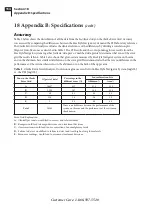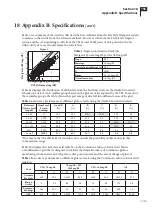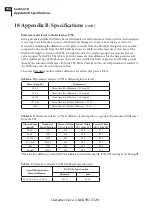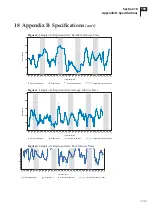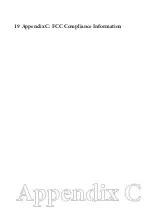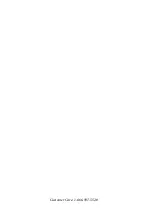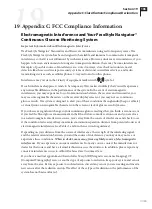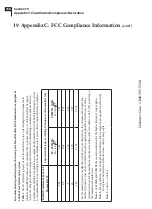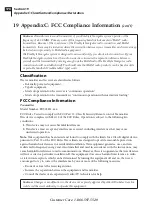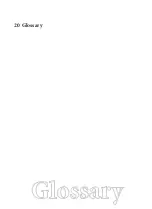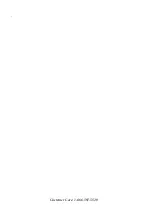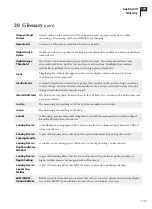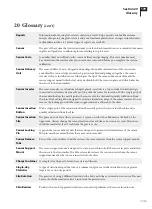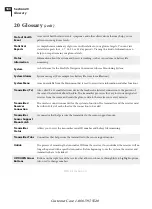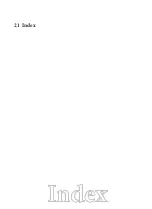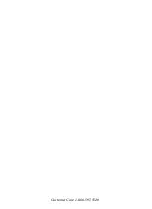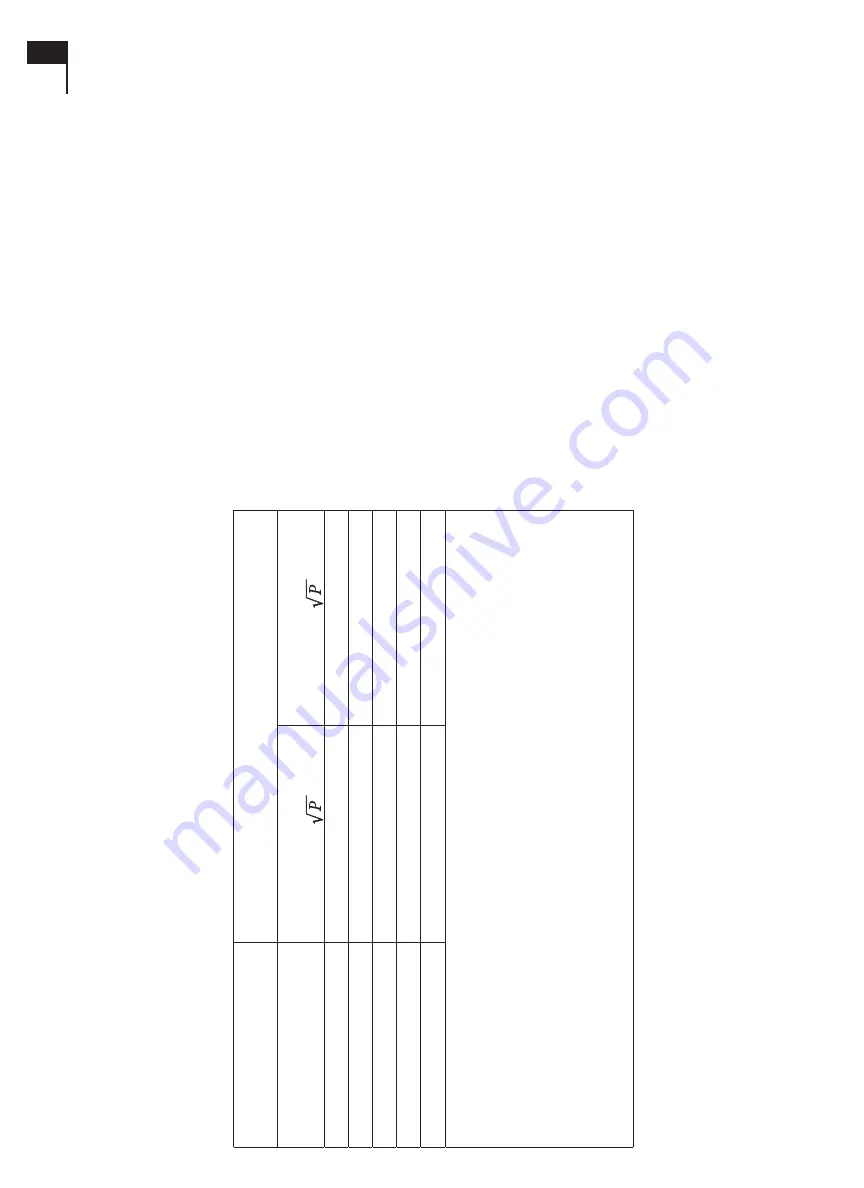
19 Appendix C: FCC Compliance Information
(con’t)
Re
co
m
m
en
de
d s
ep
ar
at
io
n d
ist
an
ce b
et
we
en p
or
ta
bl
e a
nd m
ob
ile RF C
om
m
un
ic
at
io
ns e
qu
ip
m
en
t
an
d t
he F
re
eS
ty
le N
av
ig
at
or sy
st
em.
Tab
le 3.
Th
e F
re
eS
ty
le N
av
ig
at
or s
ys
te
m i
s in
te
nd
ed f
or u
se in a
n e
lec
tro
m
ag
net
ic e
nv
iro
nm
en
t in
wh
ich r
adi
at
ed RF di
stur
ba
nc
es a
re c
on
tro
lle
d. Th
e c
us
to
m
er o
r t
he u
se
r o
f t
he F
re
eS
ty
le N
av
ig
at
or
sy
ste
m c
an h
elp p
re
ve
nt e
lec
tro
m
ag
net
ic in
te
rfe
re
nc
e b
y m
ain
ta
in
in
g a m
in
im
um di
sta
nc
e b
et
we
en
po
rt
ab
le a
nd m
ob
ile RF c
om
m
un
ica
tio
ns e
qui
pm
en
t (t
ra
ns
m
itt
er
s) a
nd t
he F
re
eS
ty
le N
av
ig
at
or s
ys
te
m
as r
ec
om
m
en
de
d b
elo
w, a
cc
or
din
g t
o t
he m
axim
um o
ut
pu
t p
ow
er o
f t
he c
om
m
un
ica
tio
ns e
qui
pm
en
t.
Ra
di
at
ed m
axi
m
um p
ow
er o
f
Tr
an
sm
itt
er W
Se
pa
ra
tio
n d
ist
an
ce a
cc
or
di
ng t
o f
re
qu
en
cy o
f t
ra
ns
m
itt
er (m)
80 – 800MH
z
d = 1.2
800MH
z - 3GH
z
d = 2.3
0.01
0.12
0.23
0.1
0.38
0.73
1
1.20
2.30
10
3.79
7.27
100
12.00
23.00
Fo
r T
ra
ns
m
itt
er
s r
at
ed a m
axim
um o
ut
pu
t p
ow
er n
ot li
ste
d a
bo
ve
, t
he r
ec
om
m
en
de
d s
ep
ar
at
io
n
di
sta
nc
e d in m
et
er
s (m) c
an b
e e
stim
at
ed u
sin
g t
he e
qu
at
io
n a
pp
lic
ab
le t
o t
he f
re
qu
en
cy o
f t
he
tra
ns
m
itt
er w
he
re P i
s t
he m
axim
um o
ut
pu
t p
ow
er r
at
in
g o
f t
he t
ra
ns
m
itt
er in w
at
ts (W
) a
cc
or
din
g t
o
th
e t
ra
ns
m
itt
er m
an
uf
ac
tur
er
.
No
te 1:
A
t 8
0 MH
z a
nd 800MH
z t
he s
ep
ar
at
io
n di
sta
nc
e f
or t
he h
ig
he
r f
re
qu
en
cy r
an
ge a
pp
lie
s.
No
te 2:
Th
es
e gui
de
lin
es m
ay n
ot a
pp
ly in a
ll s
itu
at
io
ns. E
lec
tro
m
ag
net
ic p
ro
pa
ga
tio
n i
s a
ffe
ct
ed b
y
ab
so
rp
tio
n a
nd r
efl
ec
tio
n f
ro
m s
tr
uc
tur
es, o
bj
ec
ts a
nd p
eo
pl
e.
No
te 3:
1 m
et
er = 3.28 f
eet
.
Cu
st
om
er C
ar
e: 1-866-597-5520
168
Section 19
Appendix C: Classification/Compliance/Declaration
Summary of Contents for FREESTYLE NAVIGATOR
Page 2: ......
Page 4: ......
Page 8: ......
Page 9: ...1 Getting Acquainted ...
Page 23: ...2 Install or Replace Transmitter and Receiver Batteries ...
Page 29: ...3 Set the Time and Date ...
Page 34: ...Customer Care 1 866 597 5520 ...
Page 35: ...4 Perform a Control Solution Test ...
Page 42: ...Customer Care 1 866 597 5520 ...
Page 43: ...5 Insert or Remove Your Sensor ...
Page 54: ...Customer Care 1 866 597 5520 ...
Page 55: ...6 Attach Your Transmitter ...
Page 61: ...7 Calibrate Your System Test Blood Glucose Manually ...
Page 74: ...Customer Care 1 866 597 5520 ...
Page 75: ...8 Set Review or Change the Alarm Settings ...
Page 89: ...9 Daily Use ...
Page 96: ...Customer Care 1 866 597 5520 ...
Page 97: ...10 Respond to Alarms Errors and Problems ...
Page 119: ...11 Add Events ...
Page 125: ...12 Review Reports and Edit Events ...
Page 135: ...13 Clean Your System ...
Page 136: ...Section 13 Key Terms n Receiver n Transmitter n Contact Points Customer Care 1 866 597 5520 ...
Page 139: ...14 Link and Unlink Your Transmitter and Receiver ...
Page 144: ...Customer Care 1 866 597 5520 ...
Page 145: ...15 Reset User Settings ...
Page 146: ...Customer Care 1 866 597 5520 ...
Page 149: ...16 Change Country Settings ...
Page 155: ...17 Appendix A Site Maintenance ...
Page 158: ...Customer Care 1 866 597 5520 ...
Page 159: ...18 Appendix B Specifications ...
Page 173: ...19 Appendix C FCC Compliance Information ...
Page 174: ...Customer Care 1 866 597 5520 164 Section 18 Appendix B Specifications ...
Page 182: ...Customer Care 1 866 597 5520 ...
Page 183: ...20 Glossary ...
Page 184: ...Customer Care 1 866 597 5520 174 Section 19 Appendix C Classification Compliance Declaration ...
Page 191: ...21 Index ...
Page 192: ...Customer Care 1 866 597 5520 ...
Page 195: ......