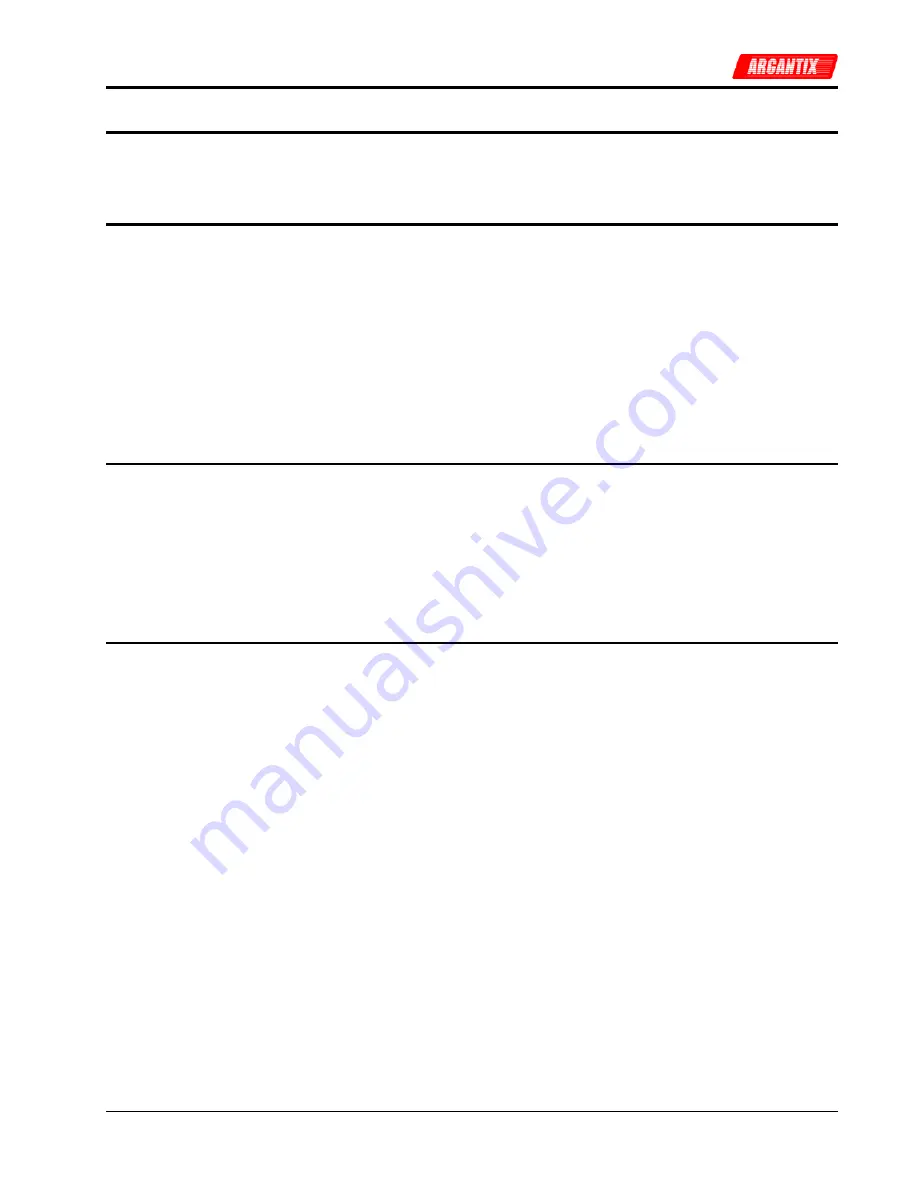
User and Programming Manual
74
XDS
Series
9.5 XDSGUI Installation
This section covers installation of the XDSGUI from the distribution disk to the user’s PC. Make sure
the PC is capable of running Windows.
9.5.1
Connecting to the PC Using RS232
Connect the power supply to the PC using an RS232C cable.
The power supply RS232C port settings are set as follows:
Baud rate:
19200 baud
Data bits:
8
Stop bits
1
Parity bits:
none
Handshake: Hardware
The power supply source is configured to accept the above setting.
9.5.2
Connecting to the PC Using the optional IEEE-488/GPIB interface
Connect the power supply to the PC using an IEEE-488 interface cable. A National Instruments
GPIB controller card is required to use the XDSGUI program.
Make sure the IEEE-488 interface is selected by checking the DIP switch on the side of the unit. It
should be in the IEEE-488 position. (See section 9.4).
Set the desired IEEE address using DIP switch position 4 through 0 on the rear panel. (See section
9.4).
9.5.3
Installing the XDSGUI Software
The XDSGUI software is distributed on CD-ROM. The XDSGUI must be installed from CD using the
included setup program as all required files are compressed. To install the XDSGUI, proceed as
follows:
1.
Turn on the PC and boot up in Windows™
2.
Iinsert the CD in your CD-ROM drive.
3.
Run the Setup.exe program from the root directory of the CD.
4.
A CD Browser like program will open. Select the product series for which you want to
install the software and select the GUI Software tab. Select an available operating
system (typically 32 bit Windows) and click on the Install button to begin the installation.
5.
Follow the instructions provided by the setup program to complete the installation.
6.
When the installation has completed, remove the CD ROM and store in a safe place.
If prompted to do so, reboot the PC to activate the new settings. You are now ready to start using the
XDSGUI software.
Summary of Contents for XDS 100-100
Page 4: ...User and Programming Manual 4 XDS Series Electrical Safety Symbols Used in This Manual ...
Page 27: ...User and Programming Manual XDS Series 27 Figure 3 5 Outline Drawing XDS DC Supply ...
Page 41: ...User and Programming Manual XDS Series 41 Figure 5 4 Parallel Cable Interconnect Accessory ...
Page 69: ...User and Programming Manual XDS Series 69 Figure 8 3 Replaceable Fuse Locations ...






























