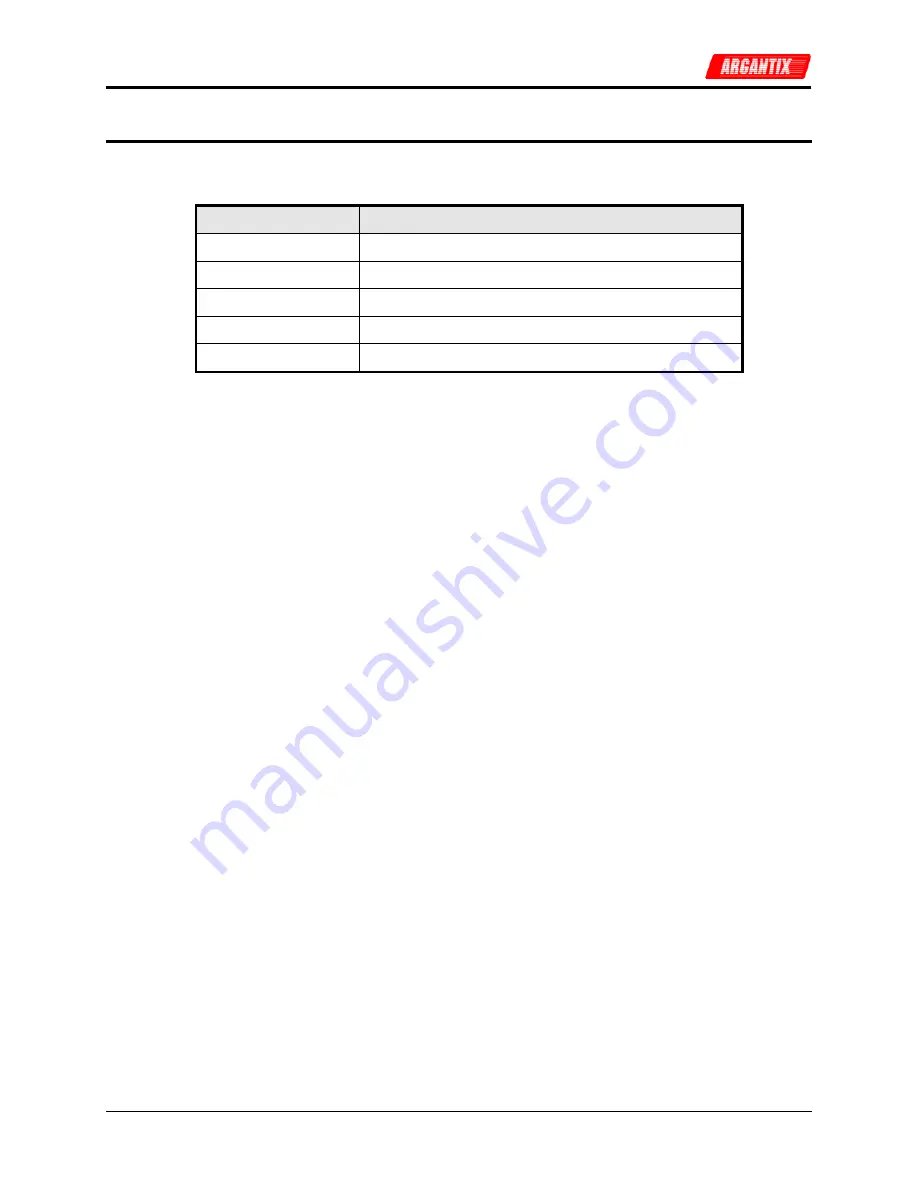
User and Programming Manual
XDS Series
33
4.3 Setting the Power on Initialization Values
The power supply is shipped with default factory settings when the unit is powered up. The
factory settings are:
Parameter
Factory default setting
Voltage 0.0
Volt
Current limit
Maximum available current.
Display mode
Voltage and Current measurement
Output state
OFF
Local / Remote State
Local. Front panel unlocked.
Table 4-1: Factory Default Power on Settings
It is possible to change the power on initialization values in one of two ways:
1. Using the RS232 or optional IEEE-488 interface and the supplied XDSGUI program.
2. Using the front panel.
To change the power on initialization values from the front panel, proceed as follows:
1. Set the unit up in the desired way from the front. (Voltage, current limit, output state, display
mode).
2. Press and hold the SELECT key (normally toggles LED display mode).
3. While holding the SELECT key, press the OUTPUT ON/OFF key. This will save the present
front panel settings in non-volatile memory register (NVM) no 7 and assign this register as
the power on register.
4. Release both keys. Note that as step 2 is executed, the display mode will toggle. This means
the display mode after power up is different from how the unit was set up. To avoid this, just
toggle the display till one position before the desired power on mode first and then execute
steps 2-4.
5. This procedure can be repeated as often as needed by the user.
To change the power on initialization values over the bus, proceed as follows:
1. Set the unit up in the desired way using the relevant bus commands.
2. Save the new setup you want to make the power-on setting to one of the 8 setup registers
using the *SAV <n> command. (n = 0 through 7)
3. Assign the register as the Power-on register using the SYST:PON <n> command where <n>
is register used in step 2.
Summary of Contents for XDS 100-100
Page 4: ...User and Programming Manual 4 XDS Series Electrical Safety Symbols Used in This Manual ...
Page 27: ...User and Programming Manual XDS Series 27 Figure 3 5 Outline Drawing XDS DC Supply ...
Page 41: ...User and Programming Manual XDS Series 41 Figure 5 4 Parallel Cable Interconnect Accessory ...
Page 69: ...User and Programming Manual XDS Series 69 Figure 8 3 Replaceable Fuse Locations ...






























