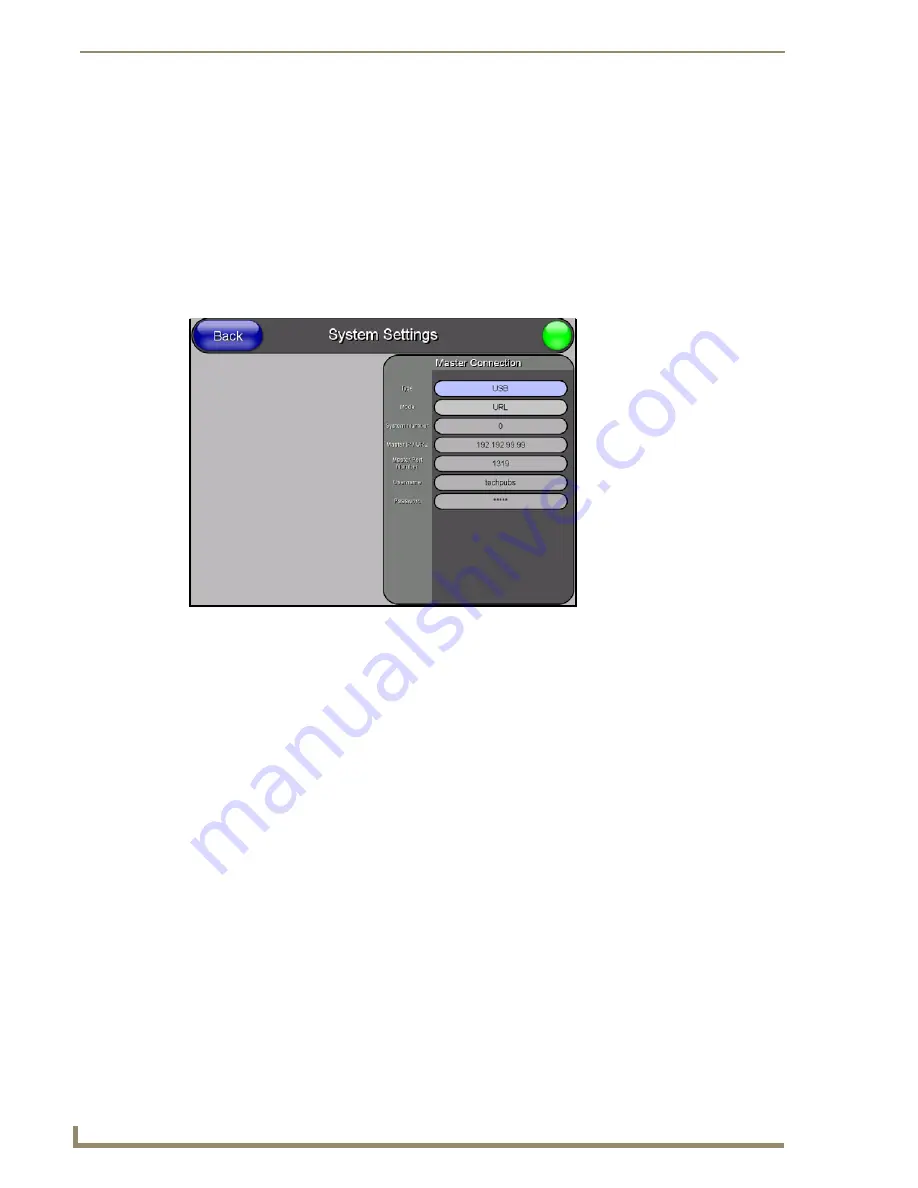
Configuring Communications
28
MVP-8400i 8.4" Modero® ViewPoint® Touch Panel with Intercom
panel is recognized as a unique USBLAN device, and the association to the driver is handled
automatically.
1.
Connect the PS4.4 power connector to the panel (or docking station if the panel is already installed)
to supply power.
2.
Press and hold the two lower external pushbuttons on either side of the panel simultaneously for 3
seconds to access the Setup page (see FIG. 11 on page 13).
3.
In the Protected Settings page, select
System Settings
to open the System Settings page (FIG. 25).
4.
Toggle the blue
Type
field (
from the Master Connection section
) until the choice cycles to
USB
.
Refer to the
System Settings Page
section on page 63 for information about the fields on this page.
5.
Press the
Back
button to return to the Protected Setup page.
6.
Press
Reboot
to save changes and
restart the panel.
7.
When
the panel powers up and displays the first panel page, insert the mini-USB connector into the
Program Port on the panel.
It may take a minute for the panel to detect the new connection and send a signal to the PC
(
indicated by a green System Connection icon
).
The first time the panel is recognized by the PC as a new USB device, a USB driver installation
popup window (FIG. 26) is displayed. This window notifies you that the panel has been detected as
a USB device, and the appropriate USB driver is being installed to establish communication with
the panel. It also indicates that the AMX USBLAN driver does not contain a Microsoft
®
digital
signature.
8.
Click
Yes
to proceed with the driver installation.
Once the installation is complete, the panel and PC are ready to communicate via USB.
9.
Navigate back to the
System Settings
page.
FIG. 25
System Settings page - USB Connection
Summary of Contents for Modero ViewPoint MVP-8400i
Page 24: ...NXA CFSP Compact Flash 10 MVP 8400i 8 4 Modero ViewPoint Touch Panel with Intercom ...
Page 52: ...Configuring Communications 38 MVP 8400i 8 4 Modero ViewPoint Touch Panel with Intercom ...
Page 112: ...EAP Security Server Certificates 98 MVP 8400i 8 4 Modero ViewPoint Touch Panel with Intercom ...
Page 188: ...Programming 174 MVP 8400i 8 4 Modero ViewPoint Touch Panel with Intercom ...
Page 194: ...Appendix A Text Formatting 180 MVP 8400i 8 4 Modero ViewPoint Touch Panel with Intercom ...
Page 212: ...Appendix C Troubleshooting 198 MVP 8400i 8 4 Modero ViewPoint Touch Panel with Intercom ...
Page 213: ...Appendix C Troubleshooting 199 MVP 8400i 8 4 Modero ViewPoint Touch Panel with Intercom ...






























