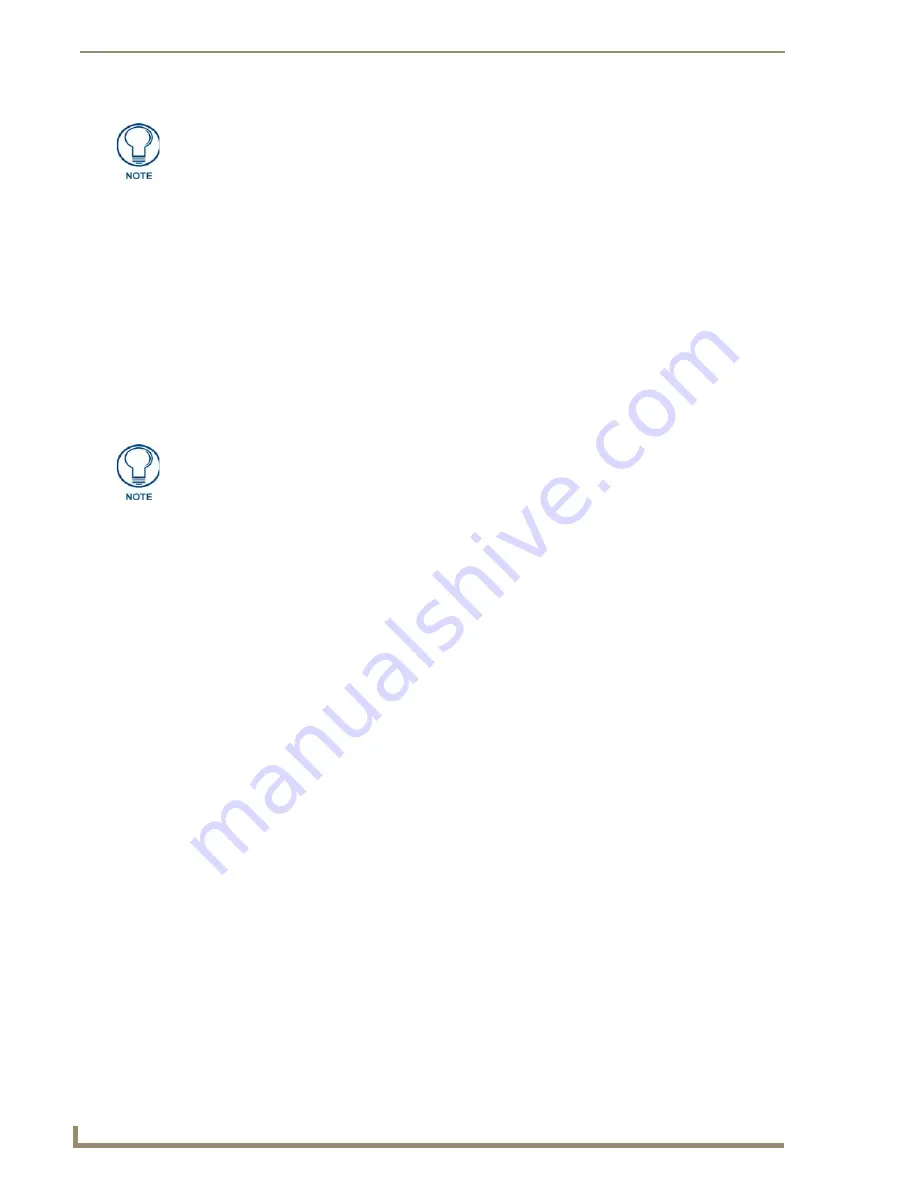
Configuring Communications
26
MVP-8400i 8.4" Modero® ViewPoint® Touch Panel with Intercom
9.
The
Current Key
field is greyed-out and cannot be altered by the user. The
Authentication
field may
be switched from Open to Shared.
10.
When finished, press the
Save
button to save all changes and return to the
Wireless Settings
page.
Press
Cancel
to return to the
Wireless Settings
page without saving any changes.
11.
Verify the fields within the
IP Settings
section have been properly configured. Refer to
Step 1:
Configure the Panel’s Wireless IP Settings
section on page 15 for detailed information.
12.
Press the
Back
button to navigate to the
Protected Setup
page and press the on-screen
Reboot
button to both save any changes and restart the panel.
Remember that you will need to navigate to
the System Settings page and configure the connection to a target Master.
13.
After the panel restarts, return to the Wireless Settings page to verify the Signal Level Value and
Signal Level:
Refer to the NXA-WAP200G Instruction Manual for more detailed setup and configuration procedures.
Configuring multiple wireless Moderos to communicate to a target WAP200G
1.
For each communicating touch panel, complete all of the steps outlined within the previous
Configuring the Modero’s wireless card for secured access to a WAP200G
section on page 23.
2.
Navigate back to the
Wireless Settings
page on each panel.
3.
Verify that all communicating Modero panels are using the same
SSID
,
encryption level
,
Default
Key #
, and an identical
Current Key value
.
As an example, all panels should be set to Default Key
#1
and be using
aa:bb:cc
... as the
Current Key string value. This same Key value and Current Key string should be used on the
target WAP.
4.
Repeat steps 1 - 3 on each panel.
Using the same passphrase, generates the same key for all
communicating Modero panels.
If your target Wireless Access Point does not support passphrase key generation and
has previously been setup with a manually entered WEP KEY, you must manually
enter that same WEP key on your panel.
The signal strength field provides some descriptive text regarding the strength of the
connection to a Wireless Access Point. If the display contains no signal or no IP
Address, configuration of your network could be required.
Summary of Contents for Modero ViewPoint MVP-8400i
Page 24: ...NXA CFSP Compact Flash 10 MVP 8400i 8 4 Modero ViewPoint Touch Panel with Intercom ...
Page 52: ...Configuring Communications 38 MVP 8400i 8 4 Modero ViewPoint Touch Panel with Intercom ...
Page 112: ...EAP Security Server Certificates 98 MVP 8400i 8 4 Modero ViewPoint Touch Panel with Intercom ...
Page 188: ...Programming 174 MVP 8400i 8 4 Modero ViewPoint Touch Panel with Intercom ...
Page 194: ...Appendix A Text Formatting 180 MVP 8400i 8 4 Modero ViewPoint Touch Panel with Intercom ...
Page 212: ...Appendix C Troubleshooting 198 MVP 8400i 8 4 Modero ViewPoint Touch Panel with Intercom ...
Page 213: ...Appendix C Troubleshooting 199 MVP 8400i 8 4 Modero ViewPoint Touch Panel with Intercom ...






























