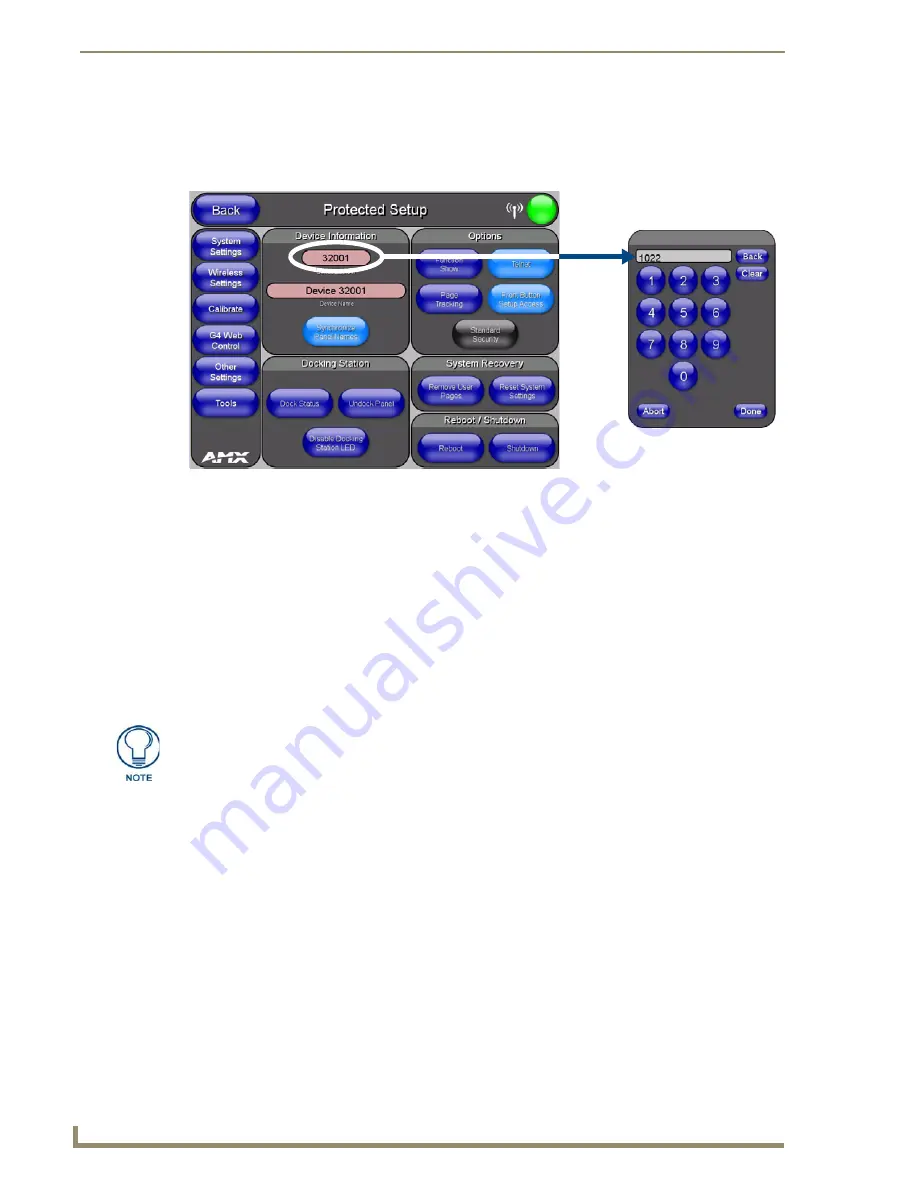
Configuring Communications
14
MVP-8400i 8.4" Modero® ViewPoint® Touch Panel with Intercom
Setting the Panel’s Device Number
In the
Protected Setup
page:
1.
Press the
Device Number
field to open the Device Number keypad (FIG. 12).
Enter a unique Device Number assignment for the panel
,
and press
Done
to return to the
Protected
Setup
page. The Device Number range is 1 - 32000, the default is
10001
.
2.
Press
Reboot
to reboot the panel, and apply the new Device Number.
Wireless Settings Page - Wireless Access Overview
Hot Swapping
Hot swapping is not an issue on these panels, as the card is installed within the unit and cannot be
removed without first removing the housing.
In the case of DHCP, a DHCP server must be accessible before the fields are populated.
Before selecting
Ethernet
as the Master Connection Type you must setup the parameters of the wireless
card.
The Wireless Access Point communication parameters must match those of the pre-installed
wireless CF card inside the MVP.
The MVP touch panels allow users to connect to a wireless network through their use of the
pre-installed AMX 802.11g wireless interface card to communicate with a Wireless Access Point (WAP)
such as the NXA-WAP200G). The WAP communication parameters must match those of the
pre-installed wireless interface card installed within the panel. This internal card transmits data
wirelessly using the 802.11x signals at 2.4 GHz. For a more detailed explanation of the new security and
encryption technology, refer to the section of the document entitled:
Appendix B - Wireless
Technology
section on page 181.
For more information on utilizing the AMX Certificate Upload Utility in conjunction with the EAP
security, refer to the section of the document entitled:
Appendix B - Wireless Technology
section on
page 181.
FIG. 12
Protected Setup page
If the SSID (Network Name) and WEP fields have not previously been configured, the
Wireless Settings page will not work until the panel is rebooted.
Summary of Contents for Modero ViewPoint MVP-8400i
Page 24: ...NXA CFSP Compact Flash 10 MVP 8400i 8 4 Modero ViewPoint Touch Panel with Intercom ...
Page 52: ...Configuring Communications 38 MVP 8400i 8 4 Modero ViewPoint Touch Panel with Intercom ...
Page 112: ...EAP Security Server Certificates 98 MVP 8400i 8 4 Modero ViewPoint Touch Panel with Intercom ...
Page 188: ...Programming 174 MVP 8400i 8 4 Modero ViewPoint Touch Panel with Intercom ...
Page 194: ...Appendix A Text Formatting 180 MVP 8400i 8 4 Modero ViewPoint Touch Panel with Intercom ...
Page 212: ...Appendix C Troubleshooting 198 MVP 8400i 8 4 Modero ViewPoint Touch Panel with Intercom ...
Page 213: ...Appendix C Troubleshooting 199 MVP 8400i 8 4 Modero ViewPoint Touch Panel with Intercom ...






























