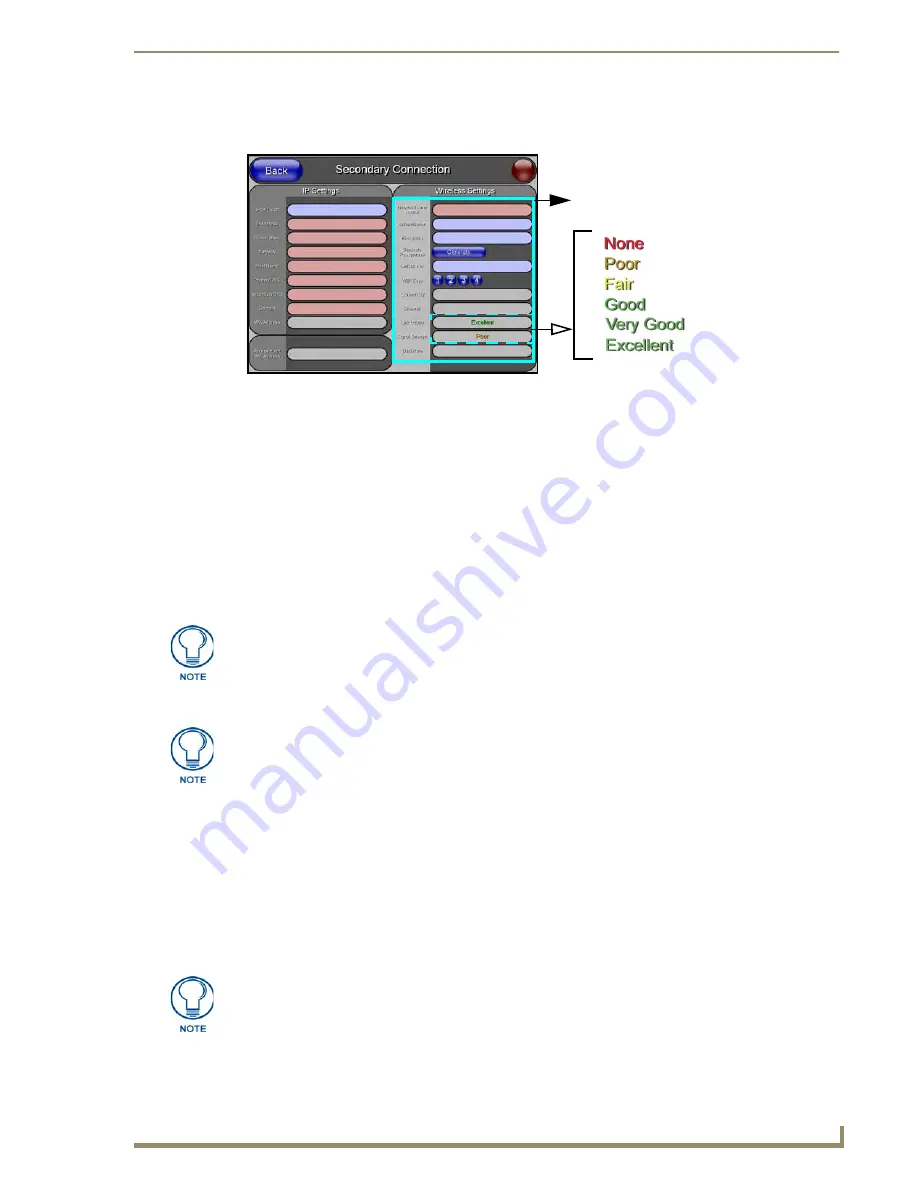
Configuring Communication
59
12” and 15” Modero Touch Panels
4.
Locate the Wireless Settings section of the Secondary Connection page.
5.
Touch the
Network Name (SSID)
field (FIG. 59).
6.
From the
Service Set Identifier
keyboard, enter the SSID name used on your target Wireless Access Point
(
case sensitive
).
Do not leave this field blank.
The card must be given the SSID for a target WAP.
One of the most common problems associated with connection to the WAP arises because the SSID
was not entered properly. You must maintain the same case when entering the SSID information.
ABC is not the same as Abc.
7.
Toggle the
Authentication
field between
Open System
or
Shared Key
.
Open System Authentication
allows any device to join the network if the panel’s SSID matches
the WAP’s SSID.
Shared Key Authentication
requires that the panel and the Wireless Access Point have the same
WEP Key to authenticate.
8.
Toggle the
Encryption
field until it reads
Clear Text (default)
.
9.
Verify the IP Settings section fields have been properly set. Refer to the
Step 1: Configuring the Panel’s
IP Settings
section on page 57 for detailed information.
10.
Press the
Back
button to navigate to the Protected Setup page and press the on-screen
Reboot
button to
both save any changes and restart the panel.
Remember that you will need to navigate to the System
Connection page and configure the connection to a target Master.
11.
After the panel restarts, return to the Secondary Connection page to verify the Link Quality and Signal
Strength:
The bargraphs have been replaced with descriptions:
None
,
Poor
,
Fair
,
Good
,
Very Good
, and
Excellent
(FIG. 59).
FIG. 59
Secondary Connection page (showing default values)
PCMCIA
settings
The Authentication field by default reads
Open System
.
The remaining Wireless Settings fields are then greyed-out and become read-only.
The signal strength field should provide some descriptive text regarding the strength
of the connection to a Wireless Access Point. If there is no signal or no IP Address
displayed; configuration of your network could be required.






























