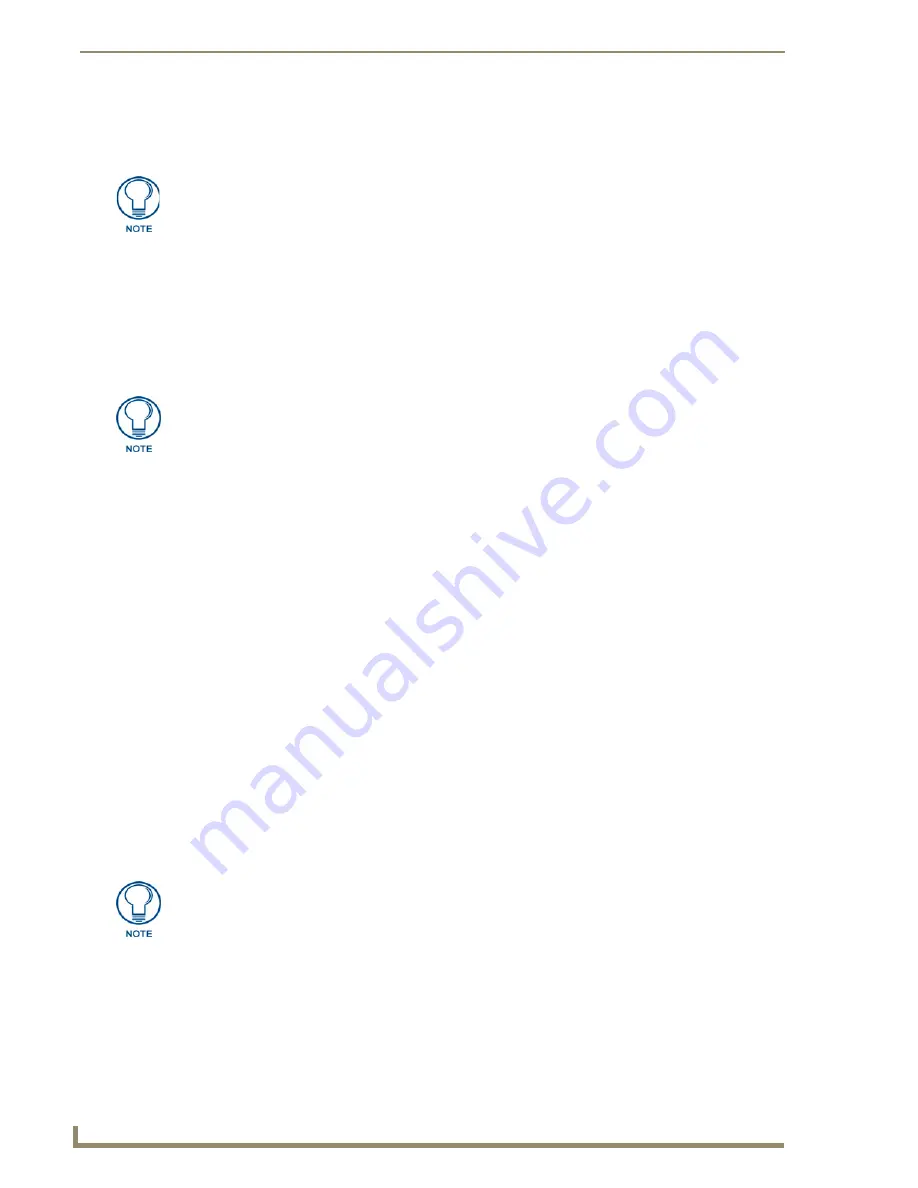
Configuring Communication
58
12” and 15” Modero Touch Panels
5.
Do not alter any of these remaining greyed-out fields in the IP Settings section. Once the panel is
rebooted, these values are obtained by the unit and displayed in the
DNS
fields after
power-up.
6.
Setup the security and communication parameters between the wireless card and the target WAP by
configuring the Wireless Settings section on this page. Refer to the
Step 2: Configuring the Card’s
Wireless Settings
section on page 58 for detailed procedures to setup either a secure or insecure
connection.
Wireless communication using a Static IP Address
1.
Select
Protected Setup
>
Secondary Connection
(located on the lower-left) to open the Secondary
Connection page. Wireless communication is set within the IP Settings section of this page (FIG. 58).
2.
Toggle the
DHCP/Static
field (
from the IP Settings section
) until the choice cycles to
Static
.
The IP
Address, Subnet Mask, and Gateway fields then become user-editable (red).
3.
Press the
IP Address
field to open a Keyboard and enter the Static IP Address (
provided by your System
Administrator
).
4.
Press
Done
after you are finished entering the IP information.
5.
Repeat the same process for the
Subnet Mask
and
Gateway
fields.
6.
Press the optional
Host Name
field to open the Keyboard and enter the Host Name information.
7.
Press
Done
after you are finished assigning the alpha-numeric string of the host name.
8.
Press the Primary DNS field to open a Keyboard, enter the Primary DNS Address (provided by your
System Administrator) and press
Done
when compete. Repeat this process for the Secondary DNS field.
9.
Press the Domain field to open a Keyboard, enter the resolvable domain Address (this is provided by your
System Administrator and equates to a unique Internet name for the panel), and press
Done
when
complete.
10.
Setup the security and communication parameters between the wireless card and the target WAP by
configuring the Wireless Settings section on this page. Refer to the following section for detailed
procedures to setup either a secure or insecure connection.
Step 2: Configuring the Card’s Wireless Settings
The second step to successfully setting up your wireless card is to configure the Wireless Settings section of
the Secondary Connection page. The section configures both the communication and security parameters from
the internal wireless card to the WAP.
Configuring the panel for unsecured access to the WAP
1.
Power-down the Modero unit and insert the interface card into the PCMCIA slot.
2.
Power-up the panel (this allows it to detect the card).
3.
Select
Protected Setup
>
Secondary Connection
(located on the lower-left) to open the Secondary
Connection page.
The information can be found in either the Workspace - System name > Define
Device section of your code (that defines the properties for your panel), or in the
Device Addressing/Network Addresses section of the Tools > NetLinx Diagnostics
dialog.
Check with your System Administrator for a pre-reserved Static IP Address assigned
to the panel. This address must be obtained before Static assignment of the panel
continues.
Once you have completed setting up the wireless card parameters, you must then
navigate to the System Connection page and configure the communication
parameters for the target Master. Until those parameters are configured, your
Connection Status icon will remain red (indicating that there is no current connection
to a Master).






























