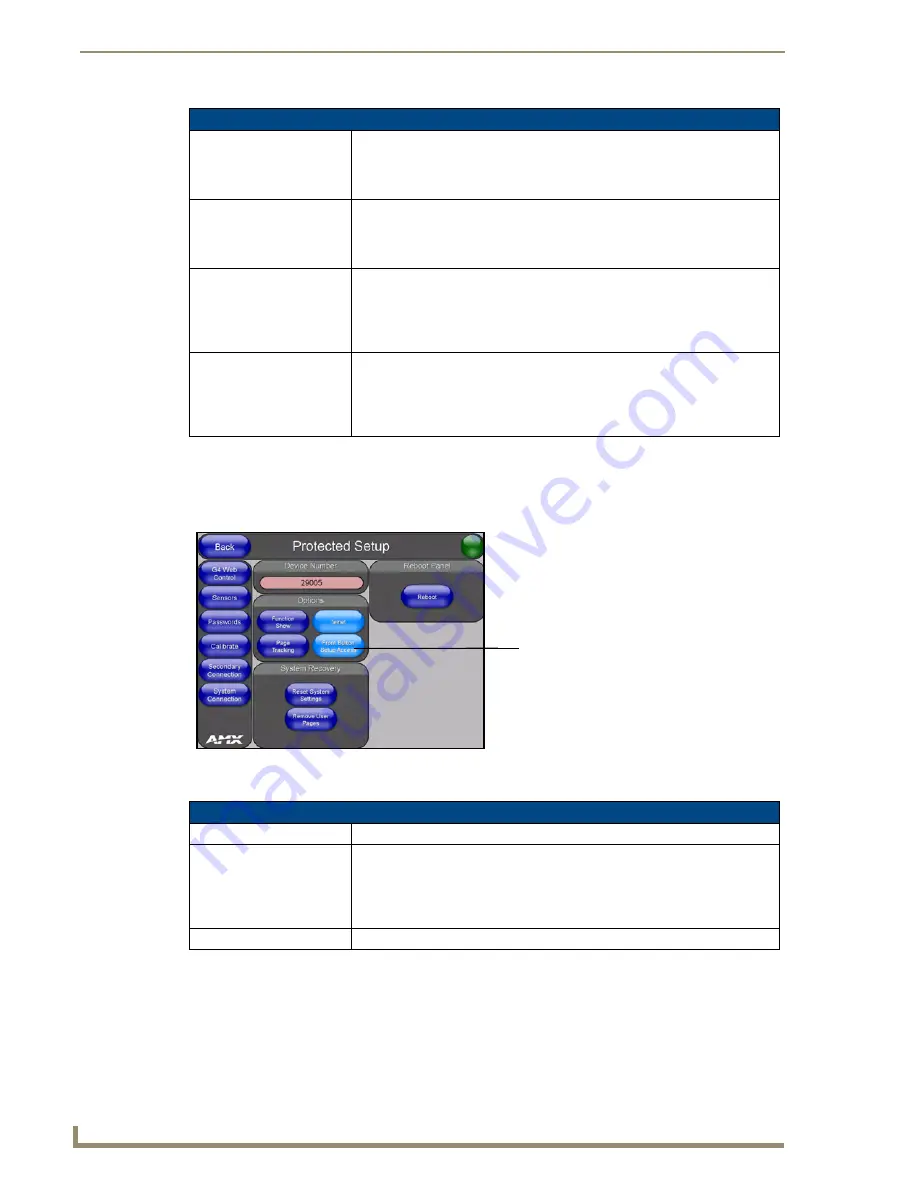
Firmware Pages and Descriptions
92
12” and 15” Modero Touch Panels
Protected Setup Page
The Protected Setup page (FIG. 86) centers around the properties used by the panel to properly communicate
with the NetLinx Master. Enter the factory default password (
1988)
into the password keypad to access this
page.
The elements of the Protected Setup page are described in the table below:
Protected Setup Navigation Button Elements (Cont.)
Passwords:
Press the Passwords button to access the Passwords Setup page where you
can specify up to five security passwords.
Default password is 1988.
• Refer to the
Password Setup Page
section on page 98 for more detailed
information.
Calibrate:
Press the Calibrate button to access the Calibration page where you can use
the displayed set of crosshairs to calibrate a touch panel.
• Refer to the
Calibration Page
section on page 99 for more detailed
information.
Secondary Connection:
Press the Secondary Connection button to access the Secondary Connection
page where you can setup the wireless connection parameters used by the
NXA-WC80211b interface card located within the rear/side of a Modero panel.
• Refer to the
Secondary Connection Page
section on page 99 for more
detailed information.
System Connection:
Press the System Connection button to access the System Connection page
where you can alter the communication parameters of both the NetLinx
Master and Modero panel.
• Refer to the
System Connection Page
section on page 103 for more detailed
information.
FIG. 86
Protected Setup page-showing default values
Protected Setup Page Elements
Back:
Saves the changes and returns you to the previously active touch panel page.
Connection Status icon:
This visual display of the connection status allows the user to have a current
update of the panel’s connection status regardless of what page is
currently active.
• A Lock only appears on the icon if the panel has established a connection
with a currently secured target Master (
requiring a username and password
).
Device Number:
Opens a keypad that is used to set and display the current device number.
Provides access to the panel firmware
pages by enabling the grey front
- Setup page (after a
3 second
press/hold)
- Calibration page (after a
6 second
setup access button:
press/hold)






























