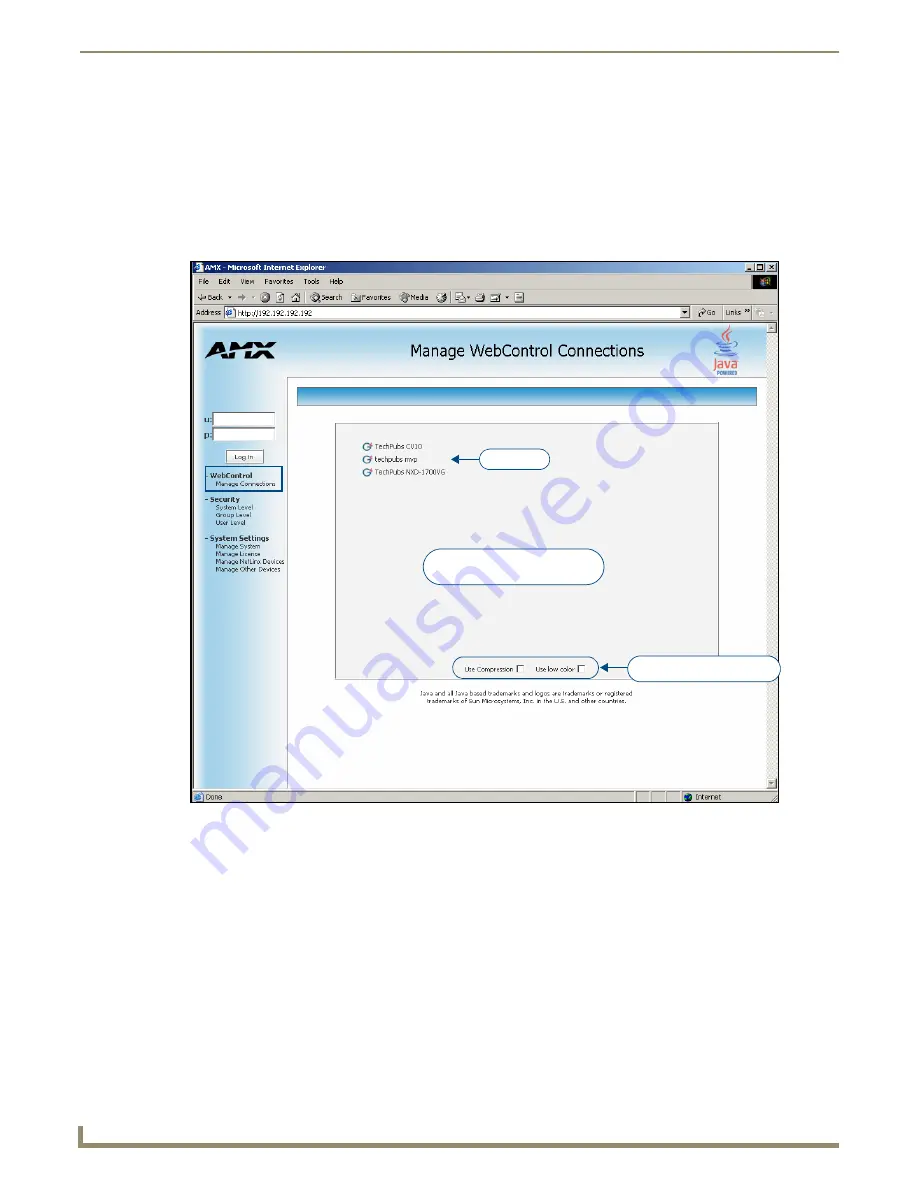
Configuring Communication
34
NXD-500i 5" Modero Wall/Flush Mount Touch Panel with Intercom
Both HTTP and HTTPS Ports are enabled by default via the
Manage System
>
Server
page.
If the Master has been previously configured for secured communication, click
OK
to accept the AMX SSL
certificate (
if SSL is enabled
) and then enter a valid username and password into the fields within the
Login
dialog.
4.
Click
OK
to enter the information and proceed to the Master’s
Manage WebControl Connections
window.
5.
The
Manage WebControl Connections
page (FIG. 30) is accessed by clicking on the
Manage connections
link
within the Web Control section in the Navigation frame. Once activated, this page displays links to G4 panels
running the latest G4 Web Control feature previously setup and activated on the panel.
FIG. 30
Manage WebControl Connections page (populated with compatible panels)
Compression Options
Compatible devices field
showing G4 WebControl links
G4 panels
Summary of Contents for Modero NXD-500i
Page 4: ......
Page 12: ...viii NXD 500i 5 Modero Wall Flush Mount Touch Panel with Intercom Table of Contents...
Page 32: ...Panel Calibration 20 NXD 500i 5 Modero Wall Flush Mount Touch Panel with Intercom...
Page 130: ...Programming 118 NXD 500i 5 Modero Wall Flush Mount Touch Panel with Intercom...
Page 134: ...Troubleshooting 122 NXD 500i 5 Modero Wall Flush Mount Touch Panel with Intercom...






























